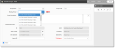R125 Sprint: 2/1/2023 to 2/28/2023. To learn about product features that you may not recognize, contact ClientSpace Professional Services.
Release schedule
Release updates are implemented by the group, as indicated in the following table.
The release schedule is subject to change and updated as required. To determine your group or ask questions, please log a case for ClientSpace Professional Services.
|
Sprint 2/1/2023 to 2/28/2023 |
||
|---|---|---|
|
Upgrade groups |
Date of upgrade |
Tentatively occurs on |
| Group 1 | First Tuesday of the month | March 7, 2023 |
| Group 2 | Second Tuesday of the month | March 14, 2023 |
| Group 3 | Third Tuesday of the month | March 21, 2023 |
Enhancement
Enhancement groups are Change in Functionality, ClientSpace Premium (ClientSpace with additional modules), Advanced Administration, General, and Staffing.
ClientSpace Premium
Benefits API
|
Case |
Enhancement |
|---|---|
|
56485 |
Added ClientSpace to PrismHR Benefit Plan Export API The Benefit Plan API is a one-way export API that allows you to export benefit plan setup information from ClientSpace to PrismHR. Once this information is in PrismHR, you can enroll employees and manage the plans in PrismHR.
To access articles related to setting up and using the new Benefit Plan API, see Benefit Plan API .
For a complete list of all of the Benefit Plan fields and Benefit Plan Rules that export to PrismHR, see the Attachments and Templates article and click the "ClientSpace to Prism Benefit Plan Export Field Mapping and Benefit Rules (Excel file)" link. |
|
57549 |
Added "Set Expiration Date" Business Rule A new Set Expiration Date business rule for the Offered Benefits Plan dataform has been added. This rule uses the _SetFieldFromRelatedForm method and is deployed as an Inactive rule. It updates the Expiration Date field value on the Offered Benefit Plan record with the Expiration Date field value on the associated master Benefit Plan record to ensure that selected benefit plans exported to PrismHR have the correct expiration date. The field update occurs when you click the workflow link to select the Offered Benefit Plan.
|
| 59496 |
Added New Waiting Period Intervals Lookup Group and Waiting Period Metadata Dataform A new Waiting Period Intervals lookup group has been added to System Admin A Waiting Period Metadata dataform has also been added (System Admin With these changes, waiting period information will have the ability to be sent along with benefit plan data to PrismHR after exporting from ClientSpace. Users can set the waiting period in ClientSpace by selecting it from the Waiting Period field located on the Benefit Groups dataform. Waiting period information is then sent to PrismHR by the Benefit Plan API. |
Advanced Administration
|
Case |
Enhancement |
|---|---|
|
46468 |
Added Badge Counter to Tabbed Forms on Dataform Properties Action Center A badge counter has been added to the Tabbed Forms menu item on the Dataform Properties Action Center (System Admin |
| 58051 |
Added "Test Connection" Capability to PrismHR API Configuration The ability to display a Test Connection button has been added to PrismHR API Configuration windows (System Admin When the Test Connection button is clicked, the system connects to the API and either returns a "Connected Successfully" message or an "Unable to connect" message. The "Unable to connect" message lists missing parameters contributing to the failure to connect. |
|
60778 |
Added Ability to Specify an Alternate Endpoint for View in Salesforce Link on Organization Record Previously, the View in Salesforce link that is mapped to the Salesforce API only navigated to the URL shown in the Endpoint field of the Salesforce API Configuration window (System Admin
See Configuring the Salesforce API in ClientSpace and Additional Parameters. |
General Enhancements
|
Case |
Enhancement |
|---|---|
|
43133 |
Added Field Comparison Capability to Workflow Channel Condition Configuration You can now build field comparison condition expressions in Step 4: Conditions of Workflow Channel configuration. With field comparison condition expressions, you can compare the field value in a field on a single dataform with:
OR
Note: When building the condition expression, the datatype of the field or manual entry displayed in the Value field must exactly match the datatype of the source form field selection displayed in Field. Example: Decimal to Decimal NOT Currency to Decimal.
See the condition expression examples illustrated in the screens below:
Example 1: Manually Typed, Static Value
Example 2: Field Value - Same Dataform
Example 3: Field Value - Different Dataform See Step 4: Conditions. |
|
56639 |
Enhanced Datatype Validation for Multiple Business Rule Methods Previously, datatype validation on the following "set field" and "stage changes" business rule methods did not warn you of invalid configuration where the TargetField and SourceField datatypes were mismatched:
The datatype incompatibility between the TargetField and SourceField resulted in exception errors when the rule was triggered. Now, the validation rules function as follows:
Note: In cases where there is not an exact datatype match, validation against a list of other compatible datatypes may not be exhaustive. See Field Datatype Validation - Compatible Datatypes and Configuring Rules and Business Logic |
| 59752 |
Added New Image Display Widget A new Image Display widget has been added that allows you to display a selected image on the Home page, a single form dataform header, or a workspace landing page. Additionally, you can optionally configure settings to open a web link in a separate browser tab when the image is clicked. Validation is in place to display an appropriate error message when the widget renders if:
|
| 60075 |
Enhanced Error Message When Adding Duplicate Department and Department Name Change Enhancement Previously, when you added a new department (System Admin "The Role Name '{DepartmentName}_Admin' or '{DepartmentName}_Member' cannot be duplicated so this department cannot be created. You must update the department name or alter the existing roles before proceeding."
Additionally, an enhancement was made to automatically update associated role names (System Admin
See Configuring Organization and Workspace Security and Administering role security. |
|
60195 |
Upgraded PrismHR API to version 1.30 The PrismHR API has been upgraded to version 1.30. |
|
60517 |
Made CSCDISCEMINT Email Template Generally Available The CSCDISCEMINT email template is used to send notification messages to external users when a discussion response has been posted to the thread. This template is part of the standard PEO installation but was not available at sites by default. With this update, a script will run that makes the CSCDISCEMINT email template available as an active and published template at all sites. Validation is in place to only add the template where it does not already exist to prevent duplication. |
|
60526 |
Made Run Import Module Active for All ClientSpace Installations With this update, the Run Import module is available in all ClientSpace installations as an Active module. The Run Import module allows a user who is not a Global Administrator to run imports if they are a member of a role that has appropriate security entity configuration. While many of our customers are already using the Run Import module, it was manually configured by a member of the Professional Services team. Now, the module is accessible to all by default. Only users who are members of a role configured with the SYS_ImportManager security entity in System Admin
Note: If the SystemImport_RunImport entity is not added to the role with Admin rights, an error message displays when a user who is not a Global Administrator attempts to run an import.
|
|
60872 |
Changed Auto Archive Reports Default Run Frequency The default Frequency Type of the Auto Archive Reports scheduled process has been changed from Daily to Monthly. |
Fixes
|
Case |
Issue summary |
Resolution |
|---|---|---|
| 60523 |
Leading and Trailing Spaces in Gradient AI Health Benefits Export Files Caused Improper Import of Some Values |
Previously, when Gradient AI Health Benefits information was submitted to Gradient AI, the presence of leading and trailing spaces in front of some of the values caused some data to import incorrectly to the Gradient AI system. Now, leading and trailing spaces are being trimmed from the export file values. |
|
60585 |
PrismAPI Edits to Job Codes Were Not Imported into ClientSpace |
Previously, if you made changes in PrismHR to a Job Code, the HRPAPI_Ongoing scheduled process did not update affected ClientSpace workspaces with the changes. A stored procedure change was made to correct this issue. |
| 60644 |
Sorting Contact Page Dashboard Resulted in Incorrect Display |
Previously, when the records on the Contact Page Dashboard were sorted, page 1 of the list was duplicated on page 2 and subsequent pages. This issue has been resolved. |
|
60737 |
UI Claims Module Did Not Display Client Services Workspace Claims from SIDES |
Previously, the UI Claims module dashboard did not display SIDES claims that were added by default to the Client Services Department workspace due to a missing Client Master or employee association. Now, these claims display in the UI module dashboard. Additionally, you can now use the Client field in the More search to filter for the Client Services workspace and you can also use the Move Claim button (located in the top right corner of the dashboard) to move a Client Services claim to another workspace. |
|
60740 |
Error Message Displayed When Global Admins Attempted to Add or Edit CSCRPLY Template |
Previously, an error message displayed when Global Administrators attempted to add or edit a CSCRPLY email template. Now, Global Administrators can add or edit CSCRPLY email templates. Note:
|