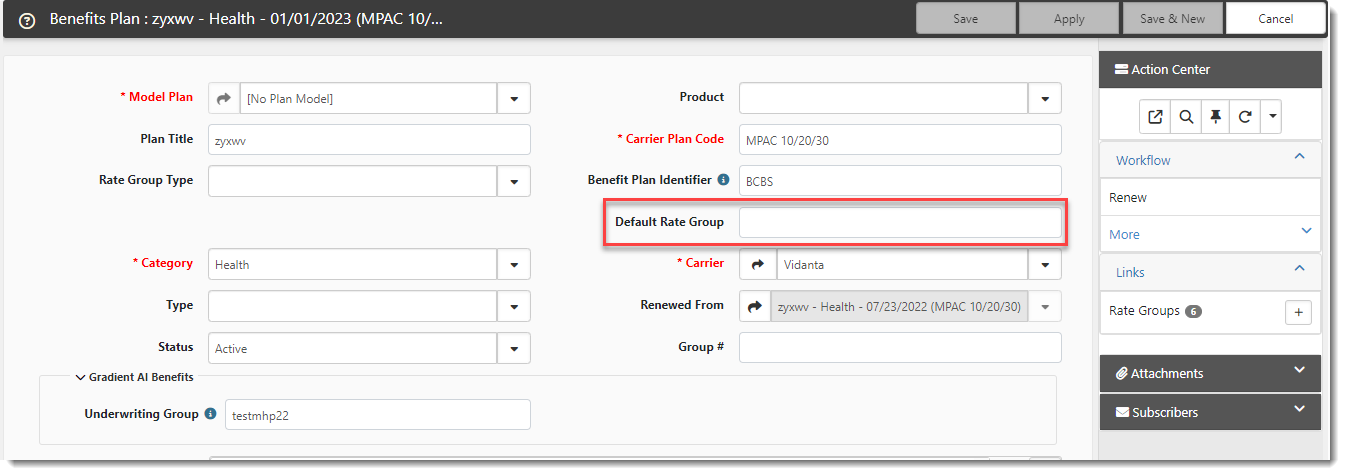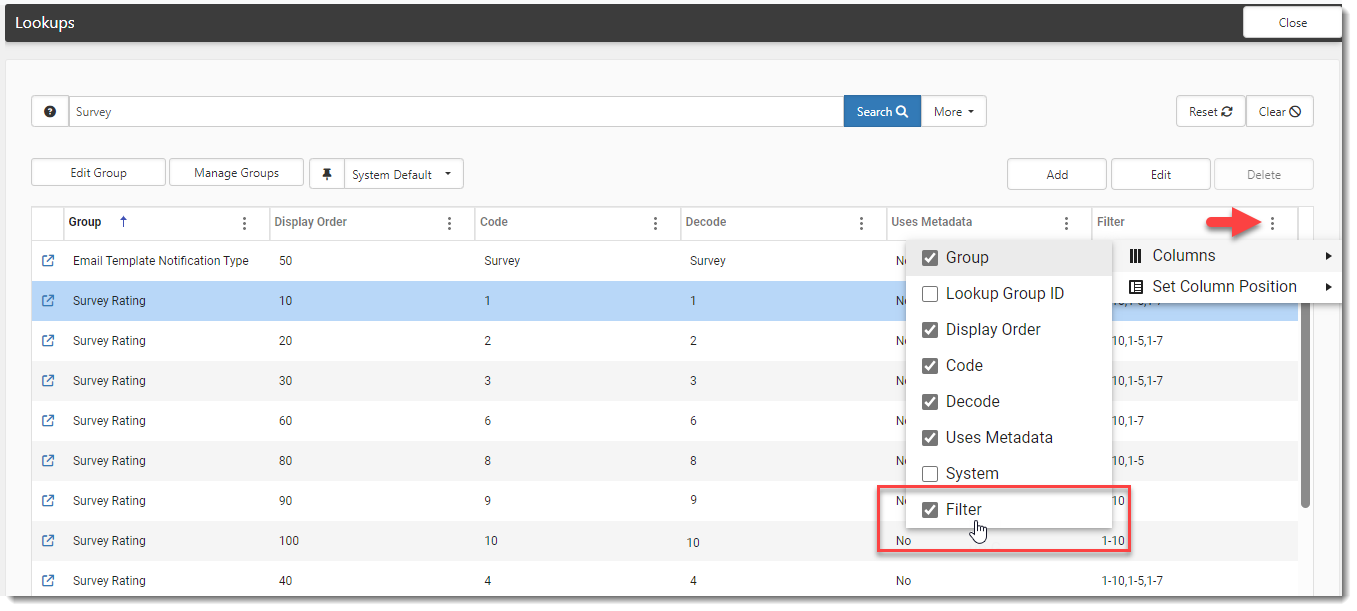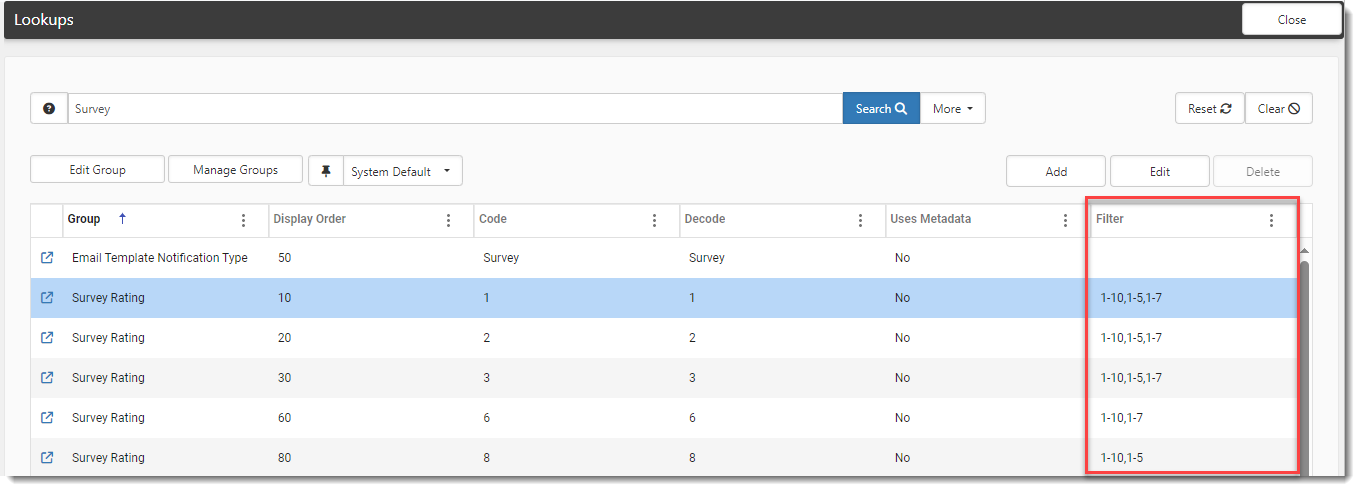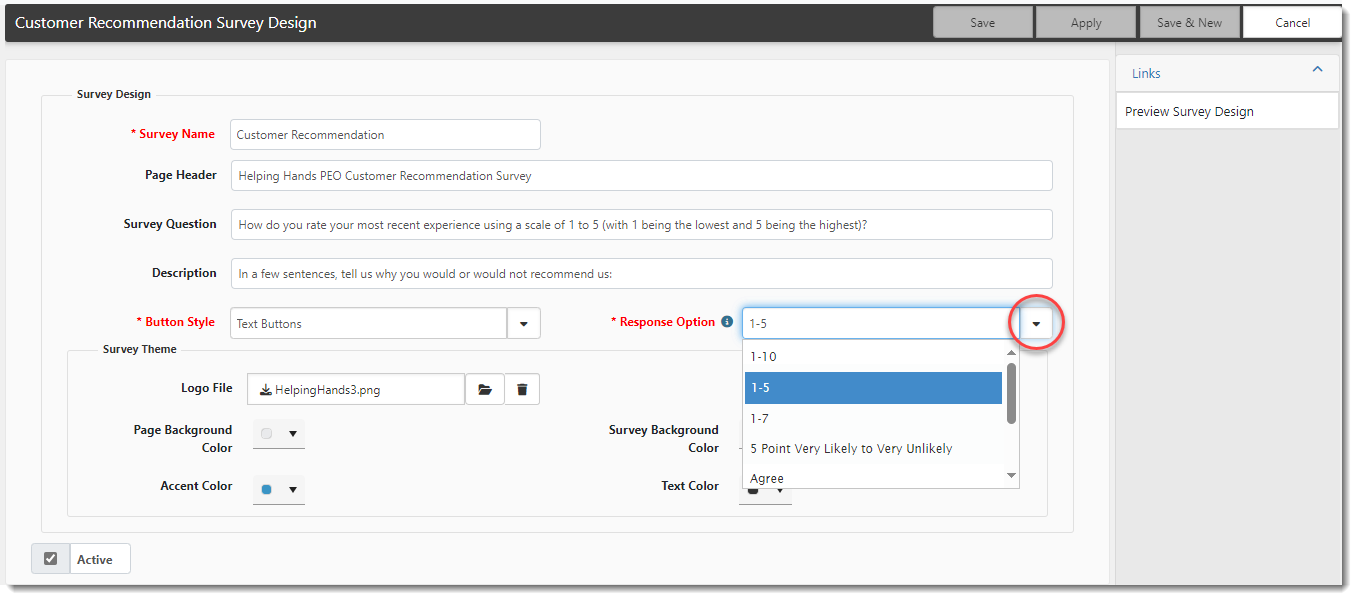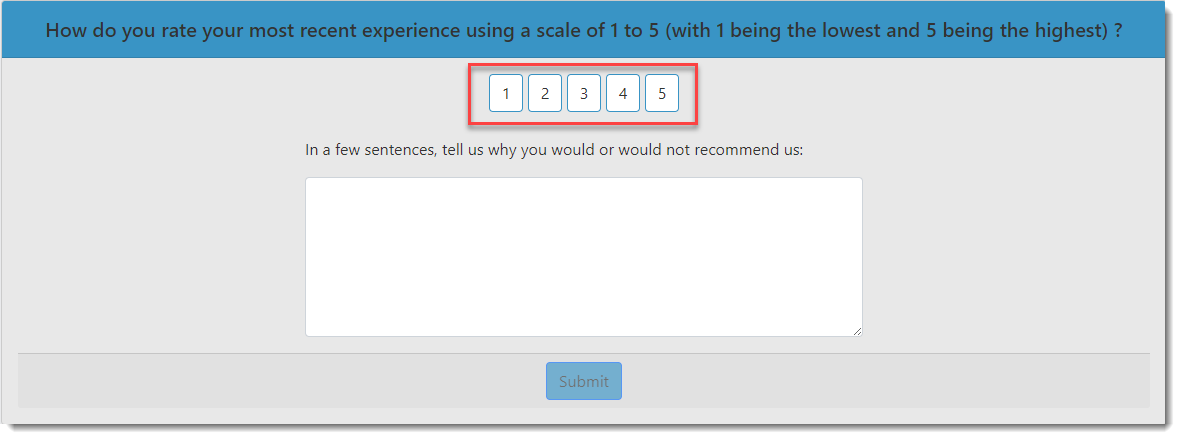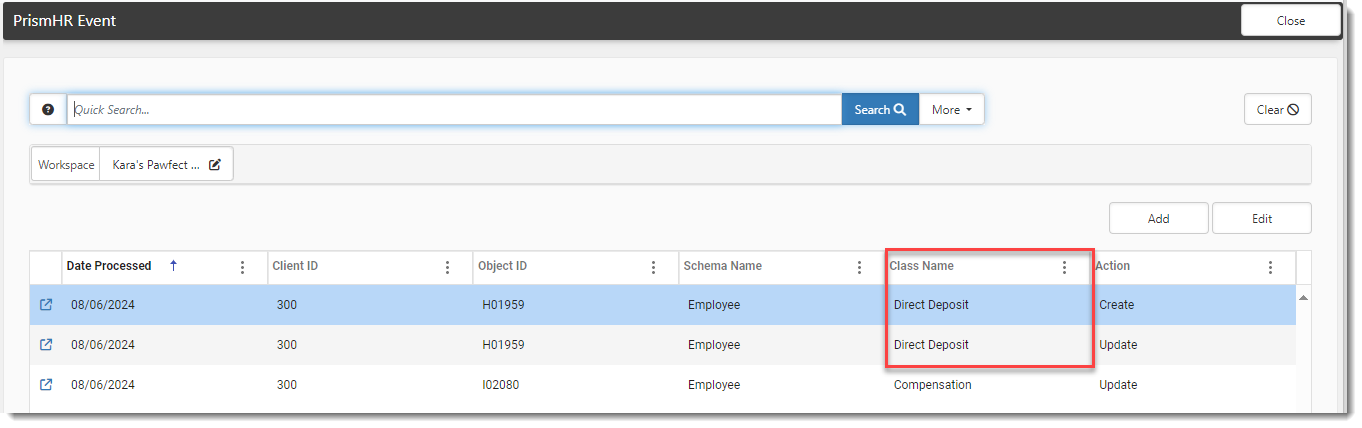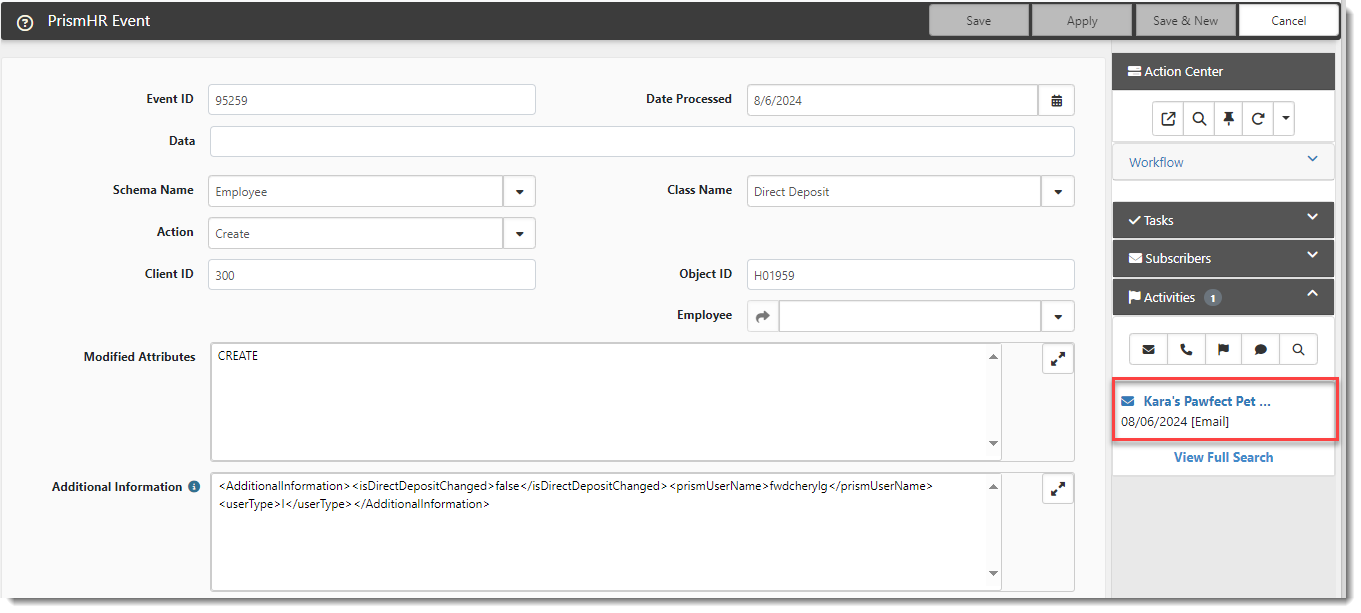R143 Sprint: 8/1/2024 to 9/6/2024. To learn about product features that you may not recognize, contact ClientSpace Professional Services.
Release Schedule
Release updates are implemented by the group, as indicated in the following table.
The release schedule is subject to change and updated as required. To determine your group or ask questions, please log a case for ClientSpace Professional Services.
|
Sprint 8/1/2024 to 9/6/2024 |
||
|---|---|---|
|
Upgrade groups |
Date of upgrade |
Tentatively occurs on |
| Group 1 | Third Thursday of the month | September 19, 2024 |
| Group 2 | Fourth Tuesday of the month | September 24, 2024 |
| Group 3 | Fourth Thursday of the month | September 26, 2024 |
Enhancement
Enhancement groups are Change in Functionality, ClientSpace Premium (ClientSpace with additional modules), Advanced Administration, General, and Staffing.
ClientSpace Premium
|
Case |
Enhancement |
|---|---|
|
69493 |
Added Default Rate Group field to the Benefit Plan Form and Modified the Logic for Setting the Rate Group in the Merge When Using Client Benefit Plans Export A Default Rate Group field has been added to the Benefit Plan dataform. This field was added so that you can identify the Default Rate Group for health plans that use risk tiers on the parent Benefit Plan. (Previously, setting the Default Rate Group on the associated Benefits Batch was the only option.) When you use the Client Benefit Plans Export, the Default Rate Group is referenced to set the Rate Group column correctly in the merge. The logic that the Client Benefit Plans export uses to set the Rate Group in the merge has been modified to evaluate both Default Rate Group fields (on the parent Benefit Plan and on the Benefits Batch). The updated process is as follows:
See Setting Default Rate Groups and Client Benefit Plans Export. |
Advanced Administration
|
Case |
Enhancement |
|---|---|
| 67910 |
Enhanced Survey Rating Lookup Filtering You can filter the Survey Rating lookup fields so that only a subset of the lookup group values is displayed. The Filter field on the Lookup Detail record is used to group survey ratings and establish filtered subsets to use on surveys. The filter determines which items in the Survey Rating lookup group belong together in the same rating scale.
For example, in the case of a Satisfaction Rating Scale, if you have entered lookup values for a 10-point scale, but you want to create surveys with 5-point and 7-point scales, you can create 10, 5, and 7-point filtered subsets.
To do this, assign the survey rating lookup values to a filter group by entering the filter group name in the Filter field. In the example below, we have created filters named 1-10, 1-5, and 1-7. We want the lookup value "1" to be included as a rating value in the 1-10, 1-5 and 1-7 filter groups so we add them all to the Filter field separated by commas): Note: You can view all of the rating scales that a lookup value belongs to when you display the Filters column on the Lookups dashboard (System Admin When you set up your survey, you can select a rating scale from the Response Option field. Below, you can see the 1-10, 1-5, and 1-7 survey rating subsets from the previous example are listed: If you were to choose 1 - 5 your survey might appear similar to the following: See Configuring Lookups and Configuring a Dataform Survey Email Template. |
General Enhancements
|
Case |
Enhancement |
|---|---|
|
65161 |
Comp Claim Claimant Tab Location Now Sorted A to Z Previously, when you needed to manually select a Location on the Comp Claim Claimant tab of a WC Claims record, the list of locations was sorted by primary key. Now, the list of locations is sorted in ascending order (from A to Z) to make locations easier to find and select. |
| 68626 |
Added Ability to Track Direct Deposit Notification Activity You can now maintain a history of Direct Deposit Notification activity on the PrismHR Event dataform. This can help you prove that notification of a change to an employee's direct deposit information was sent if the receipt of a notification is disputed.
To support this enhancement, the PrismHR Event dataform properties (System Admin
The Direct Deposit Activity Notice email template (Template Code = PHRDDNOTICE) has also been modified so that the Include as Activity checkbox is checked by default. Note: This template is predefined in ClientSpace. If you have custom Direct Deposit Notifications and you want Activity tracking on those, apply the same settings outlined here to those templates.
With these settings in place, when a direct deposit notification is triggered, an Email activity record (which includes an attachment of the generated email) is added to the PrismHR Event dataform in the correct workspace. When you open the PrismHR Event record, the generated email is located in the Action Center under Activities. See Configuring Direct Deposit Notifications in ClientSpace. |
Technical Enhancements
|
Case |
Enhancement |
|---|---|
| 63795, 69171, 69515 |
Upgraded to jQuery 3.7.1 The JavaScript library (jQuery) has been upgraded to the latest version, jQuery 3.7.1. |
| 69587 |
Corrected a Security Vulnerability A security vulnerability was identified for Departments and User Roles whereby a user could change their own Department using an API software such as Postman to give themselves unauthorized access to other parts of the program. This vulnerability has now been fixed. When any user who is not a Global Administrator attempts to change their Department by making a request to ClientSpace using API software, the following hard error message displays:
"You are not authorized to make this change." |