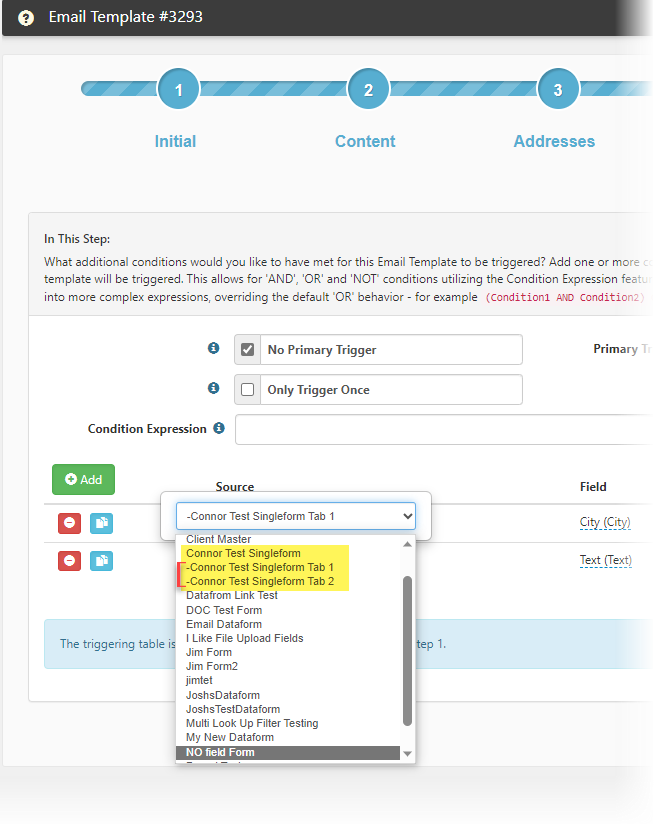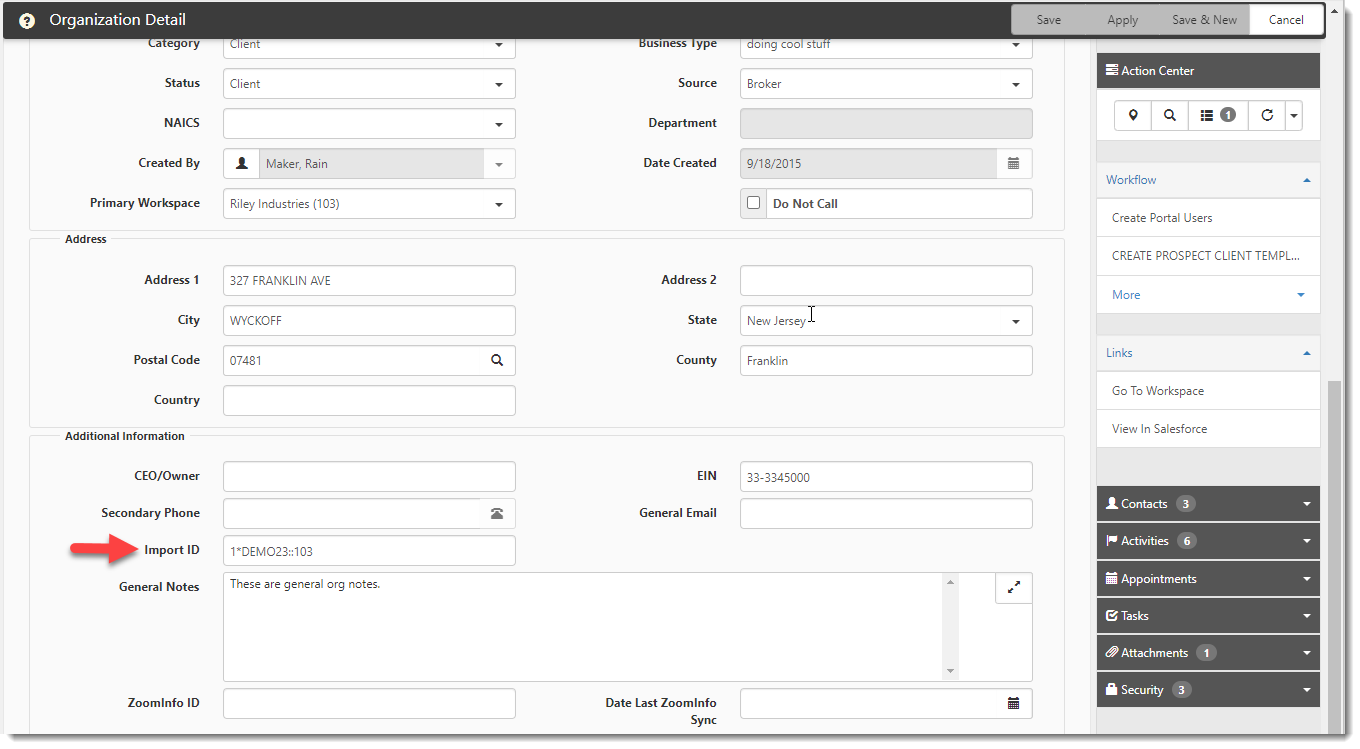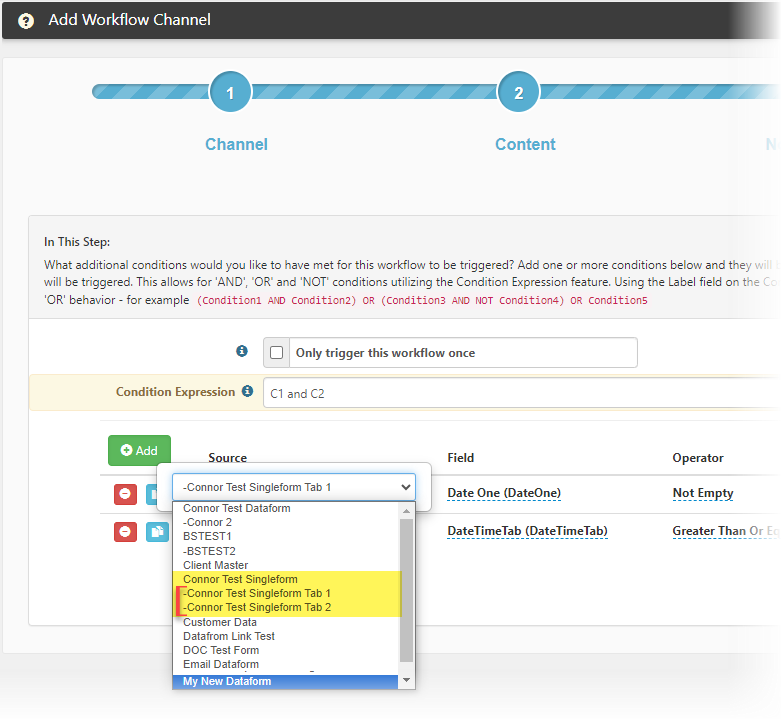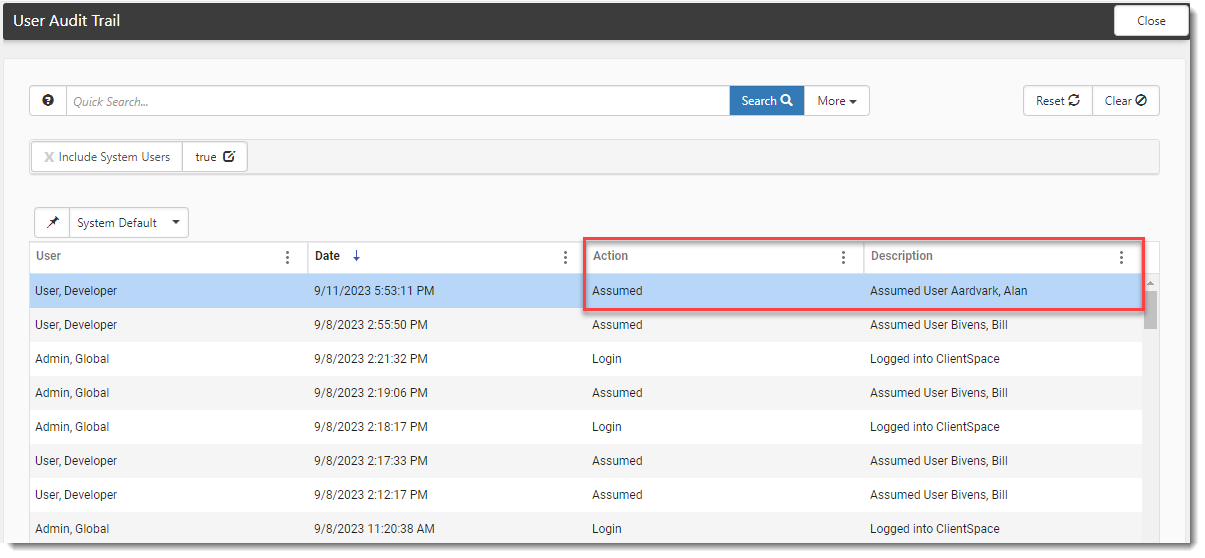R132 Sprint: 9/1/2023 to 9/30/2023. To learn about product features that you may not recognize, contact ClientSpace Professional Services.
Release schedule
Release updates are implemented by the group, as indicated in the following table.
The release schedule is subject to change and updated as required. To determine your group or ask questions, please log a case for ClientSpace Professional Services.
|
Sprint 9/1/2023 to 9/30/2023 |
||
|---|---|---|
|
Upgrade groups |
Date of upgrade |
Tentatively occurs on |
| Group 1 | First Tuesday of the month | October 17, 2023 |
| Group 2 | Second Tuesday of the month | October 24, 2023 |
| Group 3 | Third Tuesday of the month | October 31, 2023 |
Enhancement
Enhancement groups are Change in Functionality, ClientSpace Premium (ClientSpace with additional modules), Advanced Administration, General, and Staffing.
ClientSpace API
|
Case |
Enhancement |
|---|---|
| 64168 |
Added ClientSpace API Version 3.0 Version 3.0 of the ClientSpace API contains the following new dataform methods for receiving data from child forms (i.e. tabbed forms) of a main form:
Detailed documentation for client developers can be found in the Swagger interface by expanding the Task section and then expanding the desired method. Note:
|
Advanced Administration
|
Case |
Enhancement |
|---|---|
|
Single-Form Tabs Email Template Trigger Source Enhancement Previously, you could only use a tab (from a single-form or multi-form) as a trigger condition Source on an Email Template condition when the form was set as the Triggering Form on the Email Template configuration Initial tab. Now, you can select a single-form tab as a trigger condition Source on the Email Template Conditions step even when the Triggering Form is not the home form of the tabbed set as long as the Enable Triggering checkbox is checked on the parent dataform in Dataform Properties (System Admin The tabbed forms are listed in the Source drop-down list under the parent single-form and is prepended with a dash (–). Related to Case# 60278. See Step 4: Conditions. |
|
|
Added Email Template "Active" Triggering You can now use the Active dataform setting as a trigger Field on the Conditions tab of Email Template Configuration. Available Operator options are Does Not Equal, Equals, and Is Dirty (if choosing the triggering form as the Source). Available Value options are Unchecked and Checked. See Step 4: Conditions. |
|
|
59704 |
Added Client Master "SetOrgImportID" Rule for Multi-Tenant Sites The SetOrgImportID rule writes the PEO ID and Client Number field values from the Client Master record to the Organization Detail record Import ID field in the following format: PEOID::ClientNumber. (This is the same Import ID format currently used for multi-tenant sites on the Client Master record Import ID field.) See an example Organization Detail record in the image below: The rule is triggered when:
Note:
|
| 60278 |
Single-Form Tabs Workflow Trigger Source Enhancement Previously, you could only use a tab (from a single-form or multi-form) as a trigger condition Source on a Workflow Channel condition when the form was set as the Triggering Form on the Workflow Channel configuration Initial tab. Now, you can select a single-form tab as a trigger condition Source on the Workflow Channel Conditions tab even when the Triggering Form is not the home form of the tabbed set as long as the Enable Triggering checkbox is checked on the parent dataform in Dataform Properties (System Admin The tabbed forms are listed in the Source drop-down list under the parent single-form and is prepended with a dash (–). Related to Case# 48423. |
|
61060 |
Added "Assume User" Tracking to Audit Trail ClientSpace now tracks when a Global Admin user selects Assume User on the Users dashboard (System Admin See Viewing Audit Trails. |
| 61885 |
Added PEO ID Validation for Multi-Tenant Sites When Use Multi-Tenancy is enabled (System Admin
Now, the SE_ValidateClientNumberChange and HE_ValidateClientNumberChange business rules also trigger when changes are made to the PEO ID in multi-tenant environments.
Note: Both rules also require the Client Master status to be Client, Pending Termination or Terminated for triggering to occur. |
|
62657 |
Enhanced Dataform Validation for Single-Form Tabs and Fields Used In Workflow and Email Template Config Dataform validation has been enhanced to display a hard error when you attempt to unlink, delete, or inactivate single-form tabs and fields used in Workflow Channel or Email Template configuration. A hard error message displays and the system prevents you from continuing when you attempt the following actions in ClientSpace:
See Before you begin. |
|
PrismHR API Employee Benefits Details Import The PrismHR API Employee Benefits Details Import is now available. You can import Employee Benefits data into the Employee Benefit Details dataform and optionally use the dataform fields in workflows. (Any dataform field that is marked as Triggerable on the Dataform Properties window can be used in a workflow.) The Employee Benefits Detail form is where imported employee benefits information is stored. When the PrismHR API import runs, if a record for the plan does not exist, a new Employee Benefits Detail record is created for each plan that an employee is enrolled in and attached to the Employee record. If an Employee Benefits Details record exists but has changed, it is updated.
To use this feature:
Note: Please contact ClientSpace Professional Services for configuration assistance. See Employee Benefits HRPAPI Import Mappings and Importing from PrismHR to ClientSpace. |
|
| 64526 |
Added Support for DocuSign OAuth 2.0 Authentication Previously, DocuSign API configuration in ClientSpace used Username and Password authentication. Now, DocuSign requires OAuth 2.0 authentication for REST applications. Once OAuth 2.0 authentication is configured, no additional steps are required in ClientSpace for the DocuSign scheduled process to continue working. ALERT: With this update (ClientSpace Release 132), you must configure your DocuSign API in ClientSpace to use OAuth 2.0 Authentication to ensure no interruption in the DocuSign scheduled process as DocuSign has deprecated support of legacy authentication for all DocuSign API applications. Customers on ClientSpace Release 131 or earlier can continue to use legacy authentication through 12/31/2023. Afterwards, you must update to ClientSpace Release 132 or later and configure your DocuSign API in ClientSpace to use OAuth 2.0 Authentication. Please work with your Professional Services Representative to configure. |
|
64718 |
Field Set Collapse/Expand Script Previously, Field Set Default in Dataform Admin (System Admin Now, with the ClientSpace Release 132 update, a one-time script will run to check for instances of Field Set Default that are empty and set them to Expanded so that you do not have to manually apply field set collapse/expand functionality to the pre-existing field sets. Note: Previously entered Field Set Default values will be skipped by the script to preserve your entries. |
General Enhancements
|
Case |
Enhancement |
||||||||||||||||||||||||
|---|---|---|---|---|---|---|---|---|---|---|---|---|---|---|---|---|---|---|---|---|---|---|---|---|---|
| 62273 |
Improved Contacts Module Search Performance Previously, users of the Contacts module reported a noticeable lag between search initiation and the display of search results. This issue occurred at organizations with very large Contacts databases because ClientSpace was searching through all available contact-related fields. Now, Contacts module Quick Search, Wildcard (%) Search and More Search have been streamlined to only search the following fields: Quick Search:
Wildcard (%) Search:
More Search:
Note: Fields removed from the Contacts module search are still available to search by in other modules. For instance, the Last Activity Date field is available to search by in the Activities module search |
Fixes
|
Case |
Issue summary |
Resolution |
|---|---|---|
| 64908 |
UI Controls Upgrade Caused Help Center Widget Settings to Stop Working |
Previously, the ClientSpace Release 131 user interface upgrade caused Help Center widget settings (which included the ability to select a source Help project, change widget color settings, and resize the widget) to stop working properly. Now, the Help Center widget settings function as they did prior to the R131 update. |
|
65064 |
Corrected Exception Error that Occurred When Applying a Plan Group |
Previously, when you clicked the Apply Plan Group link to apply a Plan Group to a Benefits Batch, the following exception error occurred: "Procedure or function peo_benefits_benefit_plan_s_duplicate has too many arguments specified." This issue has been corrected. |