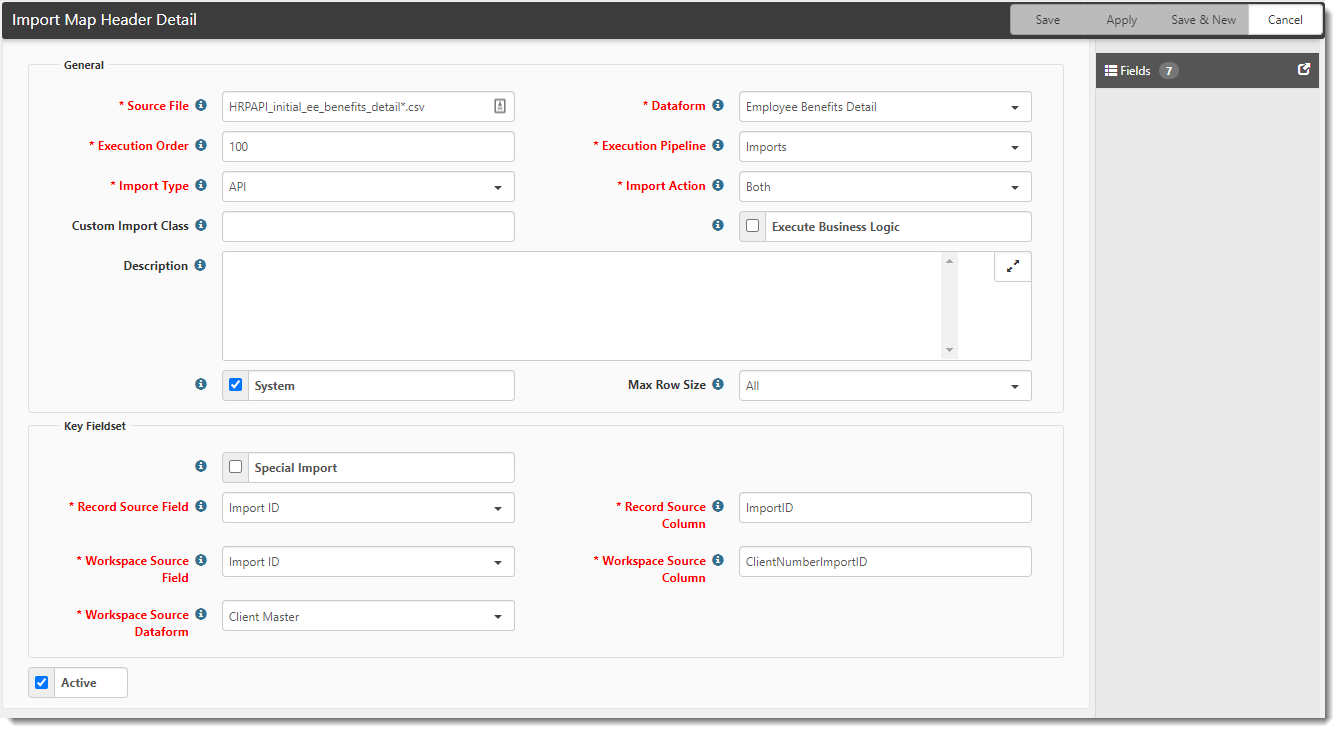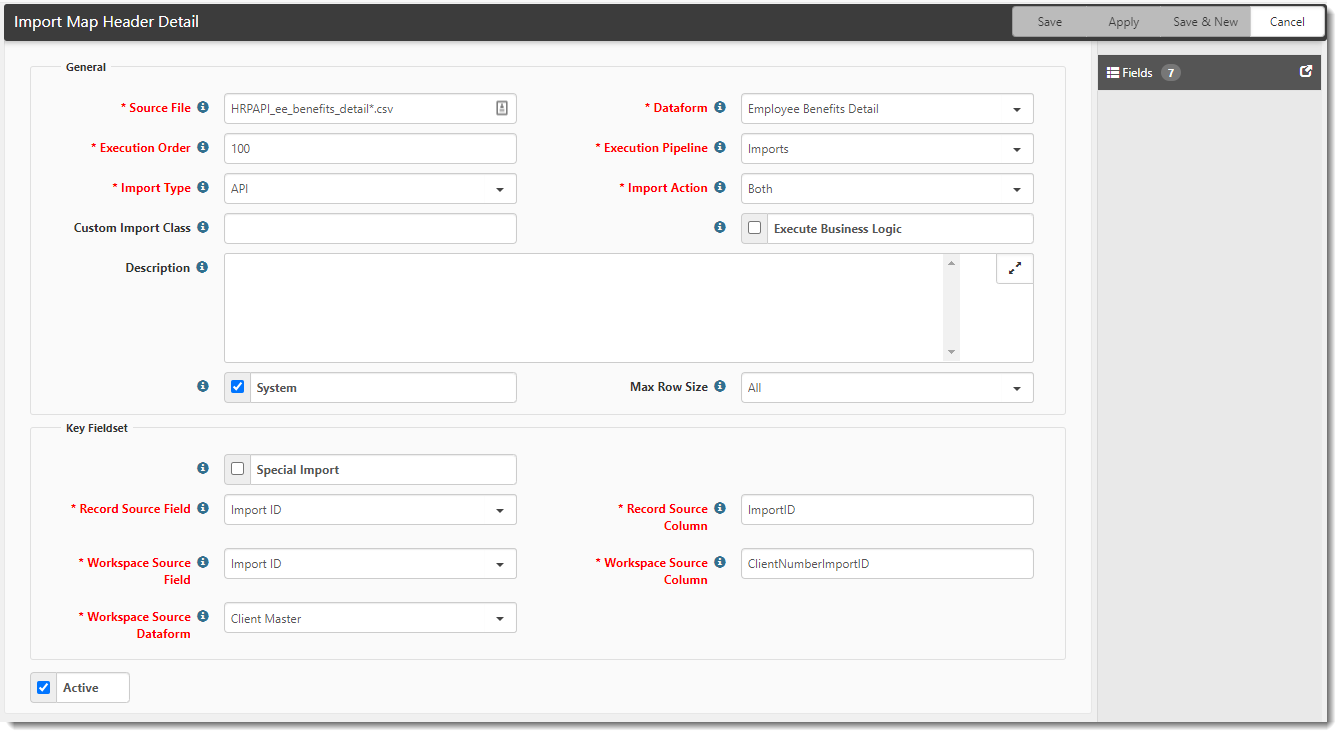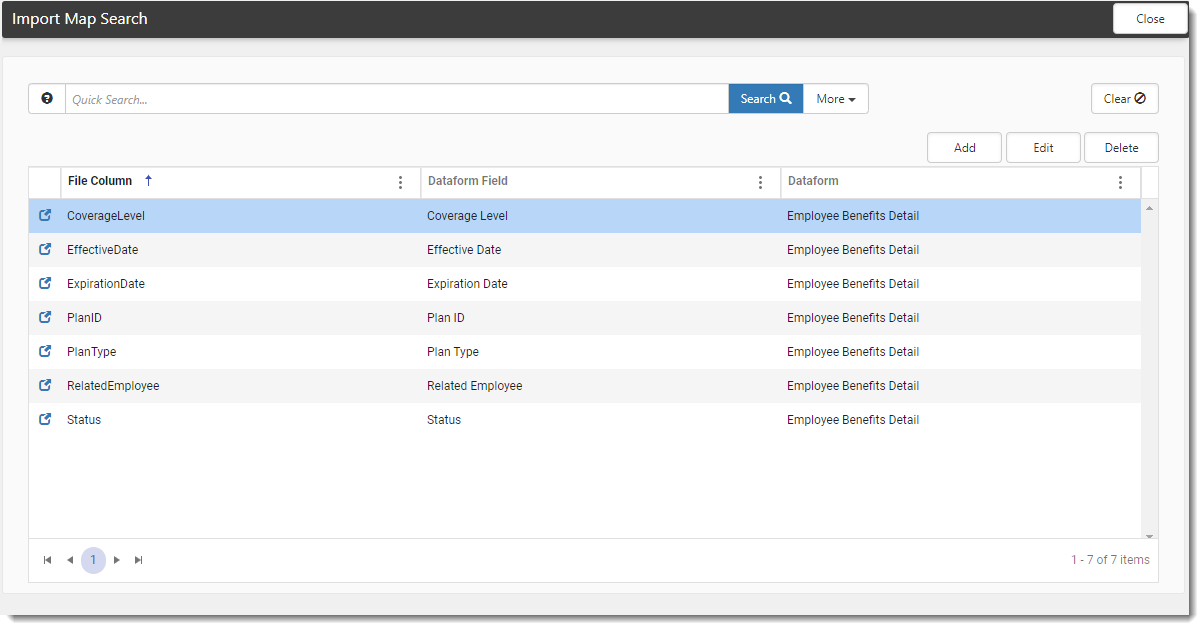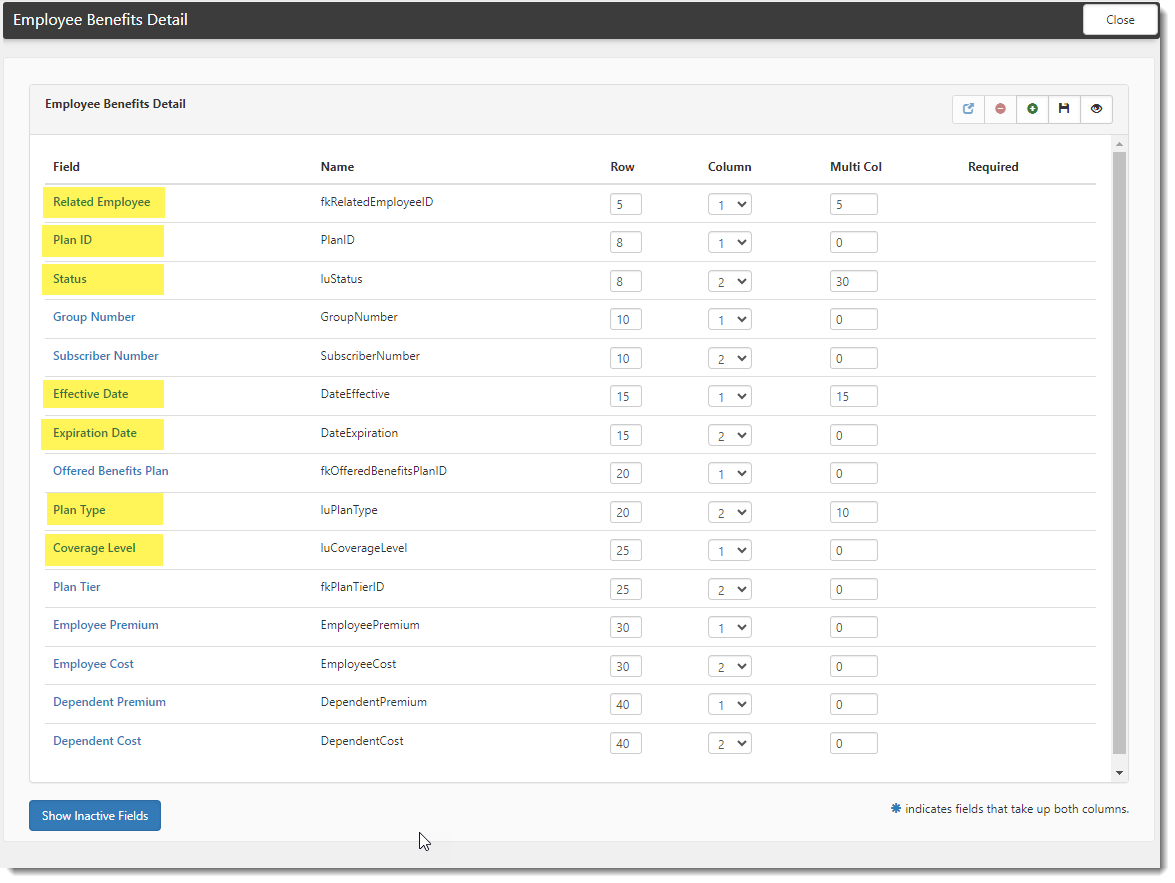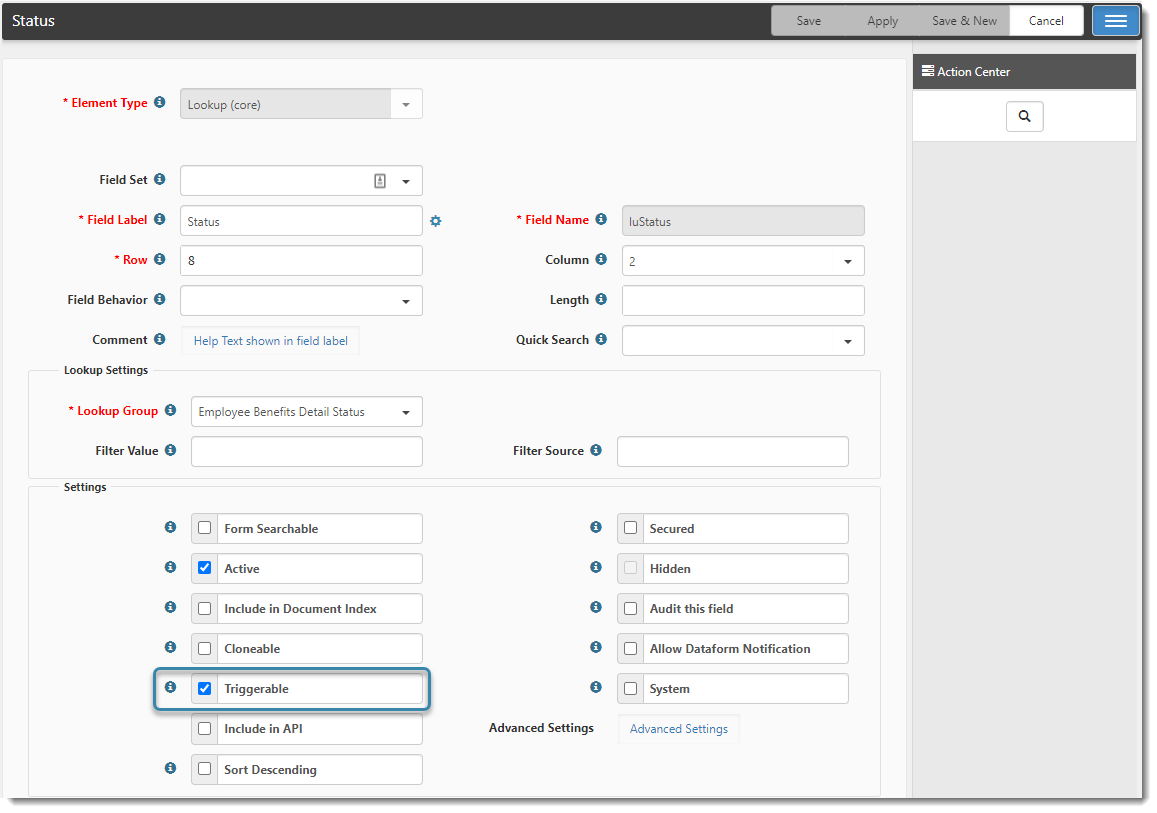Employee Benefits HRPAPI Import Mappings
The following procedures provide details for viewing:
-
Employee Benefits HRPAPI mappings for the PrismHR API Employee Benefits import.
-
Dataform properties for the Employee Benefits Detail form.
Note: The Employee Benefits Detail form is where imported employee benefits information is stored. When the PrismHR API import runs, if a record for the plan does not exist, a new Employee Benefits Detail record is created for each plan that an employee is enrolled in and attached to the Employee record. If an Employee Benefits Detail record exists but has changed, it is updated.
Import Mappings
To view the mappings:
| 1. | Go to System Admin |
The Import Map Header Search dashboard opens. There are two Employee Benefits HRPAPI mappings:
| • | HRPAPI_initial_ee_benefits_detail*.csv |
| • | HRPAPI_ee_benefits_detail*.csv |
| 2. | Locate each mapping and click |
The Import Map Header Detail form opens.
The following image represents the Import Map Header Detail for HRPAPI_initial_ee_benefits_detail*.csv used for the initial import:
The following image represents the Import Map Header Detail for HRPAPI_ee_benefits_detail*.csv used for ongoing imports.
| 3. | To view the fields, click Fields. |
The Import Map Search list displays the Employee Benefits Detail dataform fields.
The following image lists the HRPAPI_ee_benefits_detail*.csv fields. (The fields are the same for HRPAPI_initial_ee_benefits_detail*.csv.)
Dataform Properties
To view the Skill Code Dataform properties:
| 1. | Go to System Admin |
The Dataform Admin dashboard opens.
| 2. | Locate Employee Benefits Detail and click |
The Dataform Properties: Employee Benefits Details window opens.
| 3. | To view the fields, in the Action Center, click Fields. |
The Employee Benefits Detail Dataform fields display.
The Employee Benefits Detail Dataform fields related to the Employee Benefits import mappings (HRPAPI_ee_benefits_detail*.csv and HRPAPI_initial_ee_benefits_detail*.csv) are Related Employee, Plan ID, Status, Effective Date, Expiration Date, Plan Type, and Coverage Level.
| 4. | To view field details, double-click the field or select the field and then click |
Field configuration details display.
The following image shows the Status lookup field details.
Can Use in Workflows
With the ClientSpace PrismHR HRPAPI, you can import Employee Benefits data into the Employee Benefit Details dataform and then use the dataform in workflows. The import uses HRPAPI_ee_benefits_detail*.csv and HRPAPI_initial_ee_benefits_detail*.csv import mappings.
Any dataform field that is marked as Triggerable on the Dataform Properties window can be used in a workflow. The image above from the preceding section shows the Status lookup field flagged as Triggerable.
ClientSpace to PrismHR Field Mapping
The table below lists Employee Benefits Detail dataform import fields in ClientSpace and the path to the corresponding fields in PrismHR.
| ClientSpace "Import To" Field Name | PrismHR "Import From" Path and Field Name |
|---|---|
|
Related Employee (fkRelatedEmployeeID) |
getEnrollInputList |
|
Status (luStatus) |
benefitPlanDetail/status |
| Effective Date (DateEffective) |
benefitPlan/planDetail/effectiveDate |
| Expiration Date (DateExpiration) | benefitPlanDetail/stopDate |
| Offered Benefits Plan (fkOfferedBenefitsPlanID) | benefitPlanDetail/planId |
| Plan Type (luPlanType) | benefitPlan/planDetail/planType |
| Coverage Level (luCoverageLevel) | benefitPlan/planDetail/coverage |