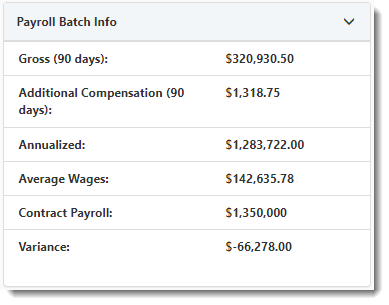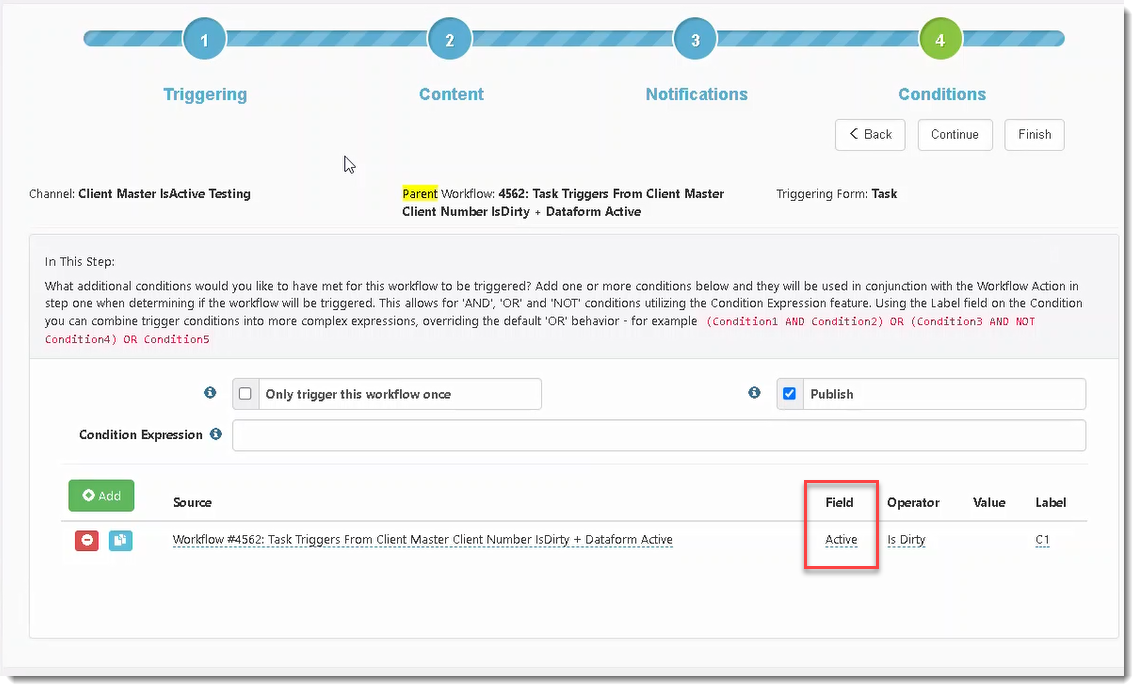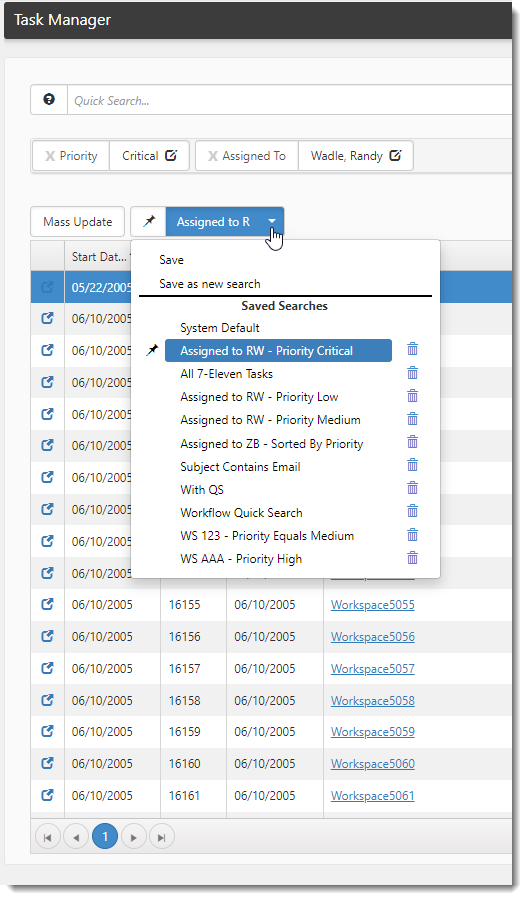R117 Sprint: 6/1/2022 to 6/30/2022. To learn about product features that you may not recognize, contact ClientSpace Professional Services.
Release schedule
Release updates are implemented by the group, as indicated in the following table.
The release schedule is subject to change and updated as required. To determine your group or ask questions, please log a case for ClientSpace Professional Services.
|
Sprint 6/1/2022 to 6/30/2022 |
||
|---|---|---|
|
Upgrade groups |
Date of upgrade |
Tentatively occurs on |
| Group 1 | First Tuesday of the month | July 5, 2022 |
| Group 2 | Second Tuesday of the month | July 12, 2022 |
| Group 3 | Third Tuesday of the month | July 19, 2022 |
Enhancement
Enhancement groups are Change in Functionality, ClientSpace Premium (ClientSpace with additional modules), Advanced Administration, General, and Staffing.
ClientSpace Premium
|
Case |
Enhancement |
|---|---|
|
55790 |
Added "Submitted By" field to the Benefits Batch Dataform Added a new, read-only Submitted By field to the Benefits Batch dataform. This field was added to support the new _SetFieldFromRelatedForm business rule described in Case 55944 below. The new rule takes the field value from the Submitted By field on the Benefits Batch dataform and auto-fills the Submitted By field on the Gradient Health Record when you click the Submit to Gradient AI link to submit a new or edited Benefits Batch form to Gradient AI. |
|
55944 |
Added Rule to Stamp "Submitted By User" on Gradient AI Health Record Added a new _SetFieldFromRelatedForm business rule. This rule stamps the user from the Submitted By field on the Benefits Batch in the new Submitted By field on the Gradient AI Health Record when you click the Submit to Gradient AI link to submit a new or edited Benefits Batch form to Gradient AI. |
|
56016 |
Added Condition Labels for Custom Link Conditions Previously, when adding a new condition expression to a Custom Link, the condition label (C1, C2, and so forth) did not default in the Label column. Now, the condition labels default and increment appropriately when adding or cloning a Custom Link condition expression. |
|
56048 |
Underwriting Group Not Validated Through Offered Plan Previously, the Underwriting Group on the Benefit Plan was not being properly validated through the Offered Benefits Plan. Now the _GAICensusValidation rule on the Benefits Batch dataform has been updated to validate that the submitted underwriting group matches the selected underwriting group on the associated offered benefit plan record. If a match is not found, the following message displays: "The Underwriting Group (<UnderwritingGroupName>) does not exist in any Health Benefit Plans or associated offered plans on this batch. Health Census Row(s): (<RowNumber>)". |
|
56117 |
Added "Accepted" Gradient AI Email Template To Notify "Submitted By" User A new Gradient Health Submission Accepted email template named GAIHealthAccepted has been added to System Admin > Email Templates to support the new Gradient Health API. The "Accepted" email template is used to send an email to the Submitted By user after the Submit to Gradient AI link on the Benefits Batch dataform is clicked and the Gradient Health Submission is accepted. |
|
56118 |
Added "Succeeded" Gradient AI Email Template To Notify "Submitted By" User A new Gradient Health Submission Succeeded email template named GAIHealthSucceeded has been added to System Admin > Email Templates to support the new Gradient Health API. The "Succeeded" email template is used to send an email to the Submitted By user after Gradient AI has evaluated an "Accepted" submission and returned Gradient AI Health Results containing a benefits analysis and underwriting matches for the submission. |
|
56120 |
Added Two "Failed" Gradient AI Email Templates To Notify "Submitted By" User Two, new Gradient Health Submission Failed email templates named GAIHealthFailed and GAIHealthFailedAsync have been added to System Admin > Email Templates to support the new Gradient Health API. The "Failed" email templates are used to send an email to the Submitted By user after the Submit to Gradient AI link on the Benefits Batch dataform is clicked and the submission fails (possibly due to incorrect information on the Benefits Batch dataform or Health Census report). Both "Failed" email templates contain identical content and formatting. The difference between the templates is:
|
General Enhancements
|
Case |
Enhancement |
|---|---|
|
48495 |
Added Enhancement to Remove Payroll Batch in ClientSpace When Deleted in PrismHR When running a PrismHR Payroll Batch Import, any PrismHR Payroll Batch in "Deleted" status will now be updated to "Deleted" in ClientSpace. A new business rule has been created on the Payroll Batch form to deactivate the Payroll Batch as well as the associated Pay Groups and Billing Vouchers by removing the check marks from the Active checkboxes on these forms. The Batch Status field on the Payroll Batch form will also be updated to "Deleted". To support this new functionality, a "Deleted" value was added to the Payroll Batch Status lookup group and a new business rule named Inactivate Child Forms was also added to handle deactivation of the associated Pay Groups and Billing Vouchers. Note: The rule needs to be configured on the same pipeline as the HRPAPI_payroll_batch*.csv import configuration so that it triggers when Payroll batches are imported. See How Payroll Batch Data Is Updated and Business Rule Methods. |
|
55435 |
Added Ability to Import Empty Email Fields When an empty Email Address is imported, the value in the corresponding ClientSpace Email Address field is now cleared when the Default Value field on the Import Map Detail record is set to "None". Note:
|
|
55446 |
Added New Payroll Batch Info Widget Previously, the Payroll Info Widget did not display correct information because it used voucher information from the Payroll Statistics dataform that is no longer being created. A new Payroll Batch Info Widget has been added to replace the old Payroll Info Widget. If your Workspace Landing Page widget layout currently contains the old widget, the new Payroll Batch Info widget will automatically replace it with this update. The new widget displays all the same fields as the old widget but uses different dataform sources for the calculations. One new field has been added named Additional Compensation (90 days). Additional Compensation (90 days) is the sum of additional compensation values for the last 90 days based on the Pay Date where the payroll batch record has a Batch Type of S (Special). |
|
55670 |
Added Workflow Condition to Trigger Off of the Dataform "Active" Field The Active field is now displayed in the Field list on the Step 4: Conditions page of the Workflow Items wizard to allow you to build task and dataform workflow conditions using the Active field. Workflow conditions can be built based on a specific Active field value (i.e., Checked or Unchecked) or whether the Active field was changed from its current value (i.e., IsDirty). See Step 4: Conditions. |
|
56164 |
Added User Import "Active" Flag Enhancement Previously, when a Manual User Import was run, the "Active" flag was marked "Inactive" on inserted and updated user records even when the import file indicated no change to the "Active" flag status. Now, Manual User Import records are only marked "Inactive" under the following circumstances:
|
| 56310 |
Added Search Library for Saved Searches ClientSpace search dashboards have been enhanced to allow you to create up to ten saved searches per dashboard and manage them in a Search Library. The Search Library is a list containing the System Default search and all your saved searches: You can easily add new searches to the list, edit existing searches, pin a saved search as the default view, or delete searches that you no longer use. Note: The System Default search does not count toward the ten user-defined searches that you can create and save. See Search dashboards. |
Staffing
|
Case |
Enhancement |
|---|---|
|
56128 |
Updated the SetEmployeeRelatedFields Business Rule Method to Respect New SetStaffingEmployeeRelatedFields Business Rule Method Updated the SetEmployeeRelatedFields business rule method to ignore the employee-related fields when the Comp Claim dataform Staffing Placement field is edited (i.e., "IsDirty" and "NotEmpty"). A new SetStaffingEmployeeRelatedFields business rule method has been added that is triggered when the Staffing Placement field is edited. This rule sets the employee-related fields (Location, Comp Code, and Jurisdiction State) from the selected Staffing Placement. |
|
56159 |
Employee Name Defaults on Staffing Placement When you click the Staffing Placement field (located on the Comp Claim Claimant tab of the Comp Claim dataform) and select Add New, the Employee field on the Staffing Placement form auto-fills by default from the Comp Claim dataform. |
|
56402 |
Added New SetStaffingEmployeeRelatedFields Business Rule Method Added a new SetStaffingEmployeeRelatedFields business rule method that is triggered when the Staffing Placement field located on the Comp Claim Claimant dataform is edited. The field state must be "IsDirty" and "NotEmpty". The rule sets the Location, Comp Code, and Jurisdiction State from the selected Staffing Placement. It will overwrite any existing Location, Comp Code, and Jurisdiction State on the form with the data from the selected Staffing Placement. |
|
56492 |
Enhanced Datatype to Support Multiple Parent Form Fields Added support for a new Advanced Setting field property on parent dataform fields called "AddNewSetFieldFromField". This field property allows an array of values from the current dataform's Source fields to be passed to a newly created parent dataform's Target fields when Add New Item is selected in the current dataform's drop down menu. Note: Please contact Professional Services for configuration assistance. |
Technical Enhancements
|
Case |
Enhancement |
|---|---|
|
56263 |
Optimized Loading of Links on Dataforms Previously, dataforms with many links and conditions were slow to load. Performance enhancements were made to improve load times, including updating several stored procedures and adding indexing to the custom links table. |
Fixes
|
Case |
Issue summary |
Resolution |
|---|---|---|
| 55786 |
"Not Empty" Operator Not Working on Widget Layout Execution Triggers |
Updated the Widget Layout execution triggers to respect the "Not Empty" operator in condition expressions. |
| 56054 |
API Path Incorrect for seniorityDate |
Corrected a misspelling on the seniorityDate import field that prevented the PrismHR API initial and ongoing employment imports from pulling in the employee seniority date. |
|
56138 |
403 Errors on PrismHR API User Import Record Did Not Display Appropriate Error Log Details |
When a 403 error is encountered on a record during an initial or ongoing user import, the record will be set to a status of Completed in the Import Queue and the error log details will now display a Requires Attention error message. |