Resetting a User Password and Unlocking a User
On occasion, it may be necessary for a Global Admin user to reset a password for a user or unlock a user when their account is locked.
If a user encounters a problem changing their own password (see Changing your password), a Global Admin user can maintain the user and reset the user password.
If a user unsuccessfully logs into the system and exceeds the maximum number of login attempts (see Configuring your ClientSpace authentication settings), and the user needs to unlock their account before the system Lockout Duration timing expires, a Global Admin user can unlock the user.
Use the following procedures to change a user password or unlock user:
To change a password for a user:
-
Go to System Admin
 > Users.
> Users.The Users dashboard opens.
-
On the Users dashboard, select
 (Jump) for the row that contains the user.
(Jump) for the row that contains the user. -
In the Action Center, click
 (Change Password).
(Change Password).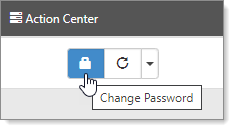
The Change Password dialog box opens.
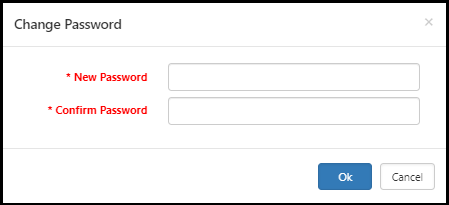
-
Complete the following fields in the Change Password dialog window:
Fields Field
Description
New Password Enter a new password. Follow your organization's requirements for minimum length and complexity. See Configuring your ClientSpace authentication settings. Confirm Password Enter the new password again. Note: You cannot reset a password to the old value. You must enter a new unique password.
-
Click Ok.
The system displays a Success dialog window.
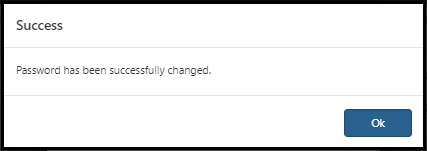
-
Click Ok.
To unlock a user:
-
Go to System Admin
 > Users.
> Users.The Users dashboard opens.
-
On the Users dashboard, select
 (Jump) for the row that contains the user to unlock.
(Jump) for the row that contains the user to unlock. -
The system displays the following message for the locked user:

-
Click the Unlock User button.