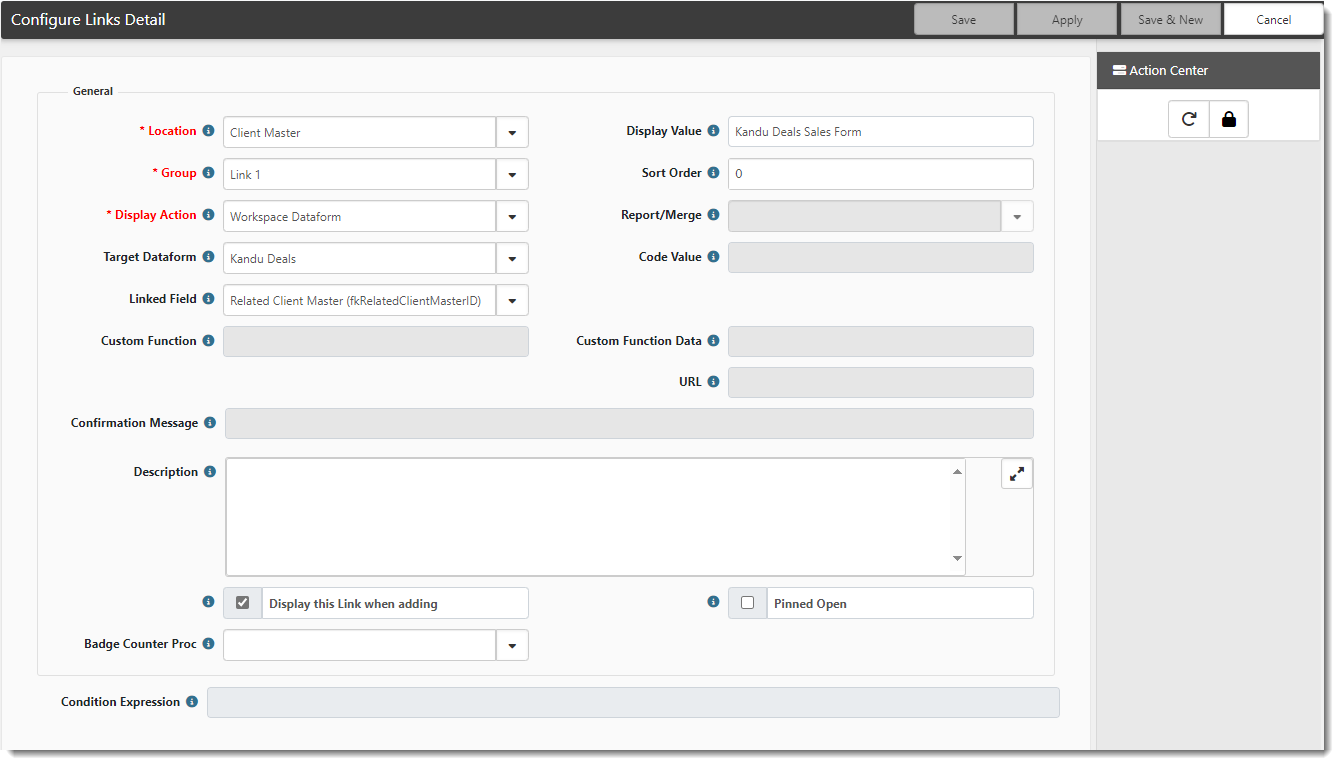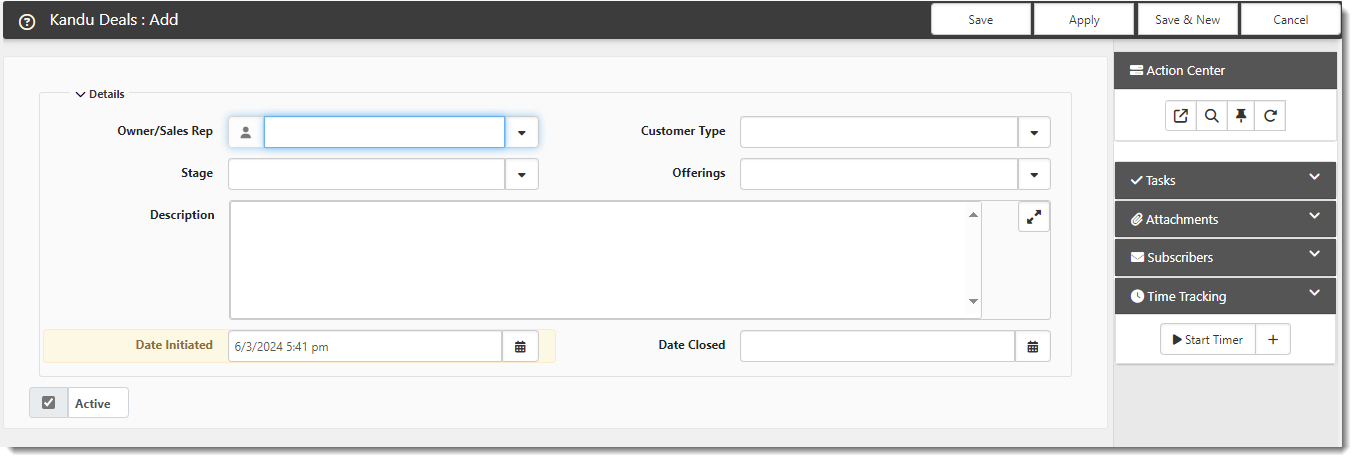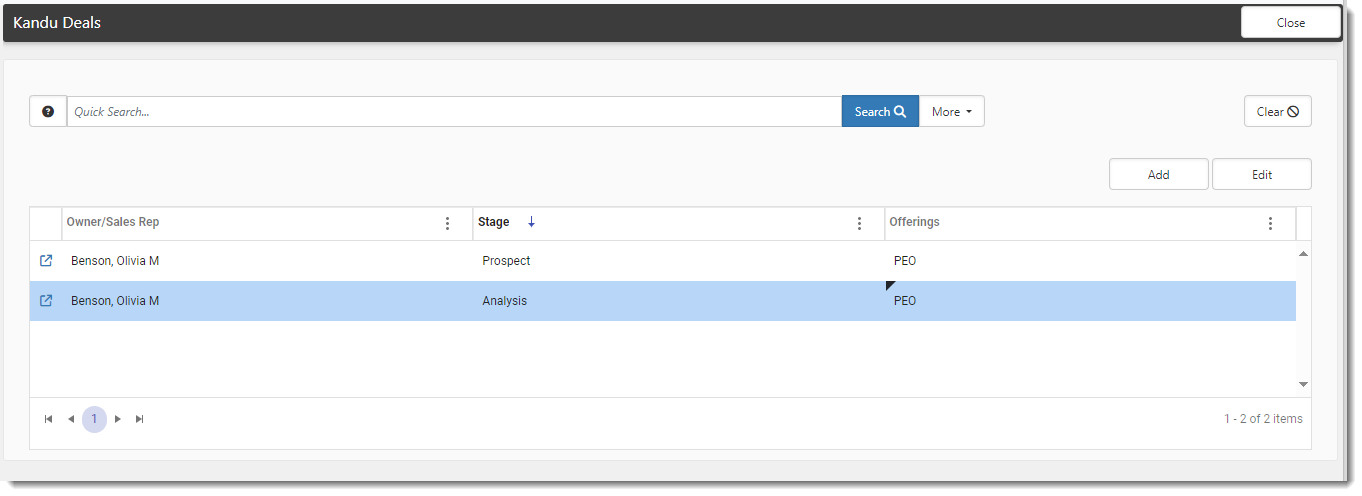Tracking Deals Information
ClientSpace allows you to track deals using the Kandu Deals sales form. This form is used to hold information similar to what you would collect on a Salesforce Opportunity record or in Microsoft Dynamics or Hubspot.
Before You Begin...
This form is accessed from the Client Master dataform Action Center under Links. Since this form is an optional feature, you will need to add the form to the Client Master dataform as a custom link if you have not done so already. Basic link configuration appears similar to the following:
Keep in mind that your specific settings may vary slightly. For instance, you might select a different sort order or implement a condition expression that causes the link to only be available under certain conditions. For more information on adding a custom link, please see Configuring Custom Dataform Links .
Adding Deals Information to the Client Master
To add deals information:
- On the Client Master Dataform, in the Action Center under Links, click Add
 next to the Kandu Deals Sales Form link.
next to the Kandu Deals Sales Form link.
The Kandu Deals form opens.
- Complete the form.
| Owner/Sales Rep | Select the sales representative handling the deal. |
| Customer Type | Select whether this is a New or Existing customer. |
|
Stage |
Select a deal stage, such as Prospect. Note: You can add additional Kandu Deals forms as the deal progresses through other stages, such as Negotiation, Closed Won or Closed Lost. This way, you have a snapshot of the deal at each stage. |
| Offerings | Select a deal type that describes the services or offerings included in the proposed deal, such as PEO, Benefits, or Carve Out. |
| Description | Enter a note describing the deal or add other notes you want to track about this deal. |
| Date Initiated | This field defaults to the current date and time when you first click Add |
| Date Closed | If you are adding a Kandu Deals form in a final stage such as Closed Won or Closed Lost, manually type the date and time of the final deal stage or set the date using the Calendar |
- Click Save when done.
Editing Deals Records
If you have entered multiple Kandu Deals records on a Client Master records, clicking the Kandu Deals Sales Form link (not the Add ![]() icon) in the Action Center opens the Kandu Deals dashboard:
icon) in the Action Center opens the Kandu Deals dashboard:
The dashboard lists all Kandu Deals records associated with the Client Master record you are currently working on.
Click ![]() (Open) next to a record to open and edit the record.
(Open) next to a record to open and edit the record.
Note: If you have only entered one Kandu Deals record, clicking the Kandu Deals Sales Form link opens the record without displaying the Kandu Deals dashboard.