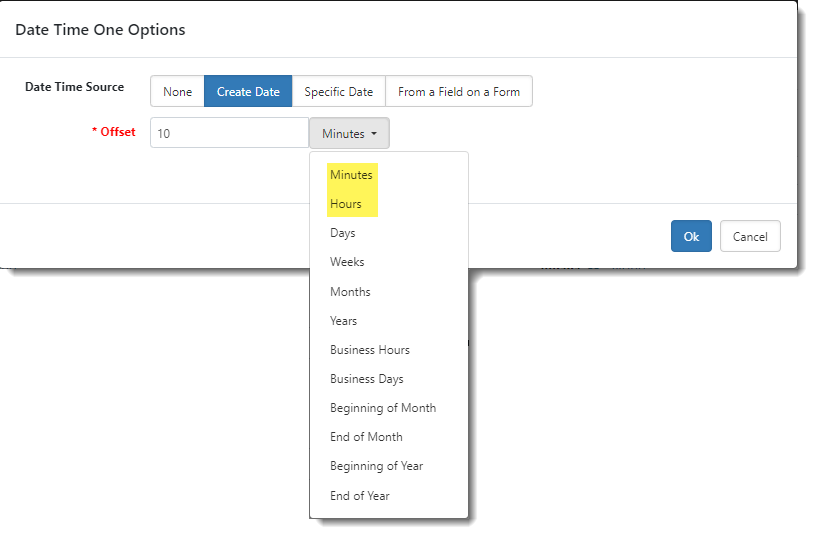R139 Sprint: 4/1/2024 to 5/1/2024. To learn about product features that you may not recognize, contact ClientSpace Professional Services.
Release Schedule
Release updates are implemented by the group, as indicated in the following table.
The release schedule is subject to change and updated as required. To determine your group or ask questions, please log a case for ClientSpace Professional Services.
|
Sprint 4/1/2024 to 5/1/2024 |
||
|---|---|---|
|
Upgrade groups |
Date of upgrade |
Tentatively occurs on |
| Group 1 | First Tuesday of the month | May 7, 2024 |
| Group 2 | Second Tuesday of the month | May 14, 2024 |
| Group 3 | Third Tuesday of the month | May 21, 2024 |
Enhancement
Enhancement groups are Change in Functionality, ClientSpace Premium (ClientSpace with additional modules), Advanced Administration, General, and Staffing.
ClientSpace Premium
|
Case |
Enhancement |
|---|---|
| 65728 |
Changed Import ID Update Procedure to Include Benefits Dataforms When there is a change to the Client Number or PEO ID on the Client Master, the Import ID on the Benefit Batch, Benefit Group, and Employee Benefits Detail dataforms is updated. This supports multi-tenancy since the Client Master Import ID is comprised of both the Client Number and PEOID in multi-tenant environments. |
| 66041 |
PrismHR Benefits Batch OBP Import API A new PrismHR Benefits Batch Offered Benefit Plans (OBP) Import has been added. The import is initiated when you click the OBP Import link in the Action Center of the Benefits Batch dataform. A popup window displays that allows you to specify one of three import options:
There is also an Update Contributions checkbox that you can optionally set when you select Update Only or Both as an import option. When selected, this option sets the Contribution Method field in the Employer Contributions section of each Offered Benefits Plan record being updated to Manually Set Dollars, and then updates the Dollar Amount field for each coverage level. Note that this may require mapping of your PrismHR coverage levels so that ClientSpace can determine which Dollar Amount field to update for each coverage level. Mapping steps are covered in the referenced article linked below. This feature supports multi-tenancy and is Inactive by default. Please contact your Professional Services team representative or log an extranet case if you are interested in this feature. See Using the PrismHR Benefits Batch Offered Benefit Plan (OBP) Import. |
|
66816 |
Added Benefit Renewal Workbook Excel Merge (Benefits Comparison Spreadsheet) A new Benefit Renewal Workbook Excel merge has been added (System Admin To support the new merge, a Coverage Count sub-fieldset (located within the Coverage Details fieldset of the Offered Benefits Plan dataform) has been added. It contains EOCount, ECCount, EKCount, ESCount, and EFCount fields:
You must enter the coverage counts as they are exported from ClientSpace to the Benefit Renewal workbook and used in spreadsheet calculations.
Note: If you are running the Benefit Renewal Workbook Excel merge in a parent company workspace, ClientSpace also retrieves any coverage counts entered on child workspaces and displays a combined total for each Coverage Count shown in the spreadsheet if the following is True:
You can run the merge from the Benefits Batch dataform by clicking the Renewal Workbook link located in the Action Center under Reports. Note that you can only run the merge on a Renewal batch (i.e., the batch type shown on the Benefits Batch dashboard must display Renewal in the Type column.) |
| 67505 |
Benefits Batch and Benefits Plan Spelling Corrections and Consistency Improvements The following changes were made on the Benefits Plan dataform:
The following change was made on the Benefits Batch dataform:
|
|
Benefits Module Forms SetImportID Rule Enhancement to Support Multi-Tenancy Previously, the SetImportID business rules used to set the Import ID on the Benefits Batch, Benefit Groups, Benefits Plan, Offered Benefits Plan, and Employee Benefits forms were configured by default to only include the Default pipeline. Now the Imports pipeline has been added to the SetImportID business rules for all aforementioned Benefits module forms. This was done to ensure that the Import IDs on Benefits module forms in multi-tenant environments are updated. |
Advanced Administration
|
Case |
Enhancement |
|---|---|
| 60351 |
Added Scheduled Process to Handle Importing and Processing of Billing Vouchers and Costs Based on Employee Count Performance improvements have been made to Payroll Batch processing to break out importing and processing of billing vouchers, pay groups and costs based on employee count from the PrismHR Import Payroll Batch Ongoing scheduled process into a new PrismHR Import Payroll Batch Complete scheduled process. Having two separate but related processes allows the two processes to be scheduled at different times. This can prevent system performance issues that could arise when large payroll batches are processed at once.
Both scheduled processes use the PrismHR API.
The following changes have been made:
A batch status of Completed in the Import Queue lets you know that both Payroll batch scheduled processes have successfully run. Seeing a status of Completed means that the payroll batch info and related billing vouchers (if present), pay groups, and costs based on EE count have been processed for a batch.
See Configuring the Payroll Batch Scheduled Processes.
Also see: |
| 65732 |
Added Hours and Minutes Offset on Workflow Cloneable Date/Time Fields You can now configure an offset of Minutes or Hours on workflow cloneable Date/Time fields from the Step 2: Content tab of Workflow configuration. To apply the offset, click the default On Create Date link next to the Date/Time field on the Step 2: Content tab. Minutes or Hours settings are available as an Offset option when Create Date, Specific Date, or From a Field on a Form is selected as the Date Time Source option. |
Fixes
|
Case |
Issue summary |
Resolution |
|---|---|---|
| 67813 |
PrismHR API User Imports Failed for Valid Email Addresses with Subdomain |
Previously, when importing users via the PrismHR API, if a user's email address was valid but contained a sub-domain (EX: username@subdomain.domain.com), it was not imported and was flagged in the Import Queue as "Requires Attention" due to an invalid or missing email address. This issue has been corrected. Now, both initial and ongoing PrismHR API user imports accept a valid email address containing a sub-domain. |