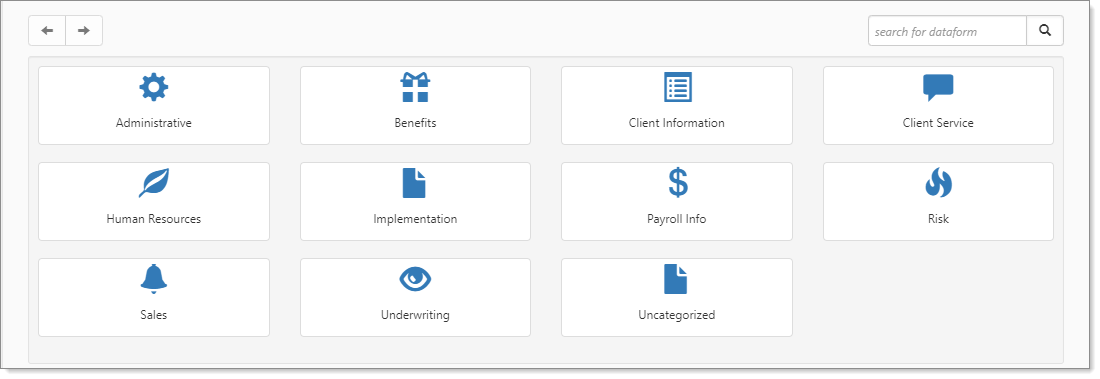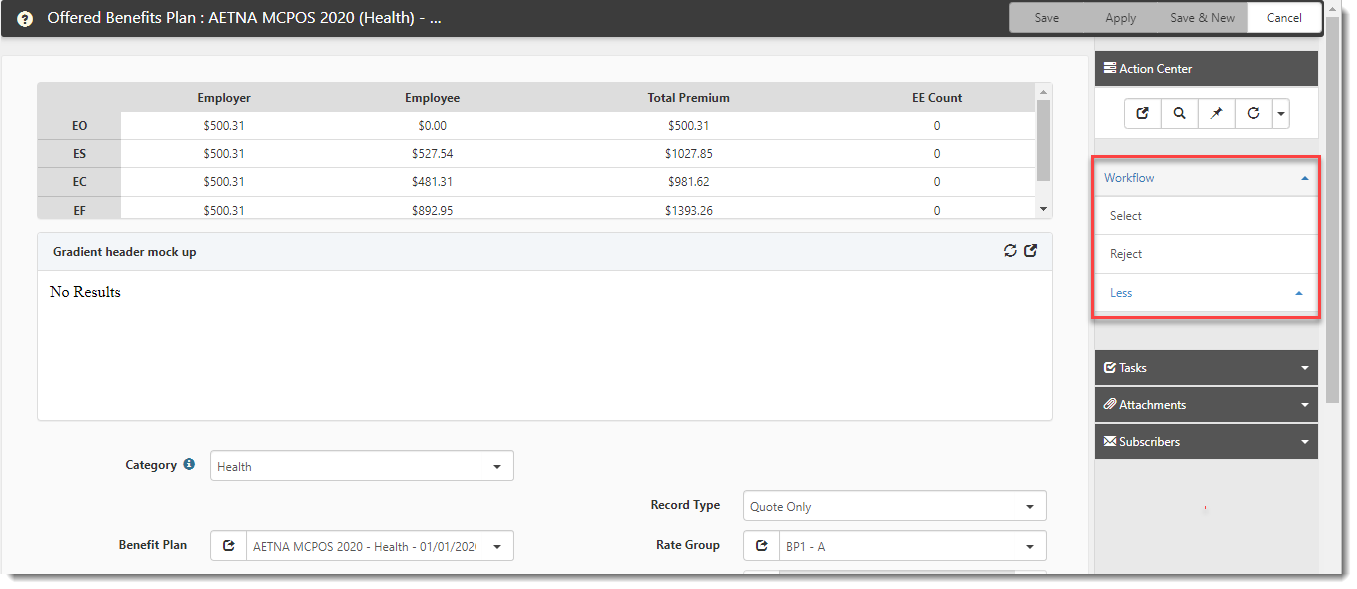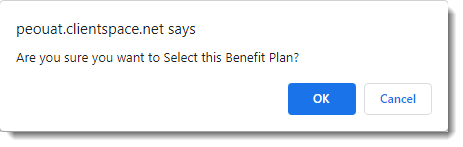Selecting or Rejecting Benefit Plans to Export
Once you have offered benefit plans set up in ClientSpace, you can select the plans that the client wants to offer to their employees and reject the ones that they do not want to offer by selecting Select or Reject in the Offered Benefits Plan workflow. Only "Selected" plans will be exported to PrismHR.
For more information on setting up offered benefit plans, refer to Benefit Plan API Export Prerequisites.
To select or reject offered benefits on a client's workspace:
- From the modules bar, click
 Workspaces.
Workspaces.
The Workspace Search dashboard opens. - Select the desired workspace and click
 (Open).
(Open).
The Workspace page opens. -
Move down the page to the administrative tiles where you see the dataform categories.
-
Enter "Offered Benefits" in the search for dataform field and then click the Offered Benefits Plan tile.
The Offered Benefits Plan window displays.
Alternatively, you can access offered benefits by searching for"Benefits Batch", click the Benefits Batch tile and then selecting the Offered Benefit Plans link in the Action Center.
-
Click
 (Open) next to the Offered Benefits Plan you want to select or reject.
(Open) next to the Offered Benefits Plan you want to select or reject. The Offered Benefits Plan details for the selected plan are displayed.
-
In the Action Center, under Workflow, click Select to select this plan for export to PrismHR or click Reject to exclude the plan from being exported.
A confirmation message displays.
-
Click OK.
Once you have finished selecting all of the plans for your client, you can export the plan information to PrismHR. See Exporting Benefit Plans to PrismHR.