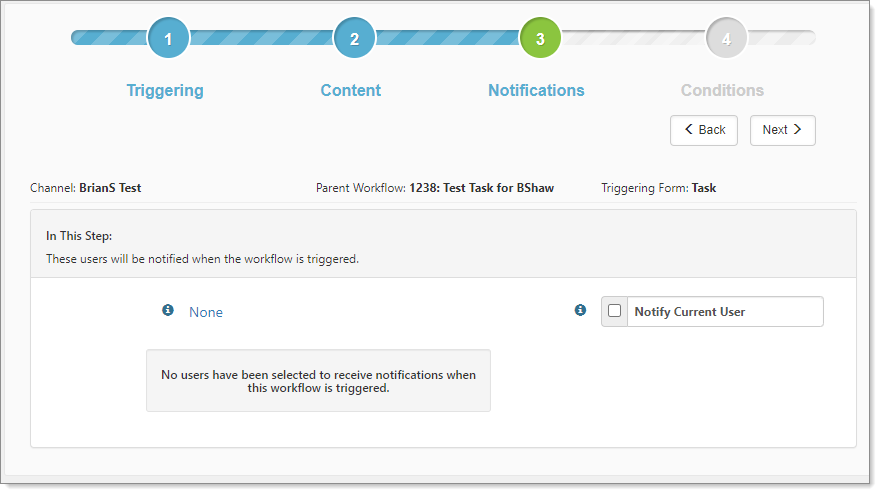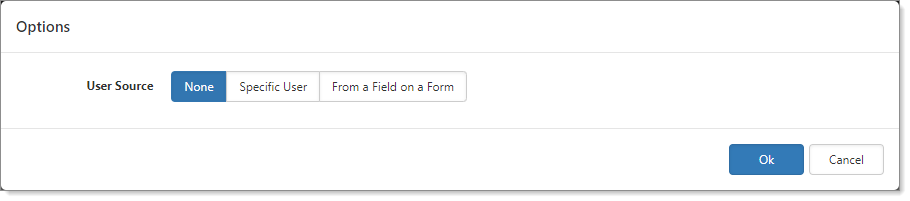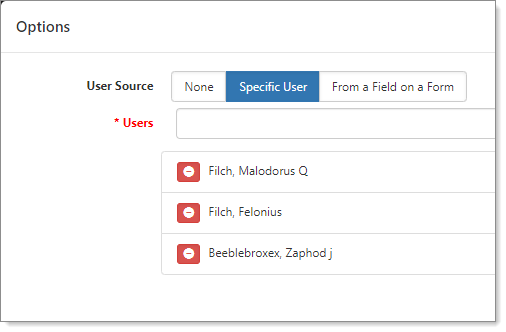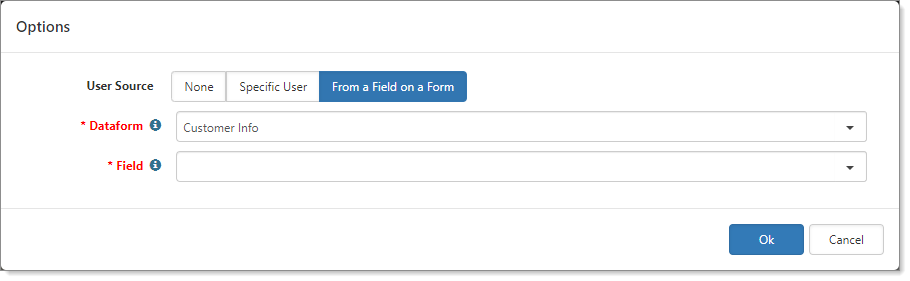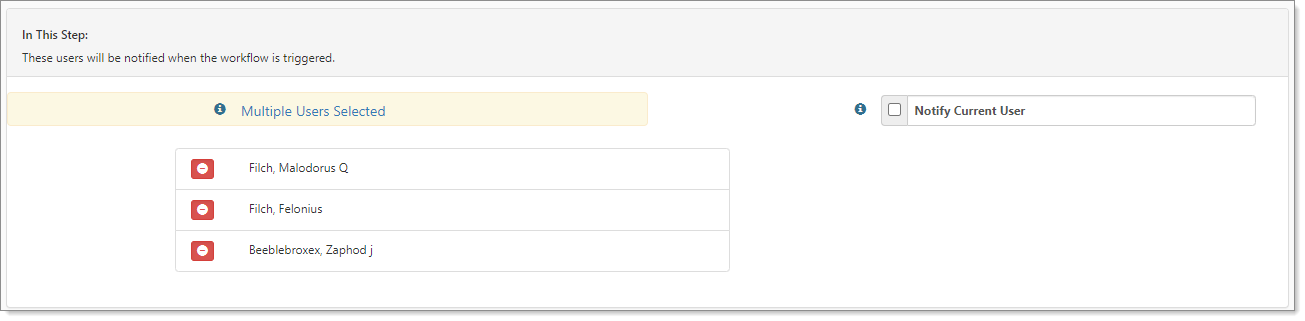Step 3: Notifications
In this optional step, you can select users to notify when the workflow is triggered. You can notify the current user (logged in user) as well as other users.
To add notifications:
- To notify the current user (the triggering user), select Notify Current User.
- To notify additional users, click None.
The Options dialog box opens, with User Source options: None, Specific User, and From a Field on a Form.
- For Specific User, select a User and click Ok. You can select multiple users to receive notifications. As you select users, the list is displayed.
- For From a Field on a Form, you have additional choices — from which Dataform and then which Field. The Dataform selection drives the items in Field. From a Field on a Form allows you to select users across tabbed dataforms. For more details about selecting users across tabbed dataforms, see Workflows and Tabbed Dataforms.
- When ready, click Ok.
The notification list displays the users that are to receive the notification.
To remove users from the notifications list:
- Click
 (Remove).
(Remove). - When you are ready to move to Conditions, click Next. Step 4: Conditions opens.