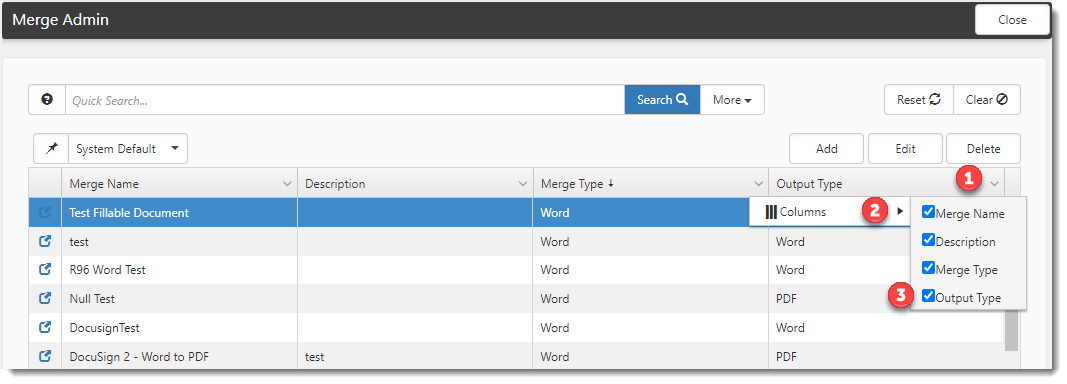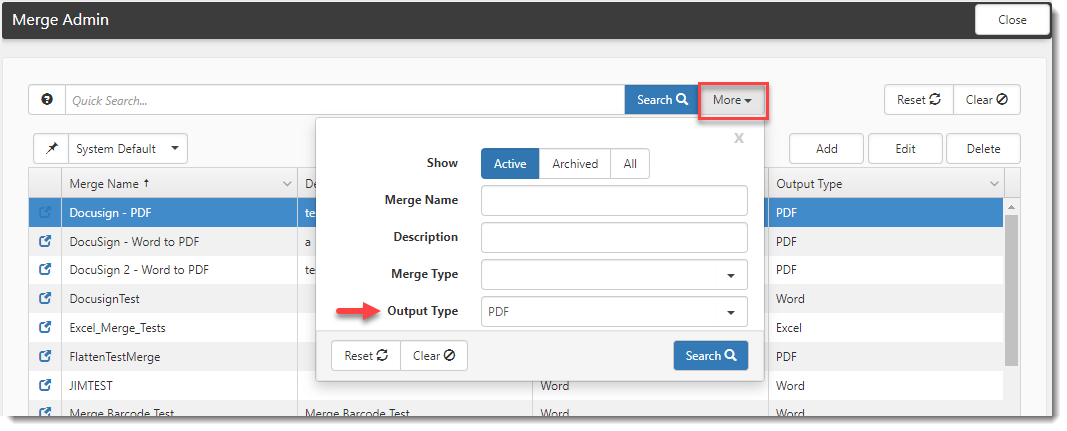R126 Sprint: 3/1/2023 to 3/31/2023. To learn about product features that you may not recognize, contact ClientSpace Professional Services.
Release schedule
Release updates are implemented by the group, as indicated in the following table.
The release schedule is subject to change and updated as required. To determine your group or ask questions, please log a case for ClientSpace Professional Services.
|
Sprint 3/1/2023 to 3/31/2023 |
||
|---|---|---|
|
Upgrade groups |
Date of upgrade |
Tentatively occurs on |
| Group 1 | First Tuesday of the month | April 4, 2023 |
| Group 2 | Second Tuesday of the month | April 11, 2023 |
| Group 3 | Third Tuesday of the month | April 18, 2023 |
Enhancement
Enhancement groups are Change in Functionality, ClientSpace Premium (ClientSpace with additional modules), Advanced Administration, General, and Staffing.
ClientSpace Premium
ClientSpace API
|
Case |
Enhancement |
||||||||||||||
|---|---|---|---|---|---|---|---|---|---|---|---|---|---|---|---|
|
60172 |
Added "Task Type to Task Category" Validation to ClientSpace API Version 2.0 POST and PATCH Task Methods Previously, when saving a POST (i.e., insert) or PATCH (i.e., update) Task operation in version 2.0 of the ClientSpace API, it was possible to select a Task Type group lookup value that did not match the Task Category group lookup value and save the change. Now, when you attempt to save a POST or PATCH where the Task Type does not match the Task Category, the following error message displays in the Swagger interface "Response Body" section: "The Type '{Task Type}' is not valid for the Category of '{Task Category}'." You cannot complete the operation until the mismatch is corrected. Note: Detailed documentation for client developers can be found in the Swagger interface by expanding the Task section and then expanding the desired method. |
||||||||||||||
| 61284 |
Added User Security Requirements for Accessing Dataform Methods in V 2.0 of ClientSpace API In version 2.0 of the ClientSpace API, if a user does not have appropriate security rights to the dataform or the workspace, an access error displays when they attempt to access the following Dataform methods.
Note: Detailed documentation for client developers can be found in the Swagger interface by expanding the Dataform section and then expanding the desired method. |
Advanced Administration
|
Case |
Enhancement |
||||||||||||
|---|---|---|---|---|---|---|---|---|---|---|---|---|---|
|
Updated Worker's Compensation Claim Deductible Process The Worker's Compensation Claim deductible process has been updated to calculate Worker's Compensation deductible billing for export to an invoicing system. To support the changes, the SetClaimDeductible business rule method was modified to set the Claim Deductible field on the Comp Claim form from either the Pricing Batch or the Client Master record. Originally, this only set the Claim deductible from the Pricing Batch.
The SetClaimDeductible business rule method uses the following logic:
The following new dataform fields were created to store information relevant to the tracking of deductible billing details. The fields are INACTIVE by default: Client Master
PEO Configuration
Claim Deductible Bill
The following new Lookup Group and values were created to support the process: WC Deductible Source
The following Lookup Group was updated to add a new value: Claim Deductible Billing Status
See Administering a Workers' Comp Claim. Also see related R126 case 60581. |
|||||||||||||
|
60304 |
Updated Run Import Module SYS_ImportManager Security Entity The Run Import module SYS_ImportManager security entity allows non-admin users to run imports. Previously, you were required to assign non-admin users who run imports Admin access to SYS_ImportManager. However, this configuration allowed users to see the imported files of other employees in the Manage Import window. Now, the rights options have been refined to allow you to create a role that permits users to view and run only the import files they upload.
New Role Configuration Examples:
Note:
See Configuring import management for non-Global Admins and Managing Import Data. |
||||||||||||
|
60390 |
Added Range of Year Values to OSHA Year Lookup Group The years 2022 through 2030 have been added to the OSHA Year lookup group. |
||||||||||||
|
Added Business Rule Method for Calculating Worker's Compensation Deductible Billing The Worker's Compensation Claim deductible process has been updated to support calculating Worker's Compensation deductible billing for export to an invoicing system. This change required calculating a Bill Amount and generating Claim Deductible Billing records showing the Bill Amount, Status, and Date Created on the billing record. The ClaimDeductibleBilling business rule method has been added to calculate the Bill Amount and trigger the creation of Claim Deductible Billing records as applicable. See the Deductible Billing Calculation Rules section in the Claim Financial Form and Calculation Rules topic for rule configuration and Bill Amount formula details. Also see related R126 case 58248. |
|||||||||||||
|
60841 |
Added Output Type to Available Columns and More Search on Merge Admin Dashboard An Output Type column is now available to add to the Merge Admin dashboard (System Admin Add the Output Type column to view the configured output types of each of your merges at-a-glance and quickly verify that the correct output type has been set. Additionally, the ability to search by Output Type has been added to the More search. See Merges. |
||||||||||||
|
60960 |
Added "Date Time" Datatype as a Workflow Condition Trigger The Date Time datatype has been added as a workflow condition trigger for use with the following date operators:
Note:
See Step 4: Conditions of Configuring your Workflow Channel. |
||||||||||||
|
60961 |
Added New "Date Time" Business Rule Methods The following new business rule methods that use the Date Time datatype were added to Manage Business Rules (System Admin
Note:
|
||||||||||||
|
60966 |
Added "Date Time" Datatype as an Email Template Condition Trigger The Date Time datatype has been added as an email template condition trigger for use with the following date operators:
Note:
See Step 4: Conditions of Configuring Email Templates. |
||||||||||||
| 60975 |
Added "Date Time" Datatype for Dataform Field Configuration The Date Time datatype is now available as a field configuration option in Dataform Admin (System Admin Note the following regarding Date Time field data entry:
|
General Enhancements
|
Case |
Enhancement |
|---|---|
|
Added Case History Dataform The Case History dataform stores PEO Client Service Case workflow details. Currently, the Case History dataform is hidden as it is only used to store historical workflow data such as date/time stamps and the length of time (in minutes) that a case remains in a certain state. However, you can use the associated dataform table (gen_CaseHistory) to create Business Intelligence reports based on Case History details. For instance, you can build a report displaying the following:
Note:
See Case History Dataform for a complete list of Case History dataform fields. |
|
|
60303 |
Added Manual Archive Button to Business Intelligence Admin An Archive button has been added to the Business Intelligence Admin dashboard that allows Global Administrators to manually archive a report. This feature works independently of the Auto Archive BI Reports scheduled process. Note: Global Admin users cannot archive the following:
If a Global Admin user attempts to archive a report that meets at least one of the above-mentioned criteria, a message displays to the user and they are prohibited from proceeding. |
|
60313 |
Added Out of Office Case Reassignment Functionality The Reassign During Out Of Office feature is an optional enhancement to the Enable Out of Office feature located in the "Out of Office (OOO)" section of your user profile. On your user profile, when you check Enable Out of Office, specify a user in the Back Up User field and enter an out of office Start Date and End Date, ClientSpace sends notifications to the OOO backup user when you receive new task and case assignments during your out of office dates. When the Reassign During Out of Office feature is also enabled, in addition to sending notifications, ClientSpace reassigns your new cases to the specified OOO backup user while you are away. To activate the feature, a Global Administrator must check the Reassign During Out of Office checkbox in the PEO Configuration settings. Once the feature is activated, ClientSpace evaluates the OOO backup user each time you receive a new case assignment to ensure they are a valid user. The OOO backup user is determined invalid for reassignment when any of the following is true:
If the OOO backup user is invalid, ClientSpace evaluates Case Type default backup assignment settings specified in the "Default Assignments" section of the relevant Client Service Case Type record (Admin Workspace > Client Service > Client Service Case Type) to determine an appropriate reassignment path. See Enabling Out of Office option and Personalizing Your User Profile. |
|
60873 |
Updated Cases Dashboard 2.0 Toolbar The Cases Dashboard 2.0 toolbar was updated to display image buttons (icons) instead of button text. Hovering your mouse button over a tool displays tooltip text for the Add New |
|
Added Case History Business Rule A new Case History Business rule that uses the SetHistoryRecord business rule method has been added to create or update a new Case History record. The rule is triggered when:
Note: Case History updates only occur where there is an initial Case History record. Therefore, the "update" logic cannot be applied to any active cases created prior to the release of this feature. |
|
|
Added Case History Fields to Client Service Case Dataform and "Set First Response" Business Rule Three fields that support Case History workflow tracking and related calculations are now located in the Case Assignment dataset of the Client Service Case dataform:
These fields are set to Read Only by default. Additionally, a new Set First Response business rule that uses the SetFirstReponseDateTime business rule method to set the current date and time in the First Response field has been added. The rule is triggered when a new case is entered and all of the following conditions are True:
|
Fixes
|
Case |
Issue summary |
Resolution |
|---|---|---|
|
60664 |
Active Button on Field Display Styles Rule Always Active |
Previously, when configuring a Field Display rule (System Admin |
| 61035 |
WC Claims Policy Field Type Ahead Did Not Work |
Previously, when you began typing a policy number in the WC Claims Policy field, the policy number was not recognized and the list did not filter to the entered text. Now, the field recognizes the entered text, including text entered using wildcard (%) and "display inactive policies" (~) search indicators.
|