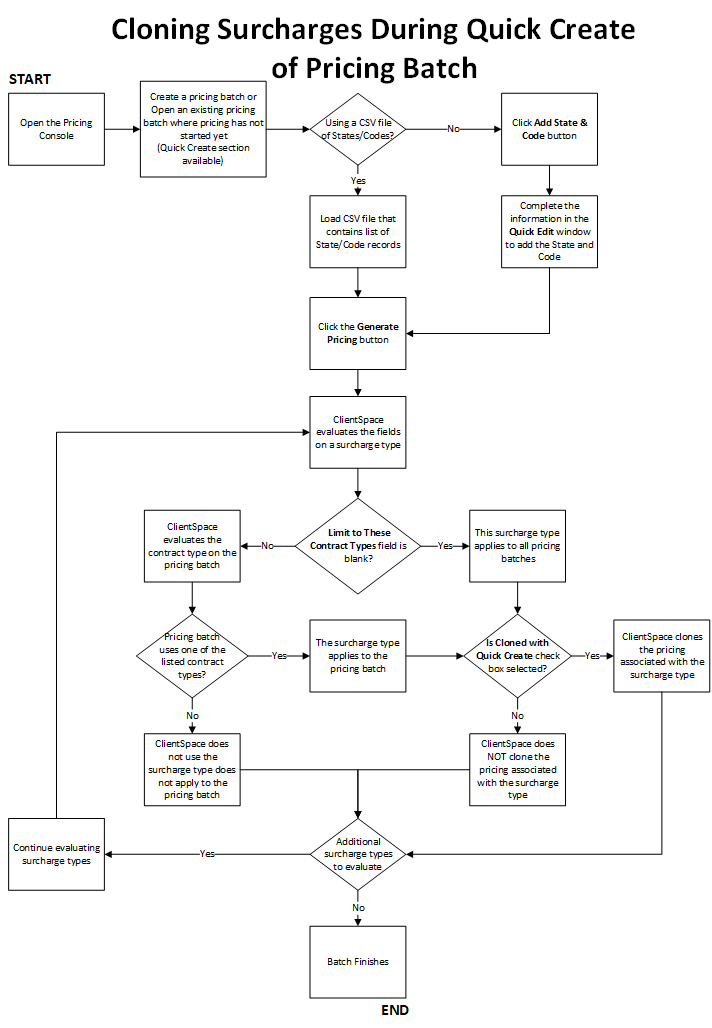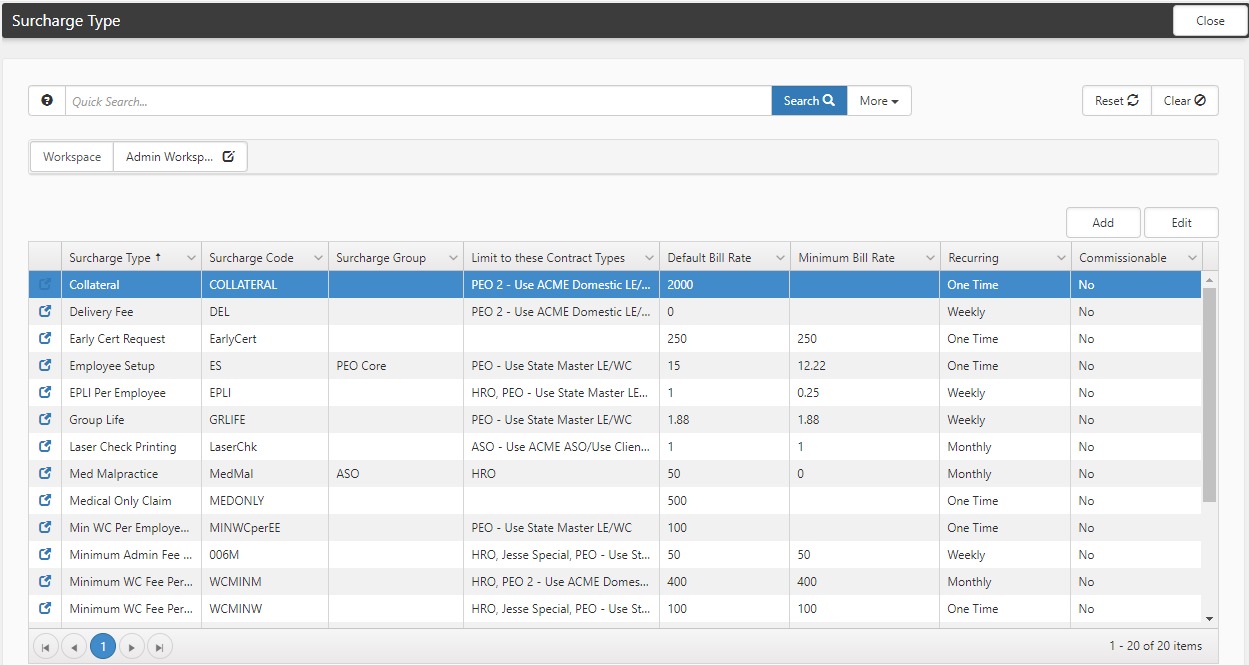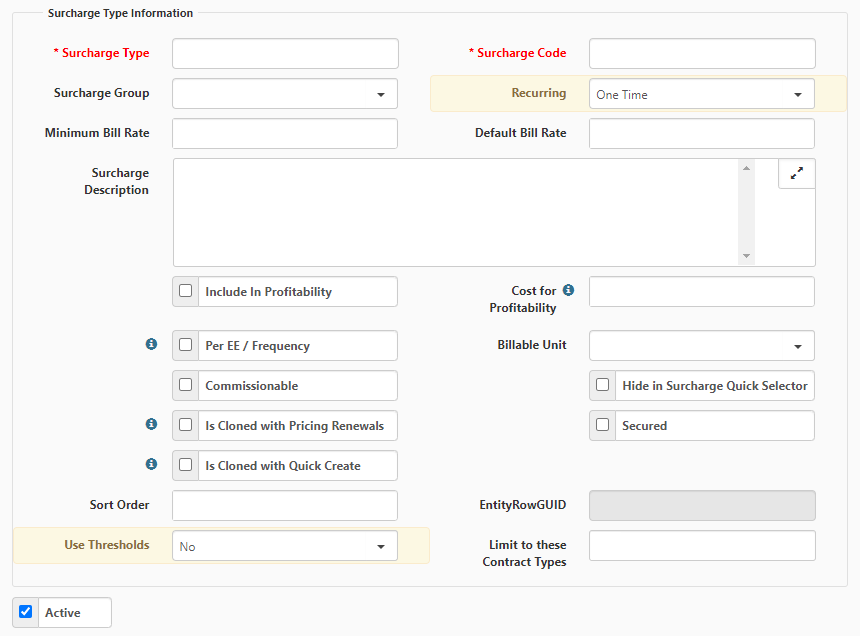Surcharge Types
Surcharge types determine either one-time or recurring surcharge fees to associate with a pricing batch.
A ClientSpace admin user can set up surcharge types to clone surcharges during the Quick Create process by using the Pricing Console. Alternatively, an admin user can set up workflow to clone surcharges. See Cloning Surcharges with Workflow Channels.
The following flowchart illustrates how the system determines whether to use a surcharge type and whether to clone surcharges during the Quick Create process by using the Pricing Console.
To create or edit a surcharge type:
- Go to System Admin
 > Administrative Data > Surcharge Type.
> Administrative Data > Surcharge Type.
The Surcharge Type dashboard opens.
-
Click the Add button to create a new surcharge type
Or
Search for a surcharge type, select the surcharge type, and click the Edit button to edit an existing surcharge type.
The following graphic illustrates the Surcharge Type Information section for a new surcharge type.
The following graphic illustrates the Surcharge Type Information and the Administrative Fields sections when editing an existing surcharge type.
-
Complete the information in the Surcharge Type Information section
|
Surcharge Type (Required) |
Enter a value to use as a label for identifying the surcharge type. |
|
Surcharge Code (Required) |
Enter a value to use as an identity code for the surcharge type. |
|
Surcharge Group |
Enter a value that can be used to categorize surcharges into groups. |
|
Recurring |
Enter a value to indicate a one time cost or a recurring charge at differing intervals. |
|
Minimum Bill Rate |
Enter a value to indicate the minimum a surcharge can be set to cost wise. |
|
Default Bill Rate |
Enter a value to indicate the cost that the surcharge is set to when added initially. |
|
Surcharge Description |
Enter text that describes the surcharge type. |
|
Include In Profitability |
Determines if the surcharge will be included in the Gross Profit in the pricing breakdown. |
|
Cost for Profitability |
If the surcharge type is included in profitability, use this cost field along with the given Recurrence Metadata to determine the true profit before adding to the pricing console. If left blank, assume that it would all be profit. |
|
Per EE / Frequency |
If this box is checked for the associated Recurrence, it not only calculates based on the Recurrences Per Year value, but also the total number of employees in the pricing console (when the Include in Profitability field is also checked). |
|
Commissionable |
Determines if the billed amount included in the commissionable amount for the sales person |
|
Is Cloned with Pricing Renewals |
Check this box to copy this surcharge to the new Pricing Batch during the renewal process, but only if it exists in the current Pricing Batch. |
|
Secured |
Selecting Secured allows a Global Administrator to define user roles that determine other users' access rights related to the surcharge type. For instance, if a user is in a role with Delete rights to the gen_surcharges security entity, they have sufficient rights to delete a surcharge that is NOT flagged Secured. To delete a surcharge that IS flagged Secured, they must have Delete rights to the gen_surcharges security entity AND Delete rights to the security entity for each surcharge type they are allowed to Delete. For example, biz_surcharges_clientsetup is the security entity for the Client Setup surcharge. If the Client Setup surcharge was flagged as a Secured surcharge, to delete a Client Setup surcharge, they must be assigned Delete rights to both gen_surcharges and biz_surcharges_clientsetup. |
|
Is Cloned with Quick Create |
Check this box to automatically create this surcharge when you select the Generate Pricing button during Quick Create on the Pricing dashboard. |
|
Sort Order |
What order are the surcharges in when adding them on the add index |
|
EntityRowGUID |
Filled in when secured, is a reference to the entity row record |
|
Limit to these Contract Types |
Select one or more contract types to indicate the contract types that allow this surcharge type. If this field is blank, all contract types use this surcharge type. |
-
Click Apply to save changes to the Surcharge Type Information section.
-
Click Save, Apply, or Save & New.