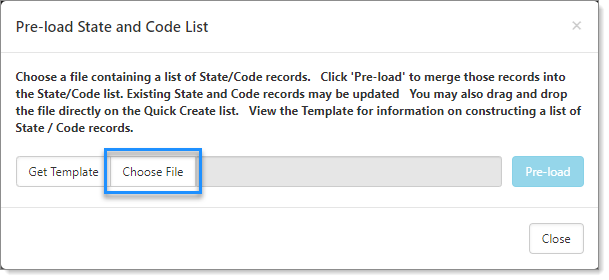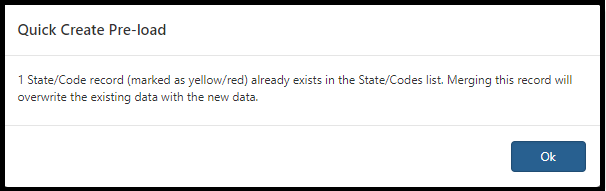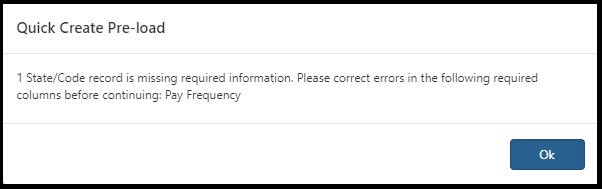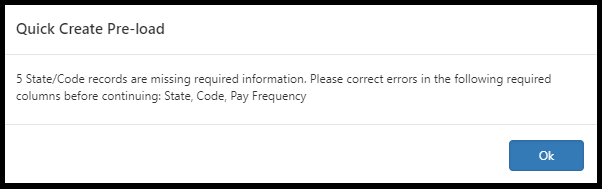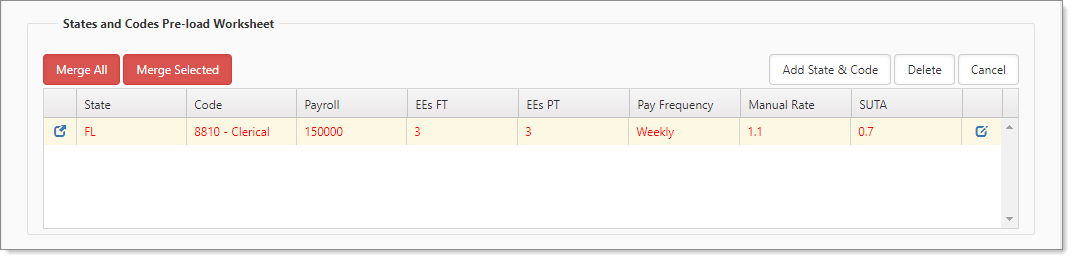Re-uploading pricing data
After you have generated the initial pricing, you may need to generate pricing again from time-to-time because numbers change. For example, employee numbers can fluctuate, which then changes the payroll numbers. Re-uploading the pricing data file makes this process very easy. Before you re-upload pricing data, you can download the existing pricing data and then update the data in the downloaded CSV file. See Downloading pricing data.
To re-upload the data:
-
From the Pricing Console, in the States and Codes area, click Pre-load.
The Pre-load State and Code List dialog box opens.
-
Click Choose File.
File Explorer opens. -
Locate the file and click Open.
The file appears in the Choose File box. -
Click Pre-load.
For data that is missing or invalid, the pre-load process displays an informative message that requires action when returning to the grid.
The following graphics illustrate examples of messages that the system might display when additional action is required.
-
Click Ok to close the message.
You are returned to the Pricing Console. The newly uploaded row appears in a different grid, States and Codes Pre-load Worksheet, for reviewing the data, potentially correcting and re-uploading, and merging when ready. In our example, we have an entry with red text and yellow background, which indicates the data already exists, and we need to determine if a merge is a correct action.
Note: If you click Cancel to fix the errors or problems with the data in the CSV file, the system clears the values cached in the State and Codes Pre-load Worksheet. After fixing issues with the data in the CSV file, you can try to re-upload the data again and then proceed with the merge steps.
-
To merge all data when you have multiple entries in the grid, click Merge All.
-
To merge only the selected row, click Merge Selected.
Interpreting the results of the inserted data
The following table explains the results of the re-upload process.
|
Colors |
Indicates |
Action |
|---|---|---|
|
Red text with a yellow background |
The newly uploaded file has the same states and codes as in the original file, but with different data. |
Merge makes sense, assuming you want to overwrite the existing data. |
|
Red text with a red background |
The uploaded file is missing required data. |
Edit the file and re-upload. |
|
Standard text, no shaded background |
The data is mergeable because it does not match existing data. |
Merge |