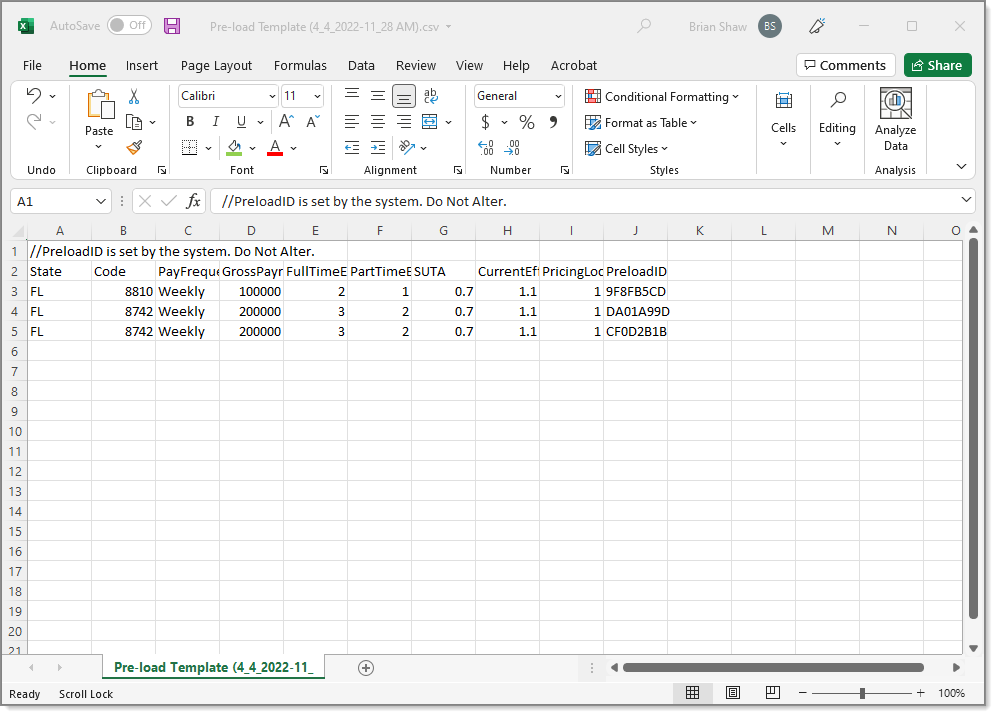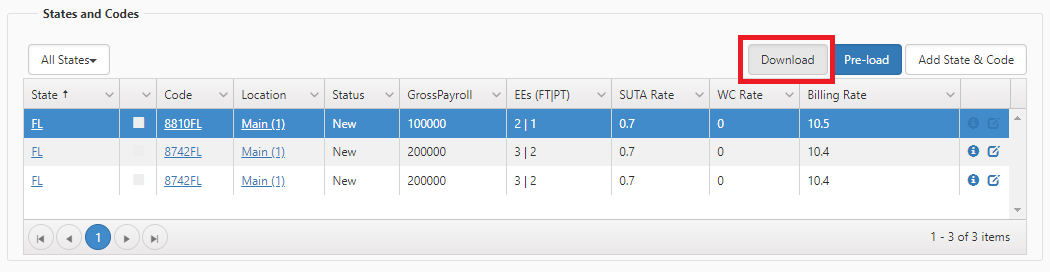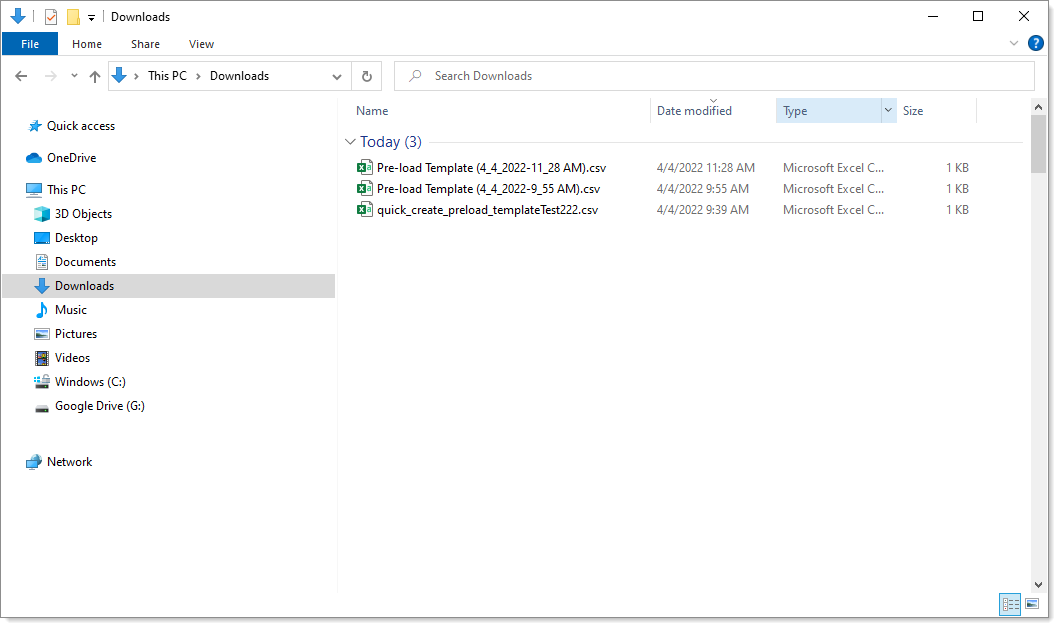Downloading pricing data
After you have generated the initial pricing, you may need to generate pricing again from time-to-time because numbers change. For example, employee numbers can fluctuate, which then changes the payroll numbers. You can download the pricing data to a CSV file, update the CSV file, then re-upload the pricing data.
The downloaded CSV file includes a generated identifier "Preloadid". You can edit the file and upload the file. The system will use the generated Preloadid to match records to update. If you add any new rows in the edited CSV file that do not include a PreloadID, the system will insert a new record for each of those rows when you re-upload the pricing data. The system will reject any Rows that have a Preloadid that does not match any existing records.
When you download the pricing data, the system saves a local CSV file with the following naming convention:
Pre-load Template (DD_MM_YYYY-HH_MM XM).csv
For example, a file downloaded on April 4th 2022 at 11:28 AM would be: Pre-load Template (4_4_2022-11_28 AM).csv
The following graphic illustrates an example of a file.
To download the data:
-
From the Pricing Console, in the States and Codes area, click Download.
-
Navigate to the Downloads folder and open the Preload Template with the Pricing data.
-
Edit the data in the CSV file as necessary. For example, you can edit an existing row or add a new row.
Note: If you enter a new row, do NOT include an identifier in the PreloadID column. If you enter an identifier in the PreloadID column and that PreloadID does not exist, the system will reject the row. Leave the PreloadID column blank for any new rows that you create.
-
Save changes to the CSV file.
-
Re-upload the pricing data. See Re-uploading pricing data.