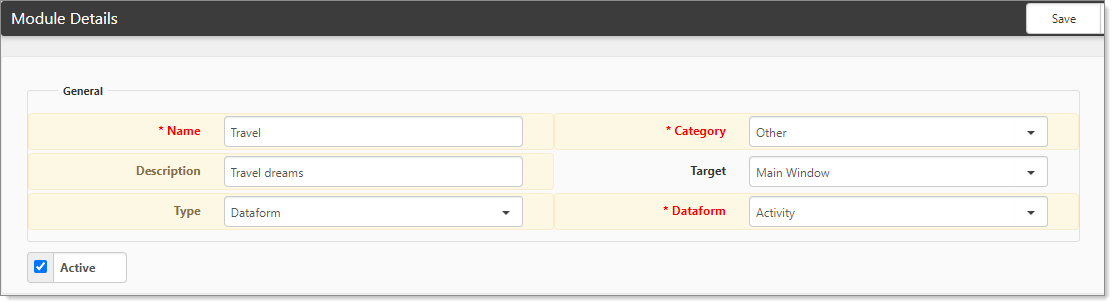Did you know that you can create a module from a dataform? This allows you to access a single or multi-dataform without having to enter the Workspace first.
To create a module:
- Go to System Admin
 > Modules.
> Modules.
The Modules dashboard opens. - Click Add.
The Module Details form opens.
- Complete the form:
| Name | Enter a name for the new Module. |
| Category | Select a category for the new Module. |
| Description | Enter a description. |
|
Target |
Select Main Window. |
|
Type |
Select Dataform. The Dataform field becomes available. |
|
Dataform |
Select a dataform from the list. These are single dataforms (not tabbed forms). |
|
Active |
Select to activate the new module. |
- Click Save.
Example of how to use
Let's say that you want to configure a module named Employee Search to display a list of Employees.
To configure:
- Go to System Admin
 > Modules.
> Modules. - Enter the Name as Employee Search.
- For Category, select Other.
- For Target, select Main Window.
- For Type, select Dataform.
- For Dataform, select Employee.
- Click Save.
To view your new module:
- Go to System Admin
 > Modules.
> Modules.
The Modules dashboard opens. - In the list, locate your new module, Employee Search.
- To open, click
 (Jump).
(Jump).
The list of employees is displayed with the columns that are configured in the Dataform Admin for the Employee dataform, under Multi Col (see Defining dataform multiform list column headers). Numeric values (not zero) in Multi Col determine the columns that you see in the Employee Search list.