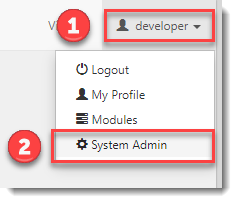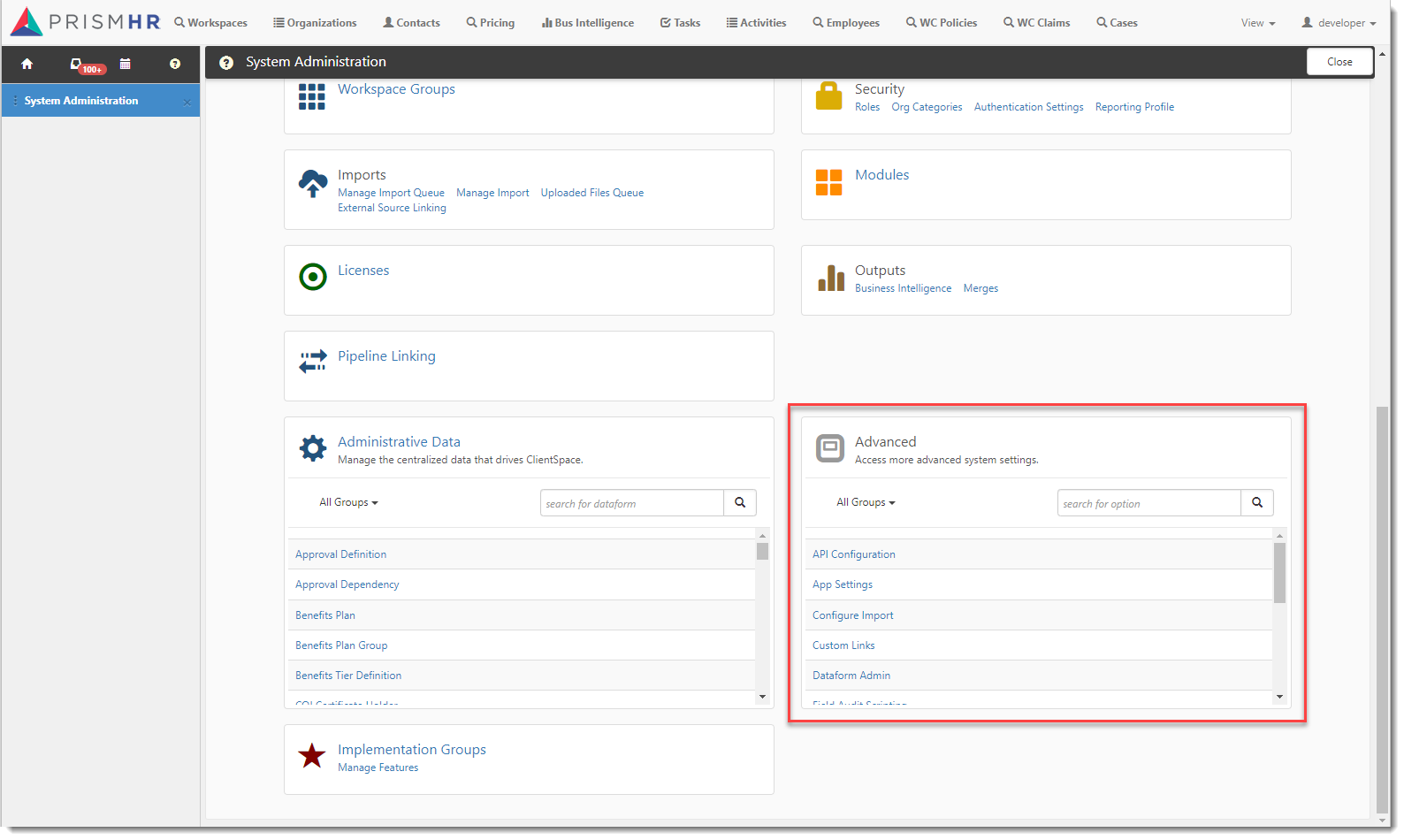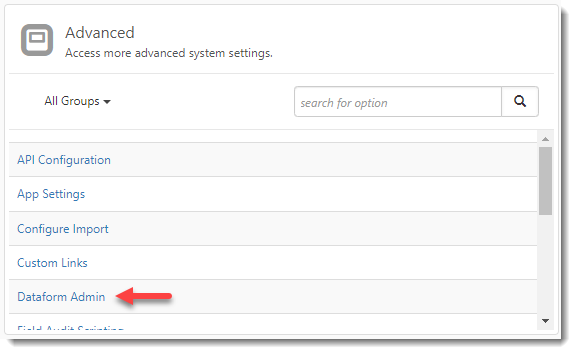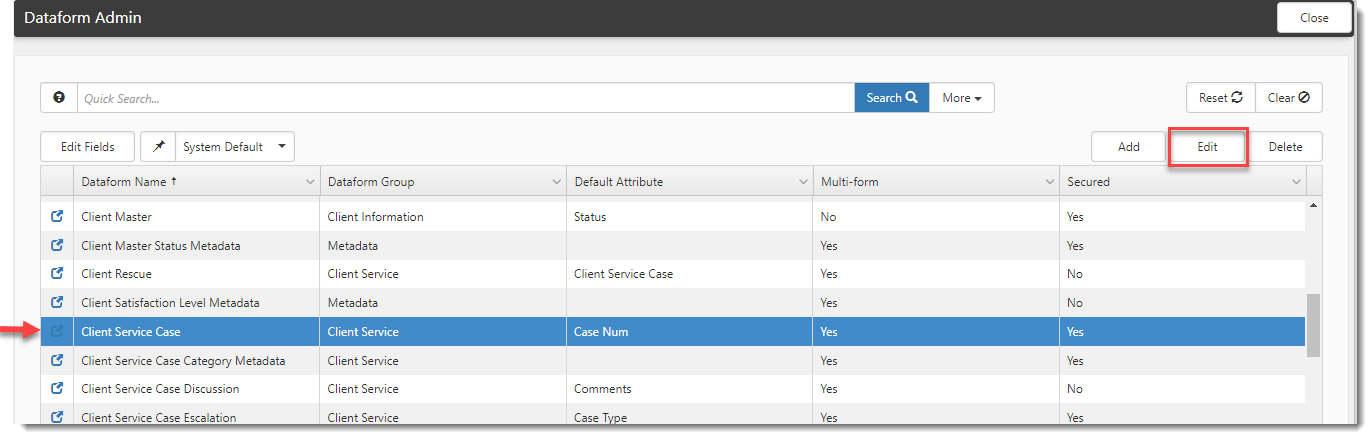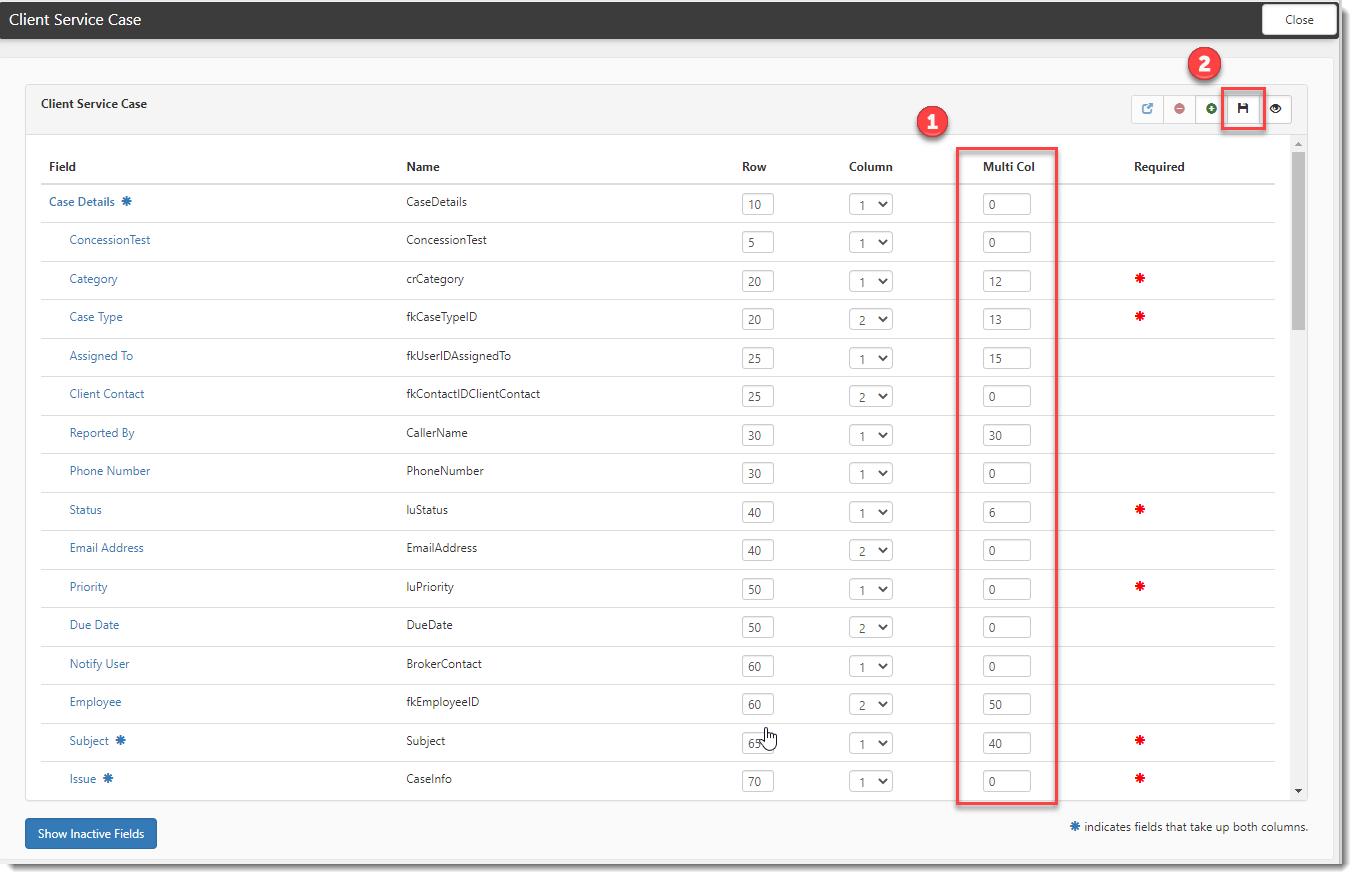Defining dataform multiform list column headers
"Grid columns have not been configured for this search page".
The steps outlined in this article will fix the error.
To access the administrative area of ClientSpace:
| 1. | Click the down arrow next to your username in the top right corner of the ClientSpace window. |
| 2. | Click System Admin. |
The System Administration dashboard opens. The Advanced system settings box is located in the bottom right corner.
To define the multiform list column headers:
-
In the Advanced section of the System Administration dashboard, click Dataform Admin.
The Dataform Admin dashboard opens.
-
Click the dataform to select it and click Edit.
The Dataform Properties form opens.
-
In the Action Center, click Fields.
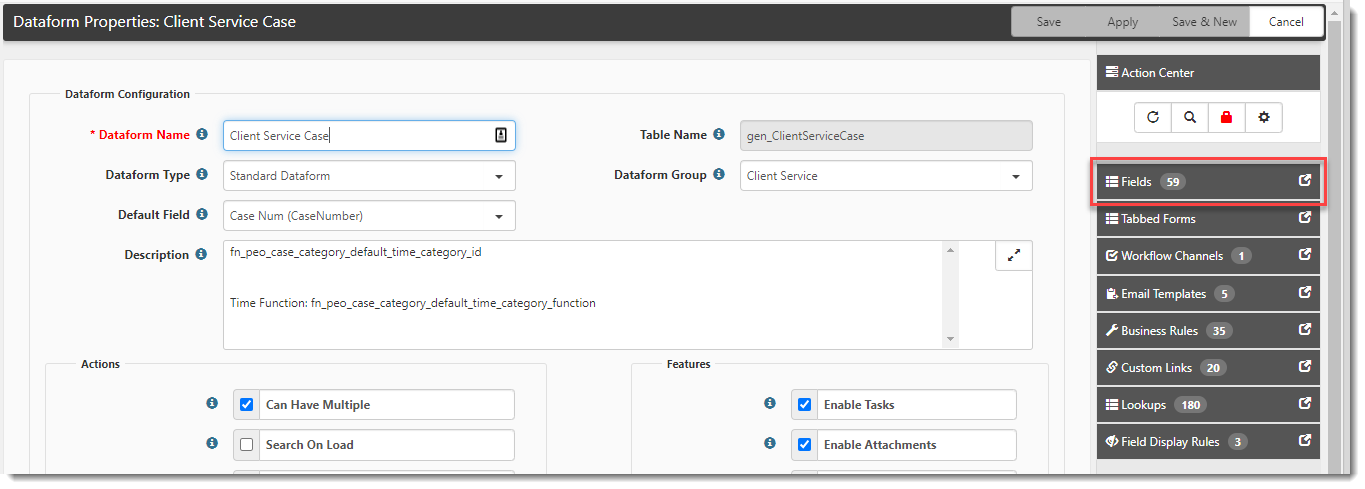
Dataform fields are presented. The column headers for this list are defined using the field attribute, Multi Col. -
Type the numeric values in the Multi Col column for the fields you would like to see displayed in the list in ascending order.
-
Save your changes.
Note:
-
For newly created dataforms, your first column in the search module will default to the name of the Workspace.
-
For dataforms that are out-of-the-box, the first columns in the search module may not be configurable.