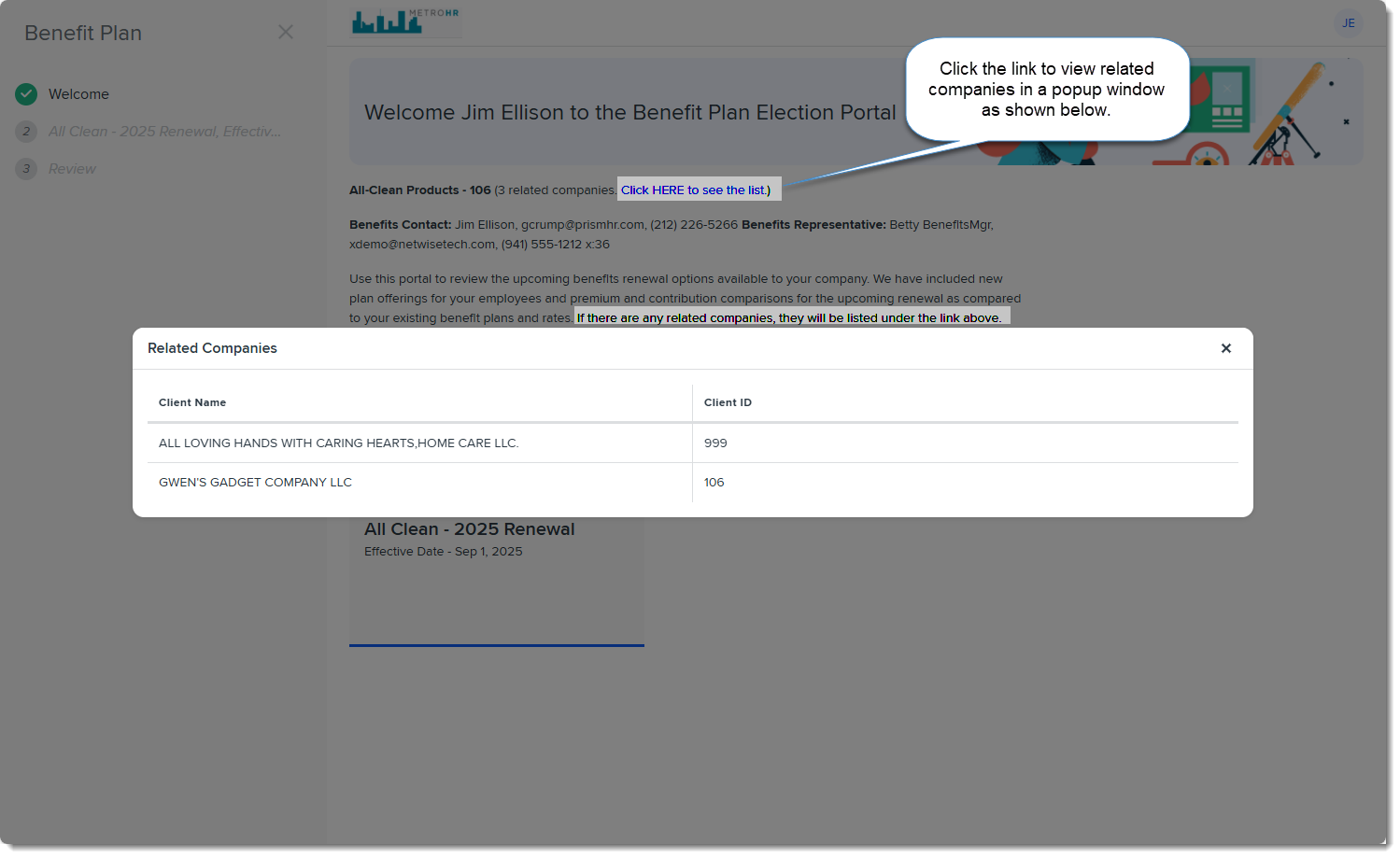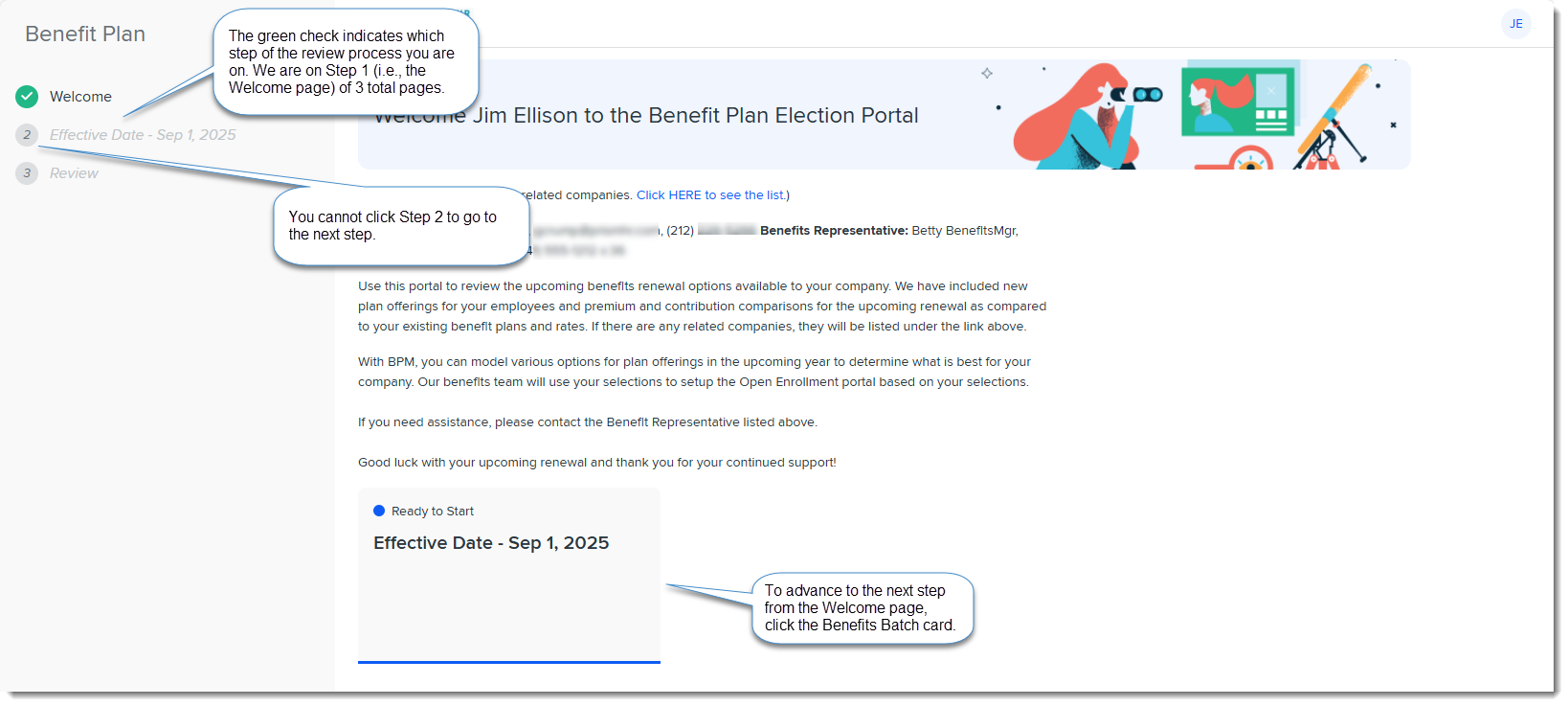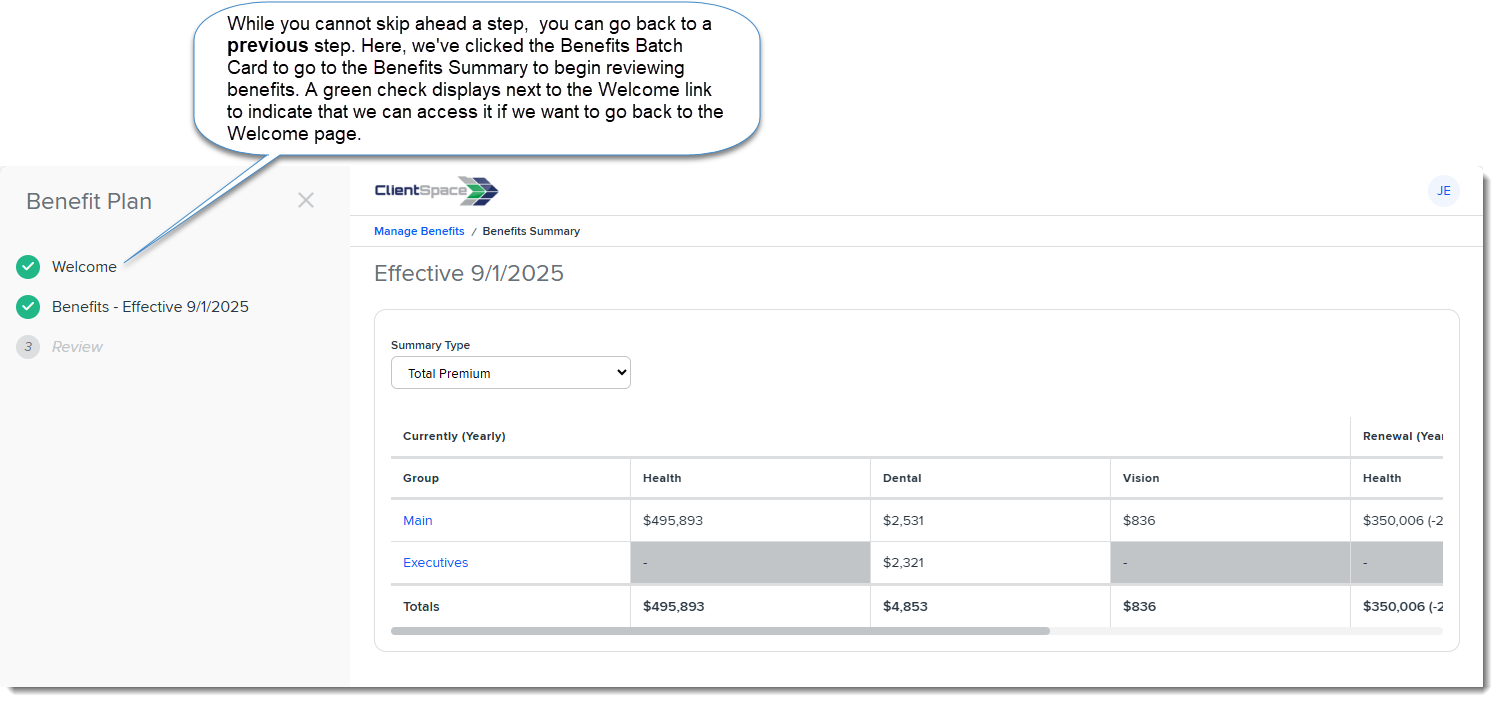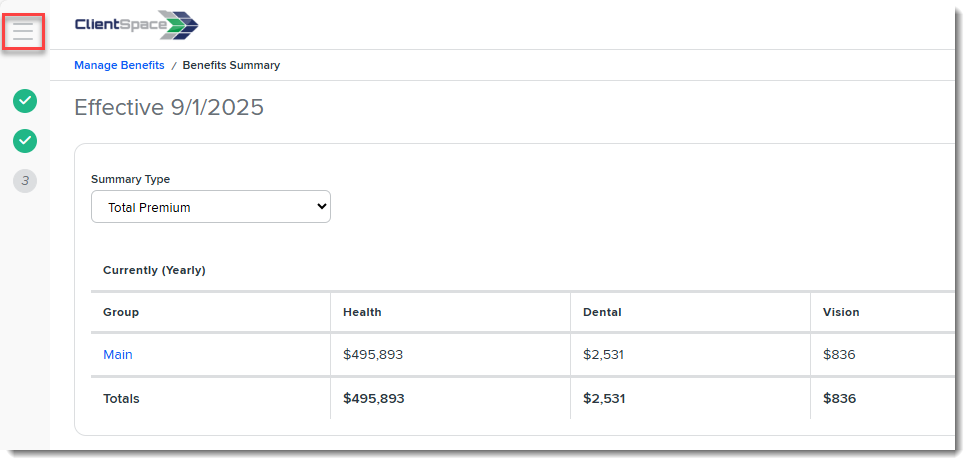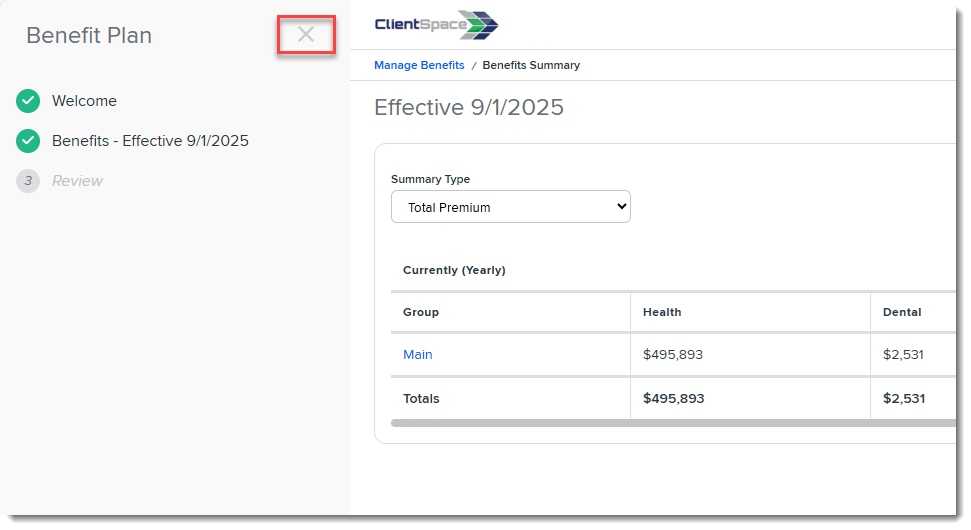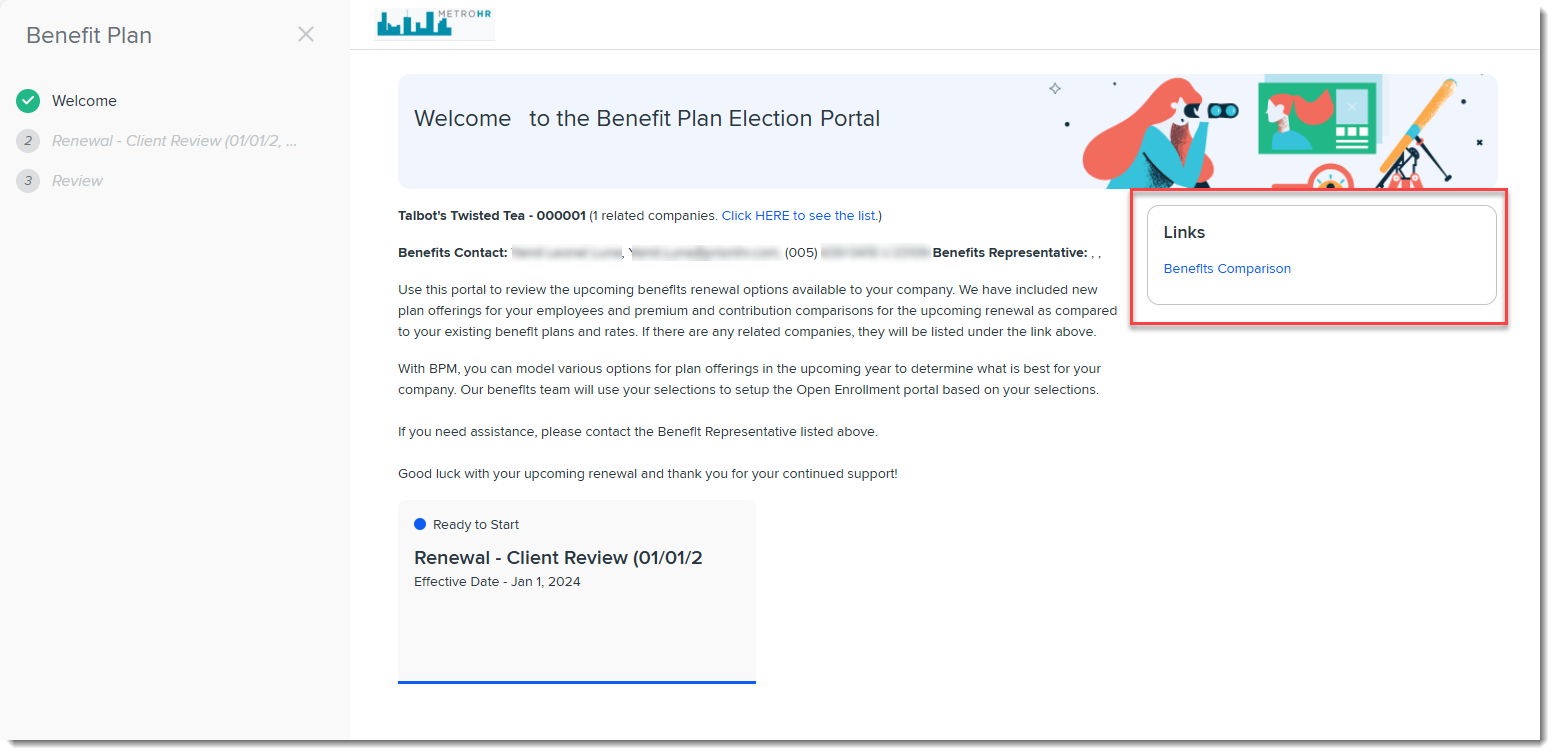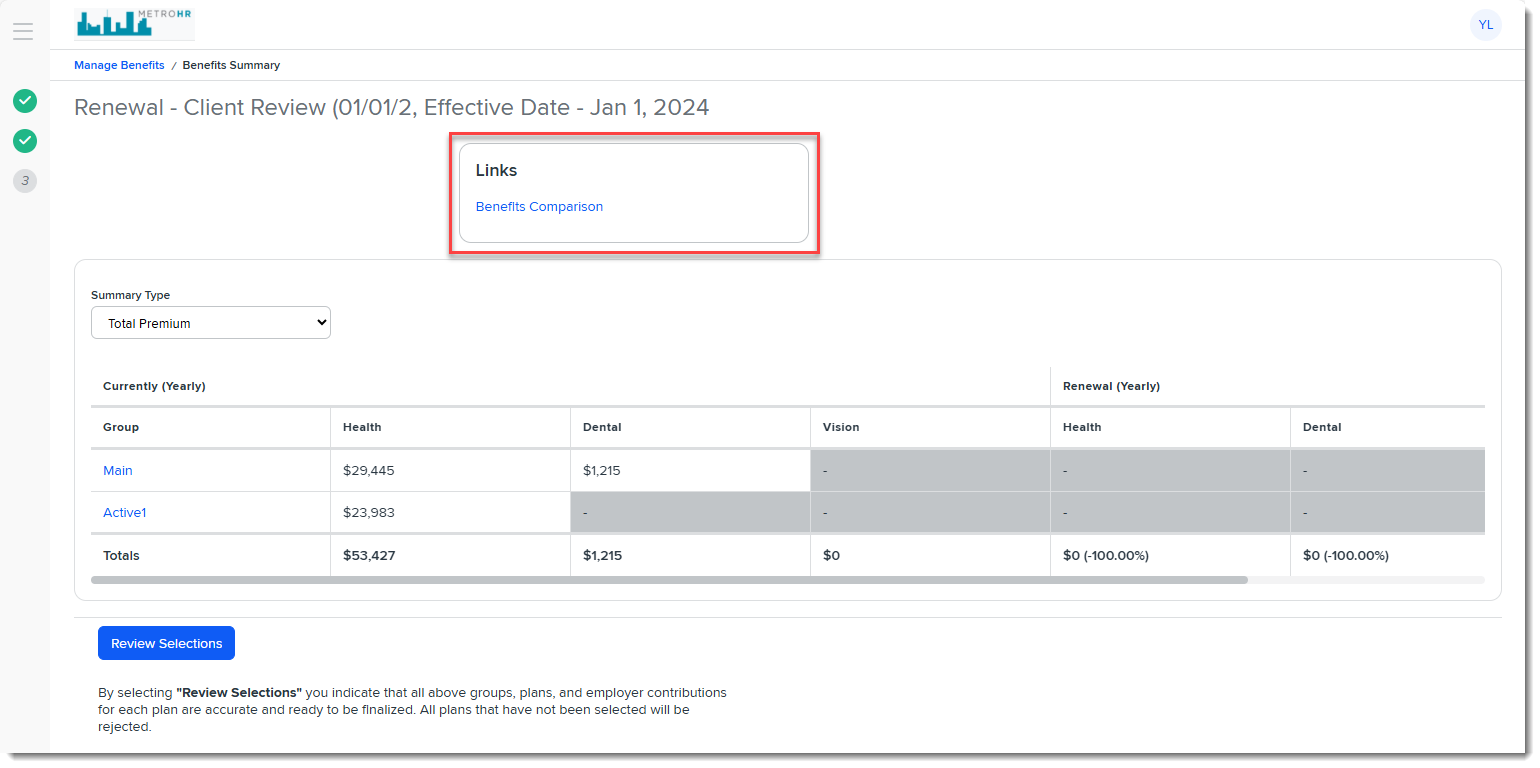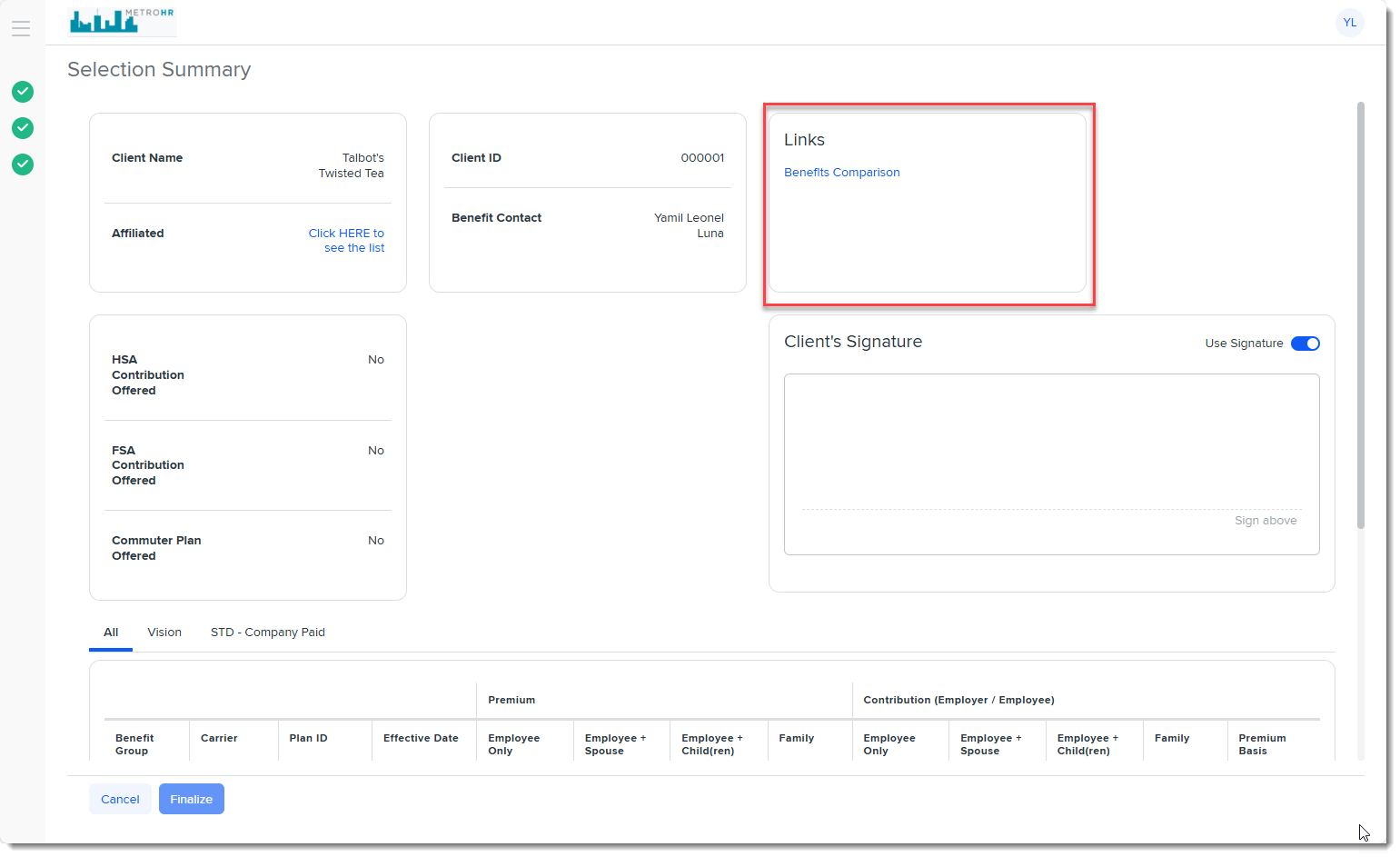General Overview of BPM
Benefit Plan Manager (BPM) is a web portal that you can direct your customers to so they can review upcoming benefits renewal options available to their company and make their selections. It is the equivalent of the Benefits Renewal Workbook except that it is now a user-friendly application that has been integrated into the Benefits Batch workflow in ClientSpace to make the tasks of presenting offered benefits plans to your customers for plan review and comparison, plan selection and final plan approval much easier.
Your customers can see the offered plans in the Benefits Batch that you set up for them in ClientSpace and:
-
Review new and renewing plan offerings for their employees.
-
Make premium and contribution comparisons for the upcoming renewal period (as compared to their current benefit plans and rates.)
-
Model various options for plan offerings in the upcoming year to determine what is best for their company.
-
Approve their final selections with an e -signature and submit their selections.
Note: Once customers submit their final, approved selections, you can continue with your normal workflow in ClientSpace as before. Your benefits team can then use their selections to set up the Open Enrollment portal with their approved selections.
Also, since the connection between BPM and ClientSpace is "real time", when your clients make selections, you see the updates in the ClientSpace right away.
Avatar Icon
The
Click it to display a menu containing a Logout option and Light and Dark mode display options.
Click away from the menu to close it or click Close in the upper right corner of the menu.
View Related Companies
If the company is a parent company and there are related child companies, you can View Related Companies by clicking the link next to the Client Name and Client Number on the Welcome page.
Welcome Page
When you first access BPM, you see the Welcome page. You
BPM indicates previously completed and current steps by displaying a green check mark next to a current or previous navigation menu item. While you cannot bypass a step to skip ahead, you can go back to a previous step by clicking the green check.
Expand and Collapse Navigation Pane
When you first access BPM, the left navigation pane is expanded be default. The left navigation on all other pages is collapsed by default once you click the batch card to go to Step 2. However, if you manually collapse or expand the navigation pane, BPM "remembers" your selection and applies it to all pages.
To manually expand the navigation pane, click the Hamburger menu in the upper left corner of the screen:
To collapse the navigation pane, click the X in the top right of the expanded navigation pane:
Links
Depending on BPM configuration, you may see helpful links to reports or external websites shown on the Welcome Page, Group Summary Page or Selection Summary/Signature Page as shown in the examples below:
Clicking an external website link opens the site on a separate tab. Clicking a report link generates the report and places it in the Downloads folder of your PC.