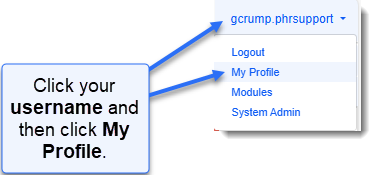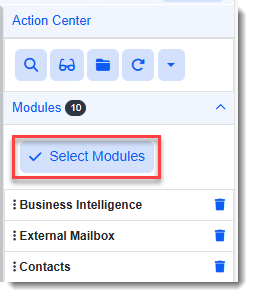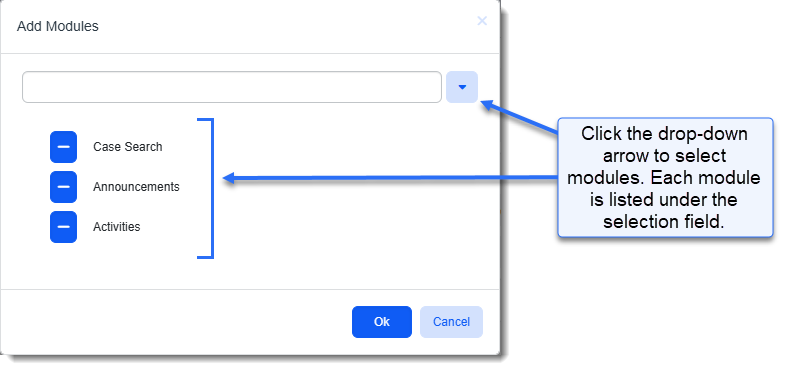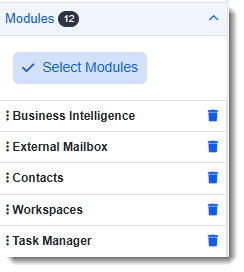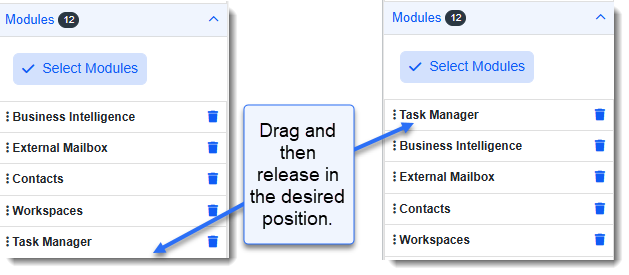User modules are selectable modules. Add the most accessed user modules to the Modules bar. The Modules bar is located at the top of the workspace, providing quick access to favorite modules.

Adding Modules
To add modules to your user profile:
-
On the Modules bar, on the right side, click <username> > My Profile.
The User Details form opens along with the Action Center panel on the right.
-
In the Action Center, click Modules > Select Modules.
The Add Modules window opens.
-
Click the down arrow in the selection field to select a module and repeat this process of selecting modules from the list until all of the modules you want to add are listed under the selection field as shown in the example below:
Note: You can remove a module from the list of selections prior to saving the list by clicking the Remove Module Selection
 button next to the module name.
button next to the module name. -
Click Ok.
You are returned to the User Details screen. The newly added module(s) are listed in the Action Center, in the Modules group. (They will not be added to the Modules bar until you click Apply or Save).
-
What do you want to do?
-
To rearrange the order of modules on the Modules bar: See Managing Module Order on the Modules Bar.
-
To remove a module from the Modules bar: See
-
To save all changes and close the User Details window: Click Save.
-
To save all changes and keep the User Details window open: Click Apply.
Note: Once you save the changes, a View menu may display at the far right of the Modules bar to contain overflow if the added modules do not fit in the allotted display area. To make the modules visible, rearrange module order to prioritize them higher in the list. See Managing Module Order on the Modules Bar.
-
Managing Module Order on the Modules Bar
To manage the order of the modules that display in the Modules bar:
-
Review the current order of the modules that display in the Modules bar.

-
The top to bottom module order in the Modules panel of the Action Center on the User Details dashboard determines the left to right module order in the Modules bar. Review the modules in the Modules panel and locate the module to move up or down in the list (for example, Task Manager).
-
To move the module, complete the following drag and drop method:
-
(Optional) Repeat step 3 for additional modules as necessary.
-
Click Apply or Save.
The modules in the Modules bar update to reflect the changes.