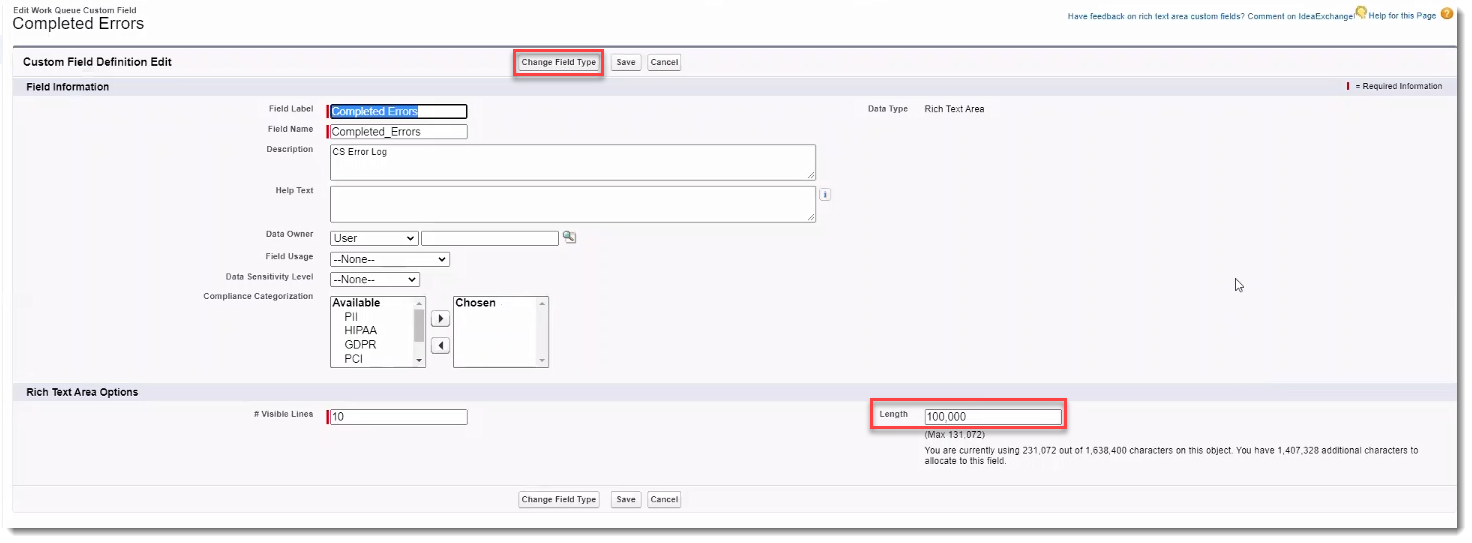Configuring Salesforce Enhanced Error Logging with Client Master Duplicate Import Validation
Optionally, configure Salesforce and ClientSpace to log Client Master import hard errors (i.e., failures) on the Salesforce API pipeline to both the ClientSpace Scheduled Process History log and the Salesforce Work Queue. Once this feature is configured, if failures occur, the Work Queue record will be marked Completed and failures are recorded in the Salesforce field configured in the API record as the workqueueerrorfieldname parameter. This prevents Client Master records with hard errors from importing into ClientSpace. Since failed records are marked Completed, Salesforce Work Queue errors can be reviewed and corrected and manually marked as not completed in the queue. Then, the work queue records can be processed again with the next scheduled import.
In ClientSpace:
- Go to System Admin
 > Advanced > API Configuration.
> Advanced > API Configuration.
The API Configuration dashboard opens. - Select the Salesforce API record and click Edit. (SFDCDEV is the sandbox configuration and SFDCPROD is the Production configuration.)
- The API Configuration form opens.
- Add or update the two Parameter and Value pairings shown:
- Click Apply or Save.
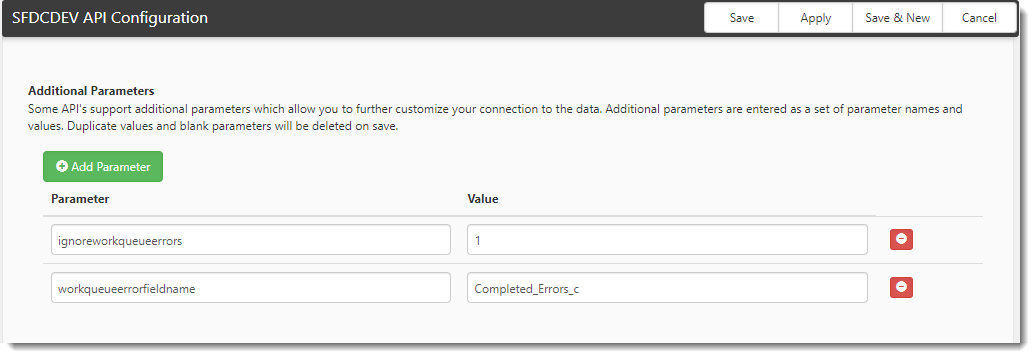
In Salesforce:
- On the Work Queues tab, navigate to Setup > Edit Object.
- In the Details panel, select Fields & Relationships.
- Click New and add a custom field with the Field Label, Field Name, and Data Type pairings shown to the Custom Field Definition window.
- To change the Data Type to Rich Text Area, click Change Field Type on the Custom Field Definition window and select the option. Also be certain to set a minimum field length of 100,000 characters, not to exceed the maximum character allowance of 131,072.
- Click Save.