Employee Census Upload
Upload of Employee Census Data
Use the following procedure to upload employee census data.
-
Open the Workspaces module and open a workspace.
-
In the Dataform Search field, enter Census Import and press Enter.
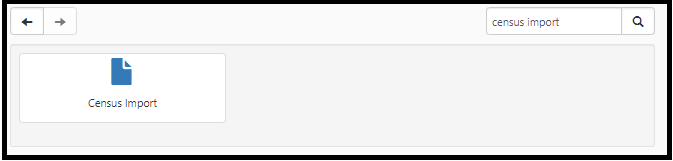
-
Select the Census Import dataform.
-
Click the Add button.
The Census Import: Add page displays.
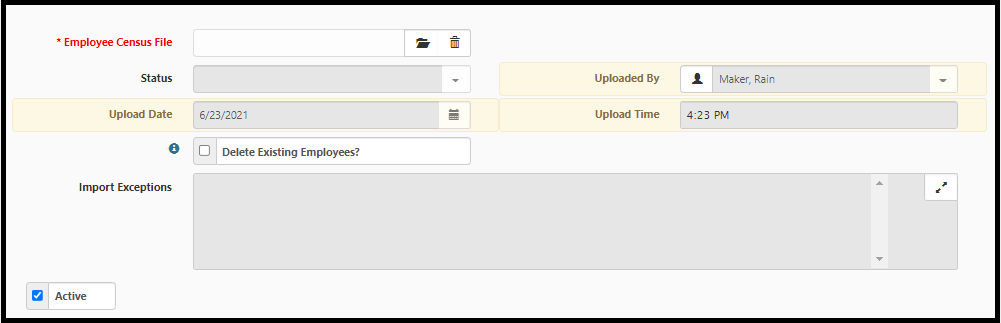
-
Select
 (Attach File) in the Employee Census File field.
(Attach File) in the Employee Census File field.Note: See the Employee Census Update Template file in Attachments and Templates.
-
Complete the information in the Upload Field window:
-
Select Choose File and open a CSV file that contains the employee data.
-
Enter text in the Description field to describe the employee census file
-
(Optional) Select a value in the Category field
-
(Optional) Enter a value in the Tags field
-
Click Save.
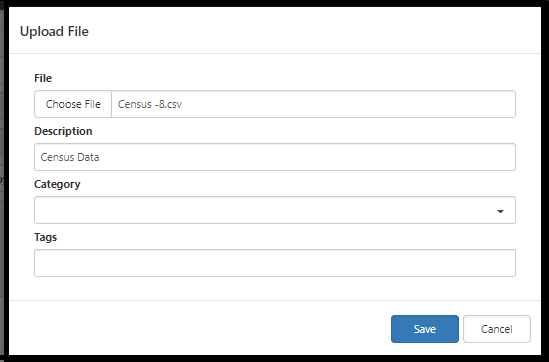
-
-
(Optional) When updating the employee census, it may be necessary to delete previously imported employee data and replace it with a current list of employee data.
Select the Delete Existing Employees? check box to delete existing employee data.
Important: If this option is checked, the system will delete all employees associated with the workspace when you save the census record. Deleted employees cannot be recovered. This action also deletes any related forms to the employee, attachments, tasks, and time tracking records.
-
Click Save.