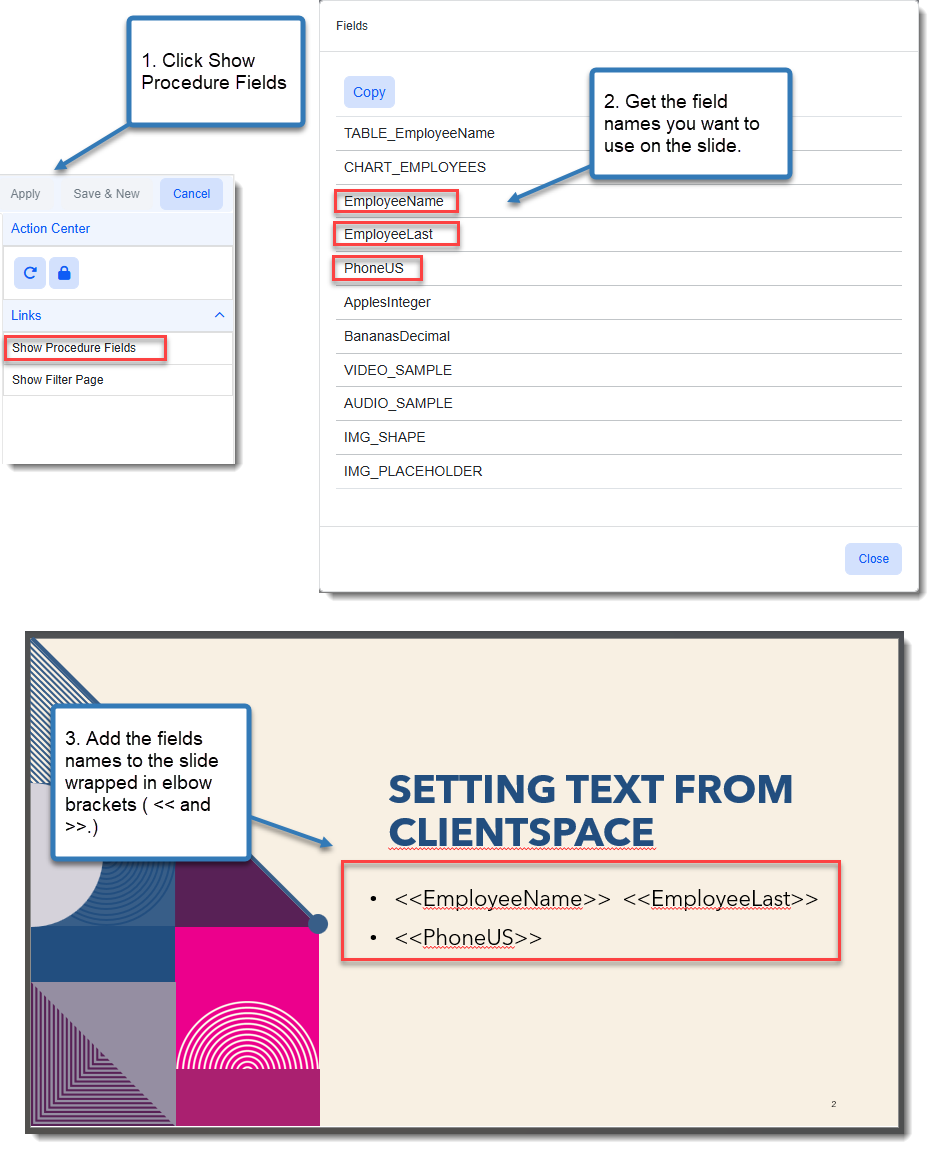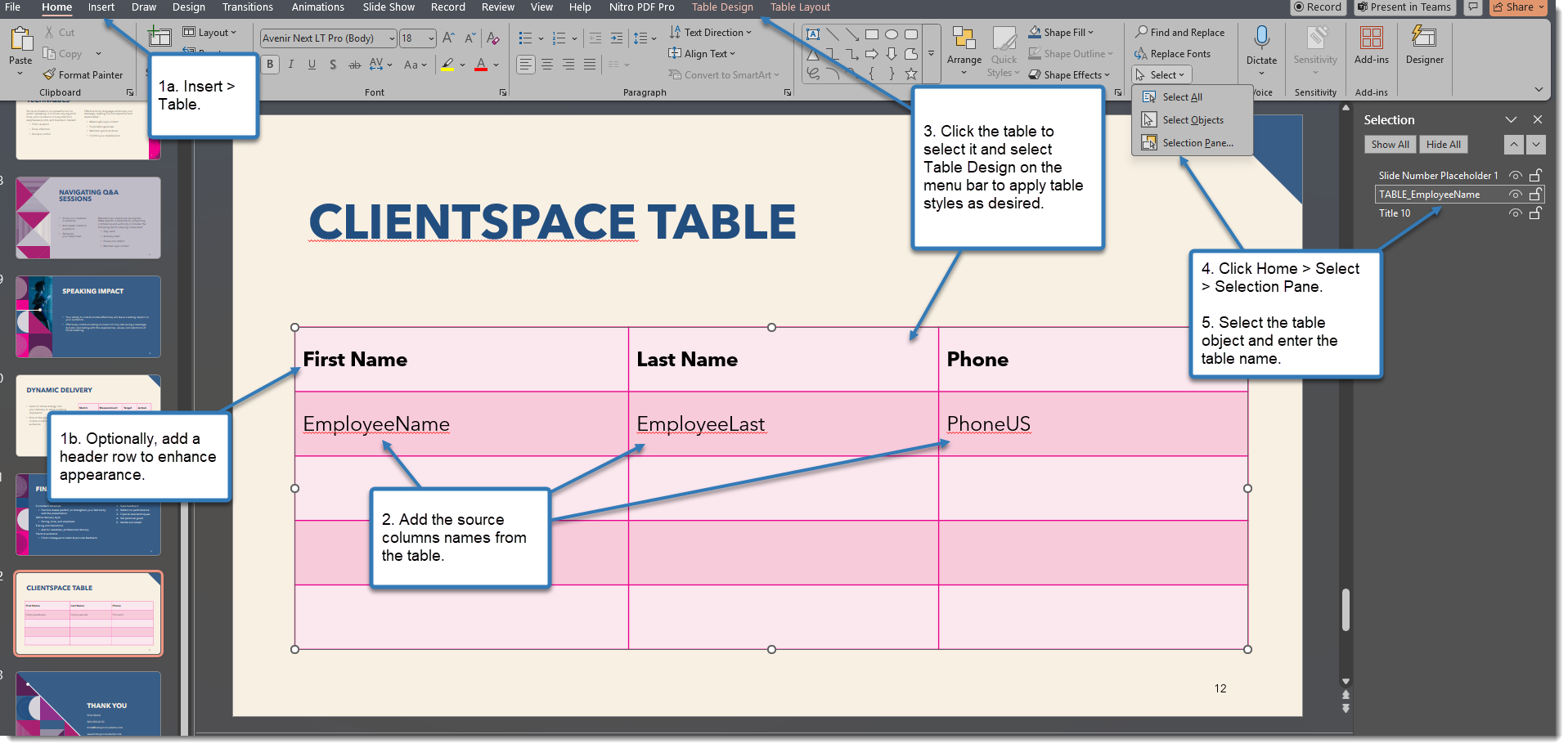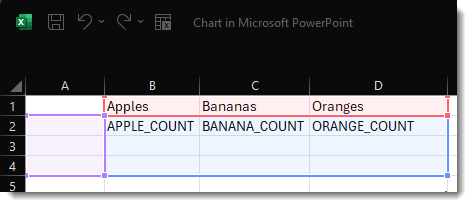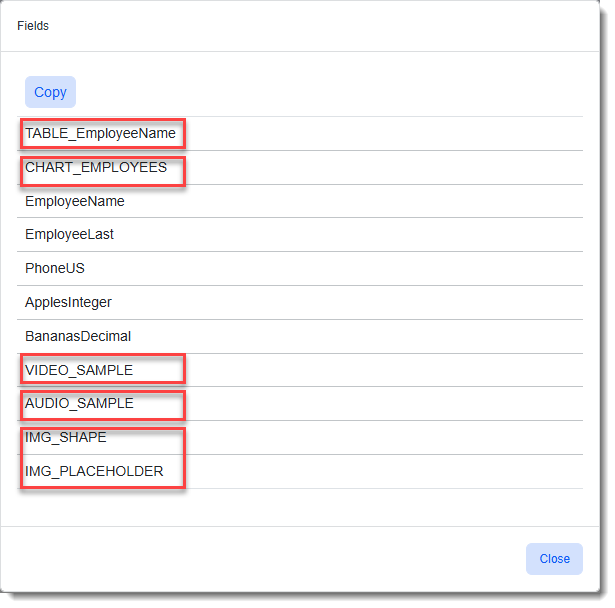PowerPoint Merge
You can run any existing Word or Excel merge procedure as a PowerPoint merge![]() A ClientSpace merge gives our customers the ability to merge specific data from the ClientSpace system dynamically into your business documents and forms, removing the need for manual completion of forms, such as a Request for Proposal (RFP) or Client Service Agreement (CSA). Merges are available in Word, Excel, PDF and PowerPoint format. .
A ClientSpace merge gives our customers the ability to merge specific data from the ClientSpace system dynamically into your business documents and forms, removing the need for manual completion of forms, such as a Request for Proposal (RFP) or Client Service Agreement (CSA). Merges are available in Word, Excel, PDF and PowerPoint format. .
You can also create (or receive assistance to create) a custom merge procedure, making sure to add the new procedure to the Procedure field of the Merge Admin Detail form:
Use the PowerPoint merge feature to create a PowerPoint (.PPT) file containing text, charts, images, tables, audio, and video files. (Steps for setting up the PowerPoint merge are in the PowerPoint Configuration: Field Replacement section of this article.) This feature can be helpful for presenting Sales data from ClientSpace. However, the creation of slides with charts, images, tables, audio, and video files may require additional stored procedure configuration.
If you are a Global Admin and you know how to create or modify a merge procedure to add the desired elements to the stored procedure and link the procedure to the Merge Admin Detail record, steps are covered following sections of this article:
If you need help to customize or create a merge procedure for a PowerPoint presentation, please log an extranet case for assistance ClientSpace Professional Services.
PowerPoint Configuration: Field Replacement
Standard Text Field Replacement in PowerPoint
You can easily insert text in a slide without making any modifications to an existing procedure when the Procedure file on the Merge Admin Detail record contains single value text columns and you do not require data formatting. Standard text data replacement is best used for single-value text fields.
To add text replacement fields:
-
In ClientSpace, on the Merge Admin Detail record, click Show Procedure fields. The Fields window displays the fields/columns in the stored procedure.
-
Get the field names you want to use in the PowerPoint presentation slide.
-
Add replacement fields (i.e., placeholder fields) wrapped in elbow brackets (<< and >>) to your PowerPoint slide like this example: <<EmployeeName>>.
Note: You can insert the fields anywhere that text is accepted in PowerPoint. For instance, they can be inserted in lists or within paragraphs.
Table Field Replacement in PowerPoint
To add table replacement fields:
-
In PowerPoint, select Insert > Table.
Note: We recommend adding a header row. This is optional but may improve the appearance of the table since merge procedure does not fill in the header information.
-
In the first non-header cell of the PowerPoint table, enter the names of the ClientSpace source columns.
-
Apply table styles as desired.
-
Go to Home > Select > Selection Pane.
-
Select the Table object and name it according to the corresponding data table’s first column name. This is the same name that displays for the table when you click Show Procedure Fields under Links in the Action Center of the Merge Detail Admin record. See Stored Procedure Setup for Tables for details.
Chart Field Replacement in PowerPoint
To add chart replacement fields:
-
In PowerPoint, select Insert > Chart.
-
Select a chart type.
-
Right-click the chart to view chart data.
-
In each cell, enter the table columns from the ClientSpace data table:
-
Apply chart styles as desired.
-
Go to Home > Select > Selection Pane.
-
Select the Chart object and name it according to the corresponding data table’s first column name. This is the same name that displays for the chart when you click Show Procedure Fields under Links in the Action Center of the Merge Detail Admin record. See Stored Procedure Setup for Charts for details.
Adding Images to PowerPoint
There are two recommended objects that can be used for image merges:
-
A placeholder
-
A shape object
To add an image:
-
In PowerPoint, add a placeholder object to a slide such as a text box (Insert > Text Box) or add a shape (Insert > Shapes).
-
Go to Home > Select > Selection Pane.
-
Select the Image object and name it the same name that displays for the image when you click Show Procedure Fields under Links in the Action Center of the Merge Detail Admin record. See Stored Procedure Setup for Media for details.
Note:
-
Any default text and bullet point styling will be cleared from a placeholder object once the image is inserted by the merge process.
-
Shape object maintain their border styling, sizing, and other placement settings once the image is inserted by the merge process.
-
Adding Audio Files to PowerPoint
To add an audio file:
-
In PowerPoint, add a placeholder audio file (Insert > Audio).
Note: This can be any audio file you want to use as a placeholder as long as it is a supported file type. See Stored Procedure Setup for Media for details. You can even use the Record Audio feature to record a placeholder clip in a supported format.
-
Apply styling as desired.
-
Select the placeholder object and go to the Audio Format and Playback tabs to configure settings such as whether to play the audio clip on slide load, whether to loop the audio, and whether to hide the audio object.
Note: These selections are preserved after the merge process completes.
-
Go to Home > Select > Selection Pane
-
Select the Audio object and name it the same name that displays for the audio file when you click Show Procedure Fields under Links in the Action Center of the Merge Detail Admin record. See Stored Procedure Setup for Media for details.
Adding Video Files to PowerPoint
To add a video file:
-
In PowerPoint, add a placeholder video file (Insert > Video).
Note: This can be any video file you want to use as a placeholder as long as it is a supported file type. See Stored Procedure Setup for Media for details. You can even use a video recording application to record a placeholder video in a supported format. It does not have to contain any real content.
-
Apply styling as desired.
-
Select the placeholder object and go to the Video Format and Playback tabs to configure settings such as whether to play the video clip on slide load, whether to loop the vidoe , and whether the video should play "full screen" when started.
Note: These selections are preserved after the merge process completes.
-
Go to Home > Select > Selection Pane
-
Select the Video object and name it the same name that displays for the video file when you click Show Procedure Fields under Links in the Action Center of the Merge Detail Admin record. See Stored Procedure Setup for Media for details.
Advanced Stored Procedure Customizations
For more advanced PowerPoint presentations containing slides with charts, tables and media such as audio, video, or image files (or if you require formatting to standard text) if you are a Global Admin and you know how to create or modify a merge procedure to add a data table for tables and charts or a media file to a stored procedure, you can customize a stored procedure or create a new one containing the desired elements and link it to the Merge Admin Detail record.
Note:
-
Some procedures may already contain image fields. They must have a column name prefix of IMG_.
-
Table, chart and media files used in a PowerPoint presentation must have a column name prefix of TABLE_, CHART_, AUDIO_, or VIDEO_.
-
Any table, chart or media file used in a PowerPoint presentation field that does not contain the correct column name prefix in the stored procedure is treated as a text replacement field.
Here is an example listing of procedure where a procedure was modified to include a table, chart, video, audio file, and images.
If you are unable to customize or create a merge procedure for a PowerPoint presentation on your own, please log an extranet case for assistance.
Stored Procedure Setup for Standard Text
-
If you use standard text replacement for a field representing a multiple-value table column, only the first value returned in the table is inserted into the PowerPoint presentation.
-
The data is inserted just as it is in the field or data table. No data formatting is applied. You cannot set inline data formatting in the PowerPoint merge template (which is just your PowerPoint presentation with replace fields added). If you need data formatting, it must be done in the Procedure file you associated with your PowerPoint Merge Admin Detail record. Examples of formatting you may wish to apply include:
-
Adding decimal places or currency symbols to numbers.
-
Adding a text formulas containing punctuation or symbols not stored in the data such as the commas in "Last Name, First Name" or "Address1, Address2, City, State, ZipCode".
-
Stored Procedure Setup for Tables
-
Values must be in their own distinct table in the merge procedure. Do not add values to the same table meant for a different PowerPoint table or chart.
-
The name of the first column in the data table must start with TABLE_.
-
This column does not need to contain data. It is a flag to the system that the data is for use in a PowerPoint table.
-
The remaining columns in the data table have no naming restrictions.
-
-
Expanding rows in PowerPoint tables are not supported. The PowerPoint table must have its rows defined in the template.
-
Keep this limit in mind when writing the merge procedure.
-
We recommend using a TOP (#) statement when selecting the data in the procedure to match the number of rows in the PowerPoint table. Any data rows beyond the number of rows in the PowerPoint table will be ignored.
-
-
The data is inserted just as it is in the field or data table. No data formatting is applied. You cannot set inline data formatting in the PowerPoint merge template (which is just your PowerPoint presentation with replace fields added). If you need data formatting, it must be done in the Procedure file you associated with your PowerPoint Merge Admin Detail record. Examples of formatting you may wish to apply include:
-
Adding decimal places or currency symbols to numbers.
-
Adding a text formulas containing punctuation or symbols not stored in the data such as the commas in "Last Name, First Name" or "Address1, Address2, City, State, ZipCode".
-
Stored Procedure Setup for Charts
-
Values must be in their own distinct table in the merge procedure. Do not add values to the same table meant for a different PowerPoint table or chart.
-
The name of the first column in the data table must start with CHART_.
-
This data in the first column beginning with CHART_ should contain the Category names. This is used to populate the chart categories when you configure the field replacement in PowerPoint.
-
-
The remaining columns in the data table have no naming restrictions.
-
Unlike Tables, Charts can have data formatting within the PowerPoint template metadata, so it is not required to format the data in the merge procedure.
Stored Procedure Setup for Media
To use an Image, Audio, or Video merge, there must be a source dataform that has at least one field of type A so that the file can be retrieved. To add a media file to a merge procedure, select the file from the dataform with a corresponding column name prefix:
-
Image file: IMG_
-
Audio file: AUDIO_
-
Video file: VIDEO_
Note:
-
Not using these prefixes when selecting the file GUID will result in the field being treated as a text replace field.
-
We recommend that the file GUID is selected in a portion of the stored procedure that is retrieving a single row of data at a time. Any rows beyond the first will be ignored.
Below are Microsoft’s officially supported media formats:
-
Image
-
.png
-
.jpeg/.jpg
-
.bmp
-
.gif
-
.tif/.tiff
-
-
Audio
-
.aiff
-
.au
-
.mid/.midi
-
.mp3
-
.m4a/.mp4 (recommended AAC audio Encoding)
-
.wav
-
.wma
-
-
Video
-
.asf (This may require codec installation.)
.avi (This may require codec installation.)
-
.mp4 (recommended H.264 video and AAC audio encoding)
-
.m4v
-
.mov
-
.mpg/.mpeg
-
.wmv
-
IMPORTANT: Please note certain files may still be incompatible. Often this is caused by non-compliant formatting within the file or missing codecs for unencoding the files within PowerPoint. We recommend testing manually by inserting a file into a copy of the PowerPoint template to test compatibility. Please also refer to the following Microsoft article: Video and audio file formats supported in PowerPoint.
ClientSpace Configuration: PowerPoint Merge File Setup
Note: If the ClientSpace Professional Services team assisted you with the creation or modification of your stored procedure, they may complete the setup for you.
To complete merge file setup:
-
In ClientSpace, go to (System Admin
 > Outputs > Merges).
> Outputs > Merges). -
Click Add if your are adding a new merge or open an existing Word or Excel merge that you wish to modify.
-
Add a merge file Name and Description.
-
Upload the Template File. (This is your saved PowerPoint file containing the replace fields.)
-
In the Type drop-down field, select PowerPoint.
-
In the Procedure field, add the stored procedure for the PowerPoint merge.
-
In the Output Type drop-down, select PowerPoint or PDF.
Learning How: Creating a PowerPoint Merge
![]() Video
Video
Watch the video on Creating a PowerPoint Merge.