Clearing the browser cache in Internet Explorer
Internet Explorer often saves or caches copies of frequently visited pages. This is one way the browser can speed up your Internet experience. However, this caching can cause issues if it saves a bad version of a page. Learning to clear the browser cache helps remove these pages and forces your browser to get the latest version of a page, which can clear up some basic Internet issues.
To clear the browser cache in Internet Explorer:
| 1. | Open Internet Explorer. |
| 2. | Go to Tools > Internet Options. |
The Internet Options dialog box opens.
| 3. | In the General tab, in Browsing history, select Delete. |
The Delete Browsing History dialog box opens.
| 4. | Select (at a minimum) the Temporary Internet files and website files and Cookies and website data. |
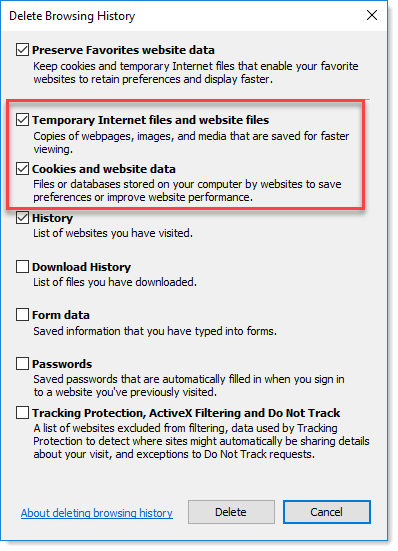
| 5. | Click Delete. |
You are returned to the main Internet Options dialog box.
| 6. | Click OK. |