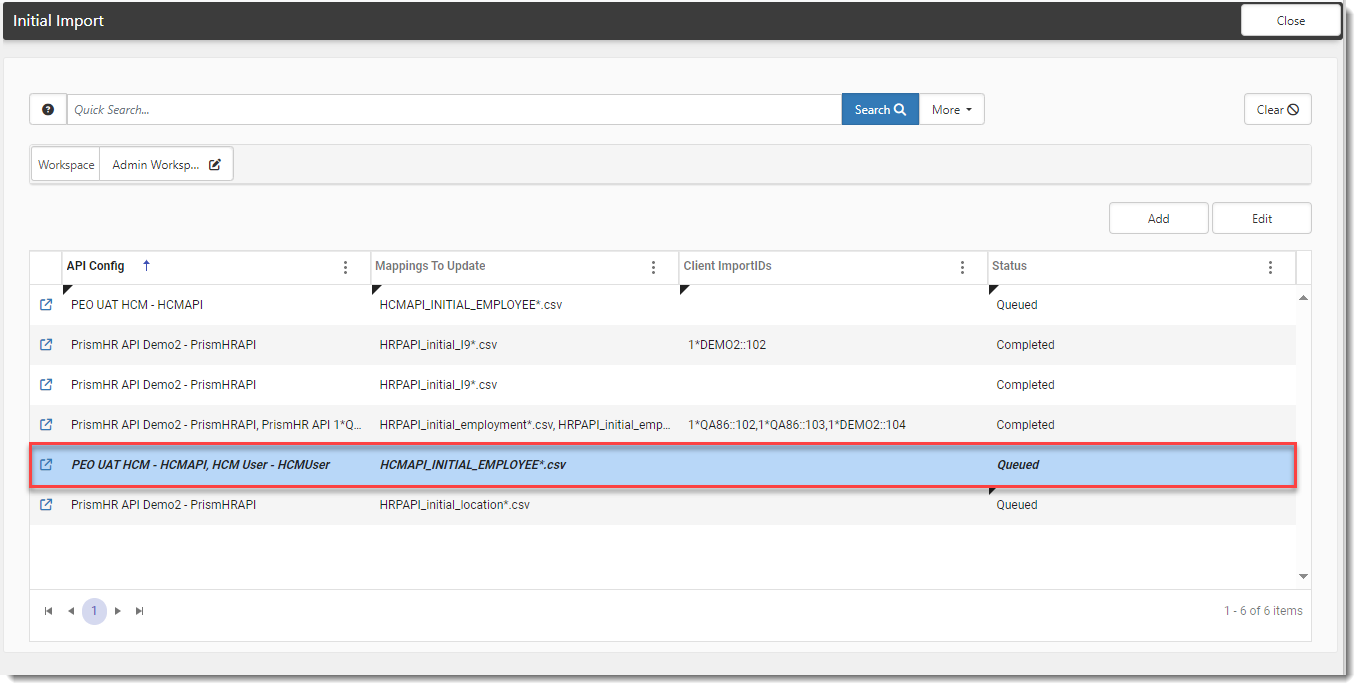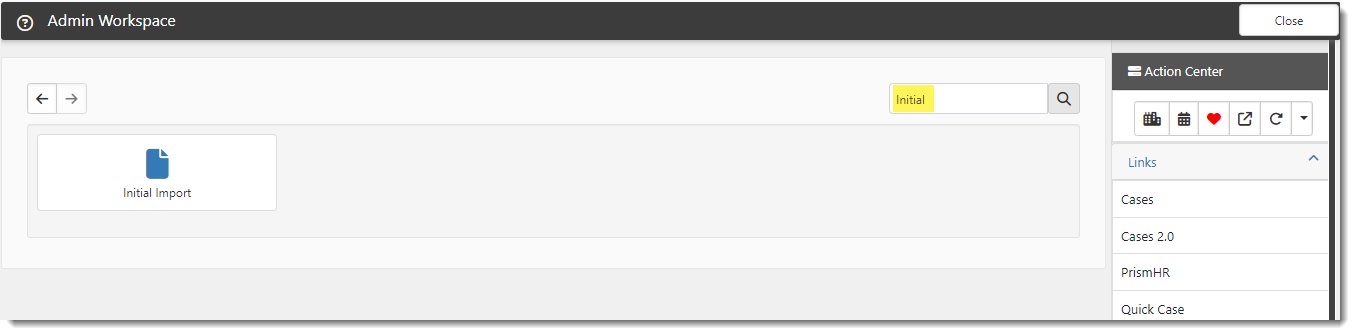Preventing a Queued Initial Import from Running
If you have already queued an Initial Import form but later decided that you do not want the scheduled process to run it, you can inactivate the form. Inactive forms are not picked up by the scheduled process. You can always return to an inactivated, queued form and activate it again when you are ready for it to be picked up by the scheduled process the next time it runs.
Accessing the Admin Workspace
There is more than one way to access the Admin Workspace:
-
From the modules bar, click
 Workspaces.
Workspaces.The Workspace Search dashboard opens.
-
Type %Admin in the search box to filter the list of workspaces and locate Admin Workspace.
OR
-
On the modules bar, on the right side, click <username> > Modules.
The Modules Search dashboard opens. The Admin Workspace is listed at the top of the dashboard.
Then, double-click the workspace row in the grid or click ![]() (Open) next to the workspace name.
(Open) next to the workspace name.
Inactivating a Queued Initial Import Form
To inactivate a queued Initial Import form:
-
Once in the Admin Workspace, type "Initial" in the dataform search box to display the Initial Import tile.
-
Click the Initial Import tile to open the Initial Import dashboard.
This is where previously entered Initial Import records are listed and managed. The Status column shows which records are New (i.e., not queued), Queued, or Completed.
- Click
 (Open) next to the queued record to open the Initial Import form
(Open) next to the queued record to open the Initial Import form - At the bottom of the form, uncheck the Active checkbox and click Save.
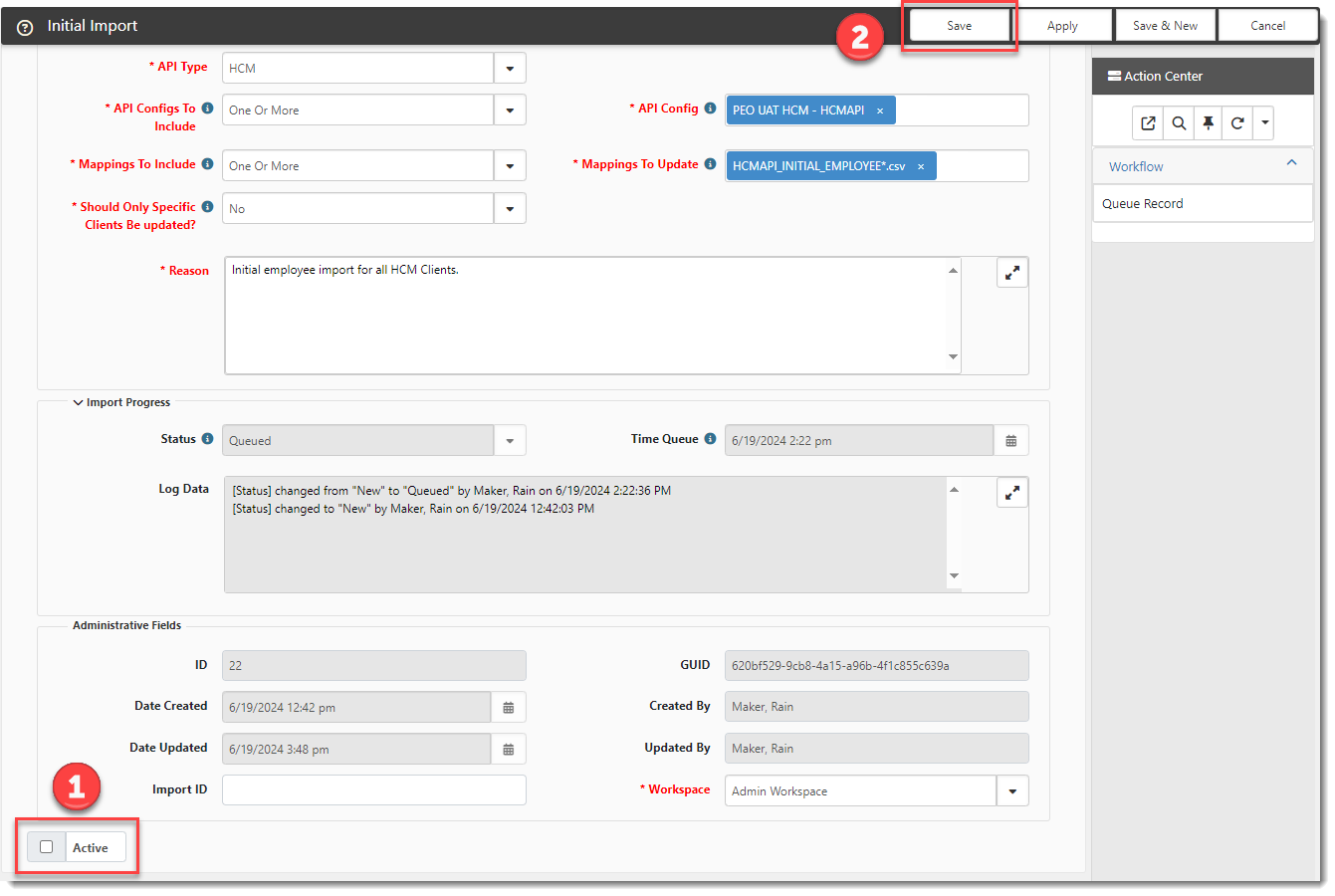
- You are returned to the Initial Import Dashboard where the record is shown in bold, italic text indicating that it is inactive.