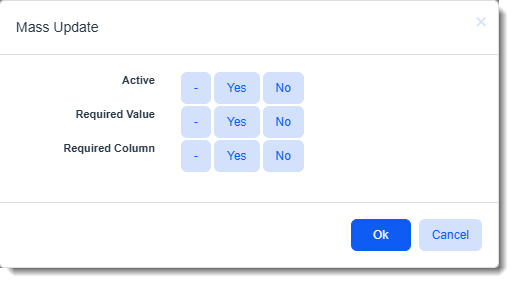Mass Update Import Map Detail Records
You can mass update Import Map Detail records on the Import Map Search dashboard.
To mass update Import Map Detail records:
-
Go to System Admin
 > Advanced > Configure Import.
> Advanced > Configure Import. -
Click
 (Open) next to the Import Map Header associated with the Import Map detail records you want to manage. In the right pane, click Fields. The Import Map Search dashboard opens.
(Open) next to the Import Map Header associated with the Import Map detail records you want to manage. In the right pane, click Fields. The Import Map Search dashboard opens. -
(Optional) Display additional columns or use the Quick Search and/or More search options to filter the dashboard to the records you want to update.
-
Click the Select option next to each Import Map Detail record you want to update.
-
Click Mass Update. The Mass Update form displays.
-
Complete the Mass Update form.
Note: Clicking the "-" button keeps the current settings in place. Selecting Yes adds a checkmark to a checkbox field. Selecting No unchecks a checkbox field.
Active
Sets the Active checkbox on the Import Map Detail record to Yes (i.e., checked) or No (i.e., unchecked).
Required Value
Sets the Required Value checkbox to Yes (i.e., checked) or No (i.e., unchecked). If checked the system expects data to always be present in this column of the import file or the Default Value entered on the Import Map Detail record is use. If the column and the Default Value are both blank, the system will skip the record with a validation error.
Required Column
Sets the Required Column checkbox to Yes (i.e., checked) or No (i.e., unchecked). If checked the system expects the column to be present on the import file. If the column is not present, it will be added to the header file during import and filled with the Default Value.
Note: If the column is present but any single column value is blank, it will be filled with the Default Value.
-
Click OK to apply the changes.