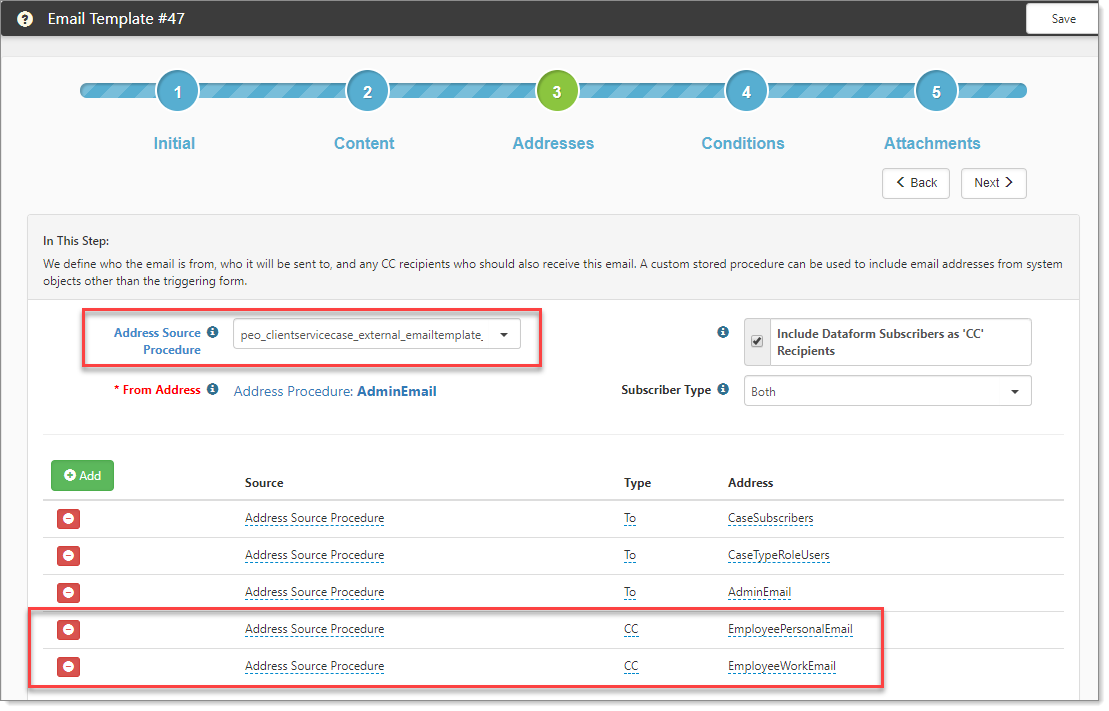You can configure an email template to send an email to the related employee on a case. For example, you can send notifications to external employees who submit an inquiry through the Employee Portal Submit a Question.
The Employee Address stored procedure peo_clientservicecase_external_emailtemplate_recipient_v2_proc contains the employee email address fields EmployeePersonalEmail and EmployeeWorkEmail. You can add these fields to the To or CC Address on Step 3 Addresses.
When configuring for external notification, you can configure your own template (making sure Client Service Case is the Triggering Form) and use the recipient proc on Step 3 Addresses.
To configure external employee notification:
| 1. | Go to System Admin |
The Email Templates dashboard opens.
| 2. | Open any email template created from a Case dataform. |
The email template displays.
| 3. | Select Addresses Step 3. |
| 4. | In Address Source Procedure, ensure that peo_clientservicecase_external_emailtemplate_recipient_v2_proc is selected. |
| 5. | Click Add. |
A new row opens. At this step, you add the employee personal or work email as a To or CC recipient.
| 6. | Complete the fields: |
|
Source |
Select Address Source Procedure. Ensure that you have specified the correct proc in the previous field Address Source Procedure. When the proc is selected along with Address Source Procedure in Source, then the external email addresses become available in Address. |
|
Type |
Select To or CC. |
|
Address |
Select EmloyeePersonalEmail or EmployeeWorkEmail. |
| 7. | Repeat Step 5 to add another row as applicable for To or CC. |
| 8. | Click Save. |
External employees should now be able to receive notifications from Client Service Cases.