In Step 3 Addresses, you can specify an optional friendly name to display when the From Address uses AdHoc for Email Address Source. This makes it less likely that recipients will view the email as spam. When you select the AdHoc option, specify the Email Address and a From Friendly Name. The friendly name displays in the email along with the actual email address.
Note: If you select the AdHoc email address option and enter a ClientSpace user's email address as a recipient, if the Enable Email for this account field on their user profile is unchecked, they cannot receive emails from ClientSpace and will therefore not receive the email generated from this template.
Note that only a Global Administrator can change this setting.
Also see Personalizing Your User Profile.
For example, let's say you want the friendly name to be your organization name and a function or department, such as PrismHR Support, along with support@prismhr.com as the actual email address. The email recipient would see:
PrismHR Support <support@prismhr.com>
To specify a friendly name:
- In the Email Template wizard, go to Step 3 Addresses.
- On From Address, select the Admin Email Address link.
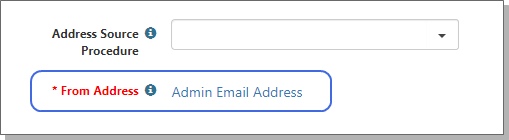
The From Address Options dialog box opens.

- Select AdHoc and complete the form:
|
Email Address |
Enter the from email address. This is the actual email address, such as |
|
From Friendly Name |
Enter the friendly name that you want users to see, such as |
- Click Ok.