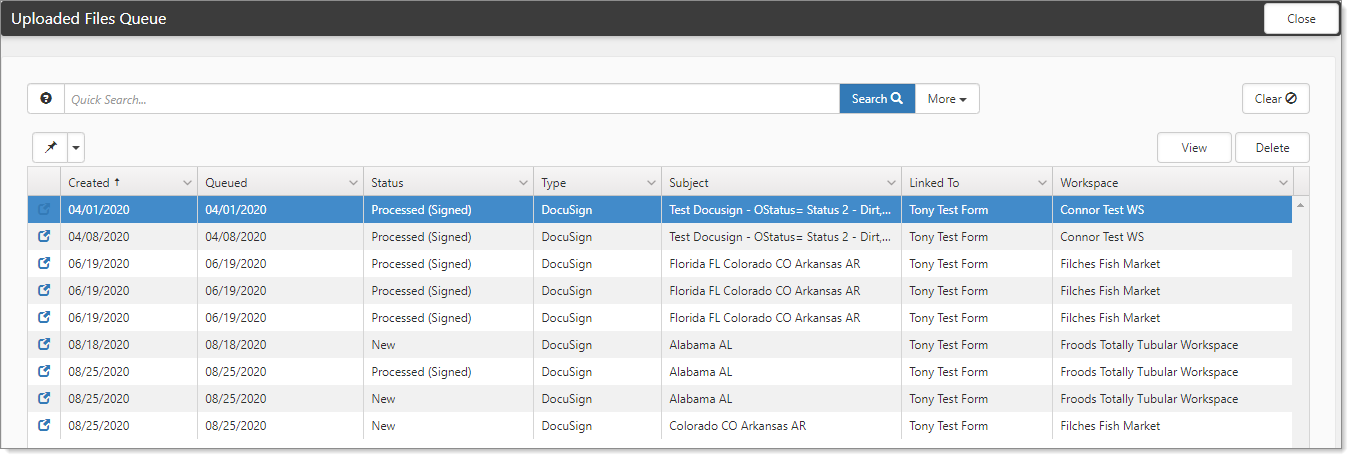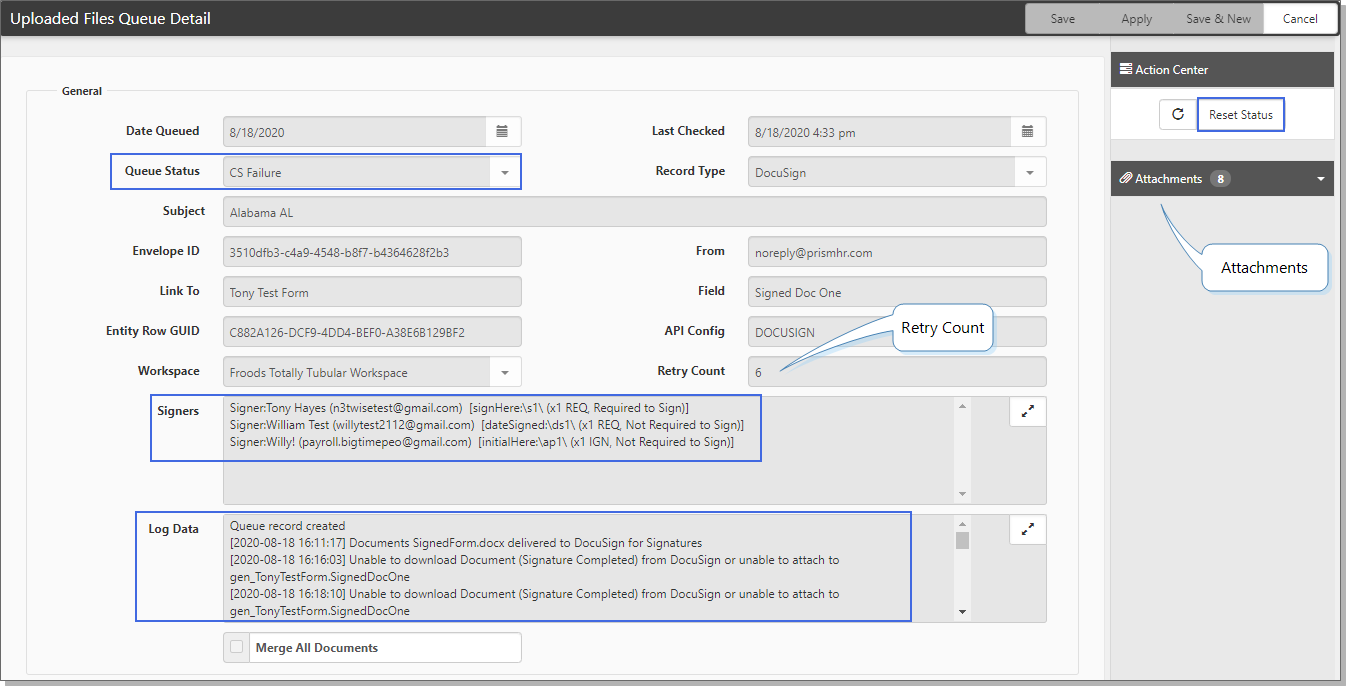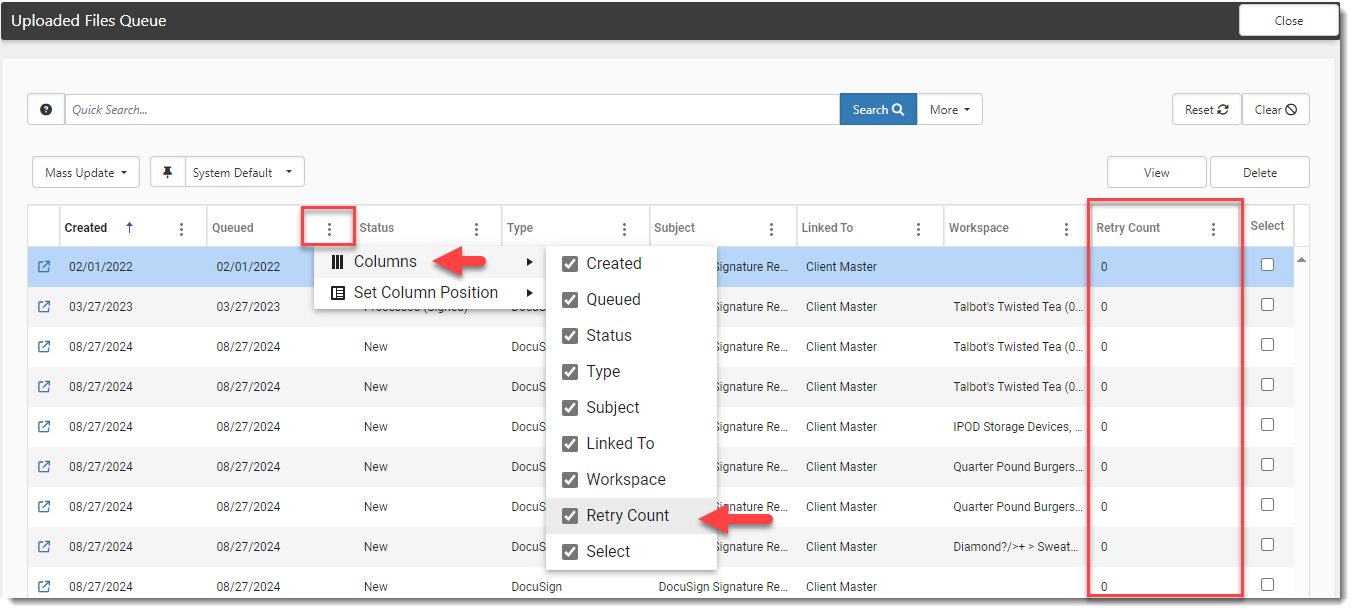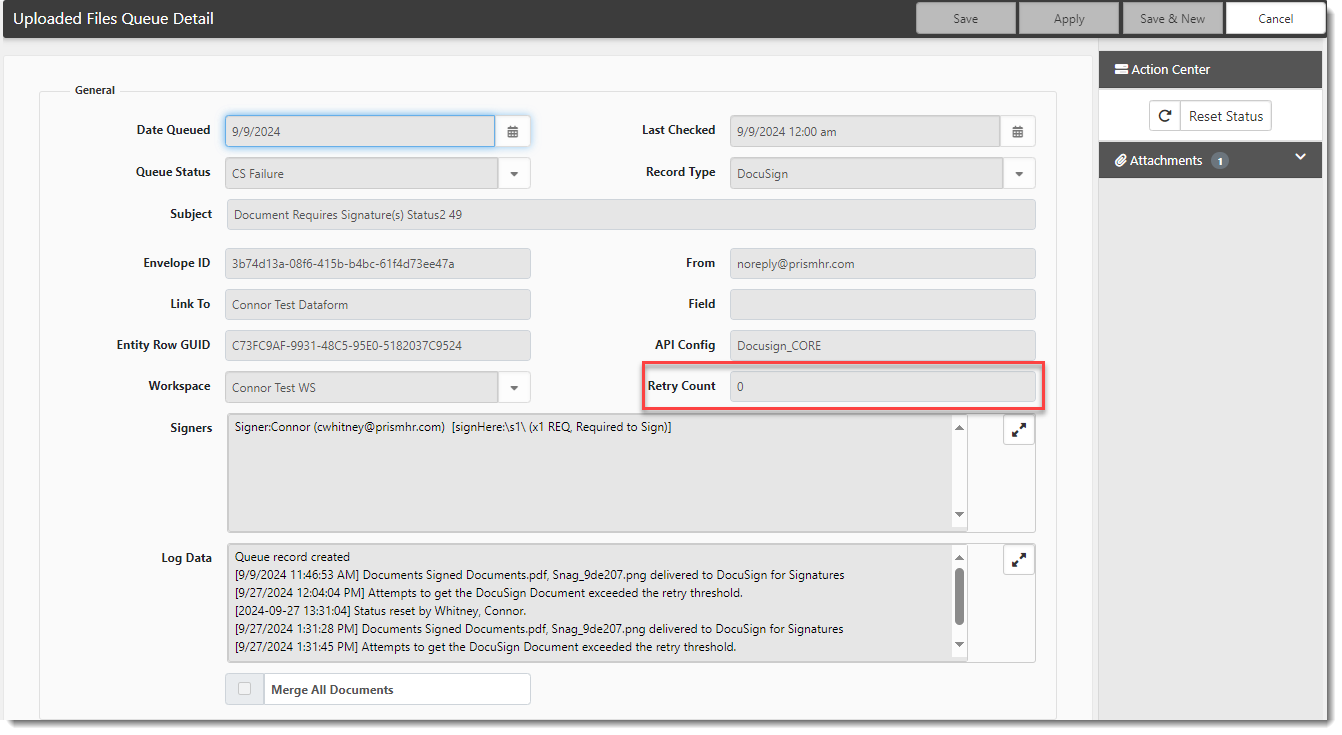The Uploaded Files Queue Dashboard
The Uploaded Files Queue dashboard provides insight into where your document is in the DocuSign process and is updated automatically from the DocuSign Get Docs Status scheduled process. The Uploaded Files Queue is a link on the Imports tile in System Admin. If there is an active DocuSign API record, the Uploaded Files Queue is visible on the Imports tiles. Otherwise, it is hidden.

- The Uploaded Files Queue records initiate with a Status of New.
- If the files cannot be sent to DocuSign, the Uploaded Files Queue displays a Status of CS Failure or DS Failure. CS Failure tracks DocuSign upload failures that occur due to a ClientSpace issue. DS Failure tracks upload failures that occur due to a DocuSign issue.
- If the document in CS Failure status fails to upload, you can reset the Status back to New (see To reset the status of failed documents:) which changes the Queue Status to new and resets the Retry Count to 0. You can also use the Mass Update > Reset Retry Count feature to reset the Retry Count of one or more failed documents to 0 (see To reset the Retry Count of failed documents using Mass Update).
- When a DocuSign required tag is missing from one of the files, additional information is displayed in the Uploaded Files Queue record.
- When this occurs, you must re-run the merge file, upload the correct file to the field, and trigger the Send to DocuSign again.
- After the DocuSign Request Signature scheduled process runs, the Uploaded Files Queue Status changes to Out for Signature.
- If a document not signed or voided in 120 days, the document Status is automatically updated to Archived.
- Additionally, you can create a workflow to notify users when signed documents come back into ClientSpace.
Note: You can also gather additional information on a failed upload from the Exception Log. SeeViewing DocuSign Exception Errors.
To access the Uploaded Files Queue dashboard:
- Go to System Admin
 > Imports > Uploaded Files Queue.
> Imports > Uploaded Files Queue.
The Uploaded Files Queue dashboard opens. From here, you can search, view, and delete entries.
- Select an entry and click View. Alternatively, you can
 (Jump) to the record from the row entry.
(Jump) to the record from the row entry.
The Uploaded Files Queue Detail page opens. The page is read-only.
To view signed and unsigned files attached to this record:
- Click Attachments.
|
Queue Status |
Displays the current status in the DocuSign pipeline. |
|
Signers |
Displays a list of signers and associated email addresses who received the DocuSign item along with the requested action for them to take. |
|
Log Data |
Presents detailed information about the DocuSign process. |
To reset the status of failed documents:
For failed documents, you can reset the Status back to New using Reset Status, which is only available when Status equals CS Failure.
- On the Uploaded Files Queue dashboard, failed entries show Status as CS Failure. Locate the failed entry and click
 (Jump).
(Jump).
The Uploaded Files Queue Detail page opens. Retry Count reflects the number of times the system attempted to get the document. - In the Action Center, click Reset Status.
The Status resets to New, and the Retry Count is set to 0 (zero).
To reset the Retry Count of failed documents using Mass Update:
For a single or multiple failed documents, you can also use a Mass Update option to set the Reset Count to 0 so that the failed document uploads can be reprocessed.
- On the Uploaded Files Queue dashboard, click Select next to one or more failed entries showing a Status of CS Failure and then select Mass Update > Retry Count.
-
You can display a Retry Count column on Uploaded Files Queue to view the current Retry Count setting. To display the column, click the vertical three dot menu (i.e., Kebab menu)
 on any column header, select Columns and then select Retry Count.
on any column header, select Columns and then select Retry Count. -
If you open a failed entry on the Uploaded Files Queue and click
 (Jump), the Uploaded Files Queue Detail page opens where the Retry Count is now set to 0 (zero).
(Jump), the Uploaded Files Queue Detail page opens where the Retry Count is now set to 0 (zero).
Note: