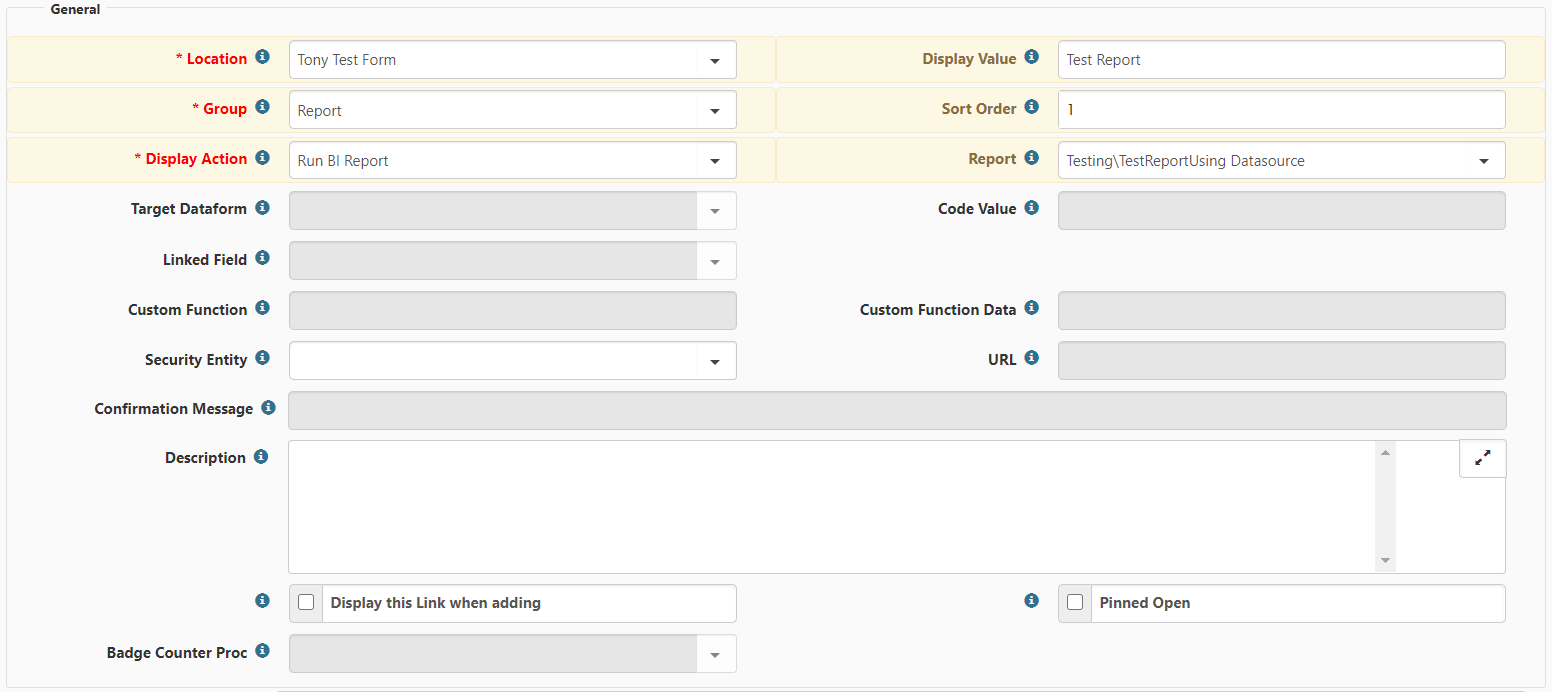Creating Links for Business Intelligence Reports
BI Report Links can use filtering to display data that is specific to the current user, current record, or current workspace. You must edit the Filtering tab of the BI Report to include #CurrentUser, #CurrentRecord, or #CurrentWorkspace to configure the setup the filtering for the report.
To create links for BI reports:
|
1.
|
Go to System Admin  > Advanced > Configure Links. > Advanced > Configure Links.
|
The Configure Links dashboard opens.
The Configure Links Detail form opens.
|
3.
|
Complete the following fields in the General section: |
|
•
|
Select a dataform or system object in the Location field. |
|
•
|
Enter a value in the Display Value field to describe the link that displays in the Action Center. |
|
•
|
Select Report in the Group field. |
|
•
|
Enter a value in the Sort Order field to indicate the order in which the report displays in the Reports group of the Action Center. |
|
•
|
Select BI Report in the Display Action field. |
|
•
|
Select a BI report in the Report field. |
|
4.
|
Click Save to save the link. |
Note: Verify that the BI report that you selected in the Report field is configured to use #CurrentUser, #CurrentRecord, or #CurrentWorkspace depending on how you want to filter.