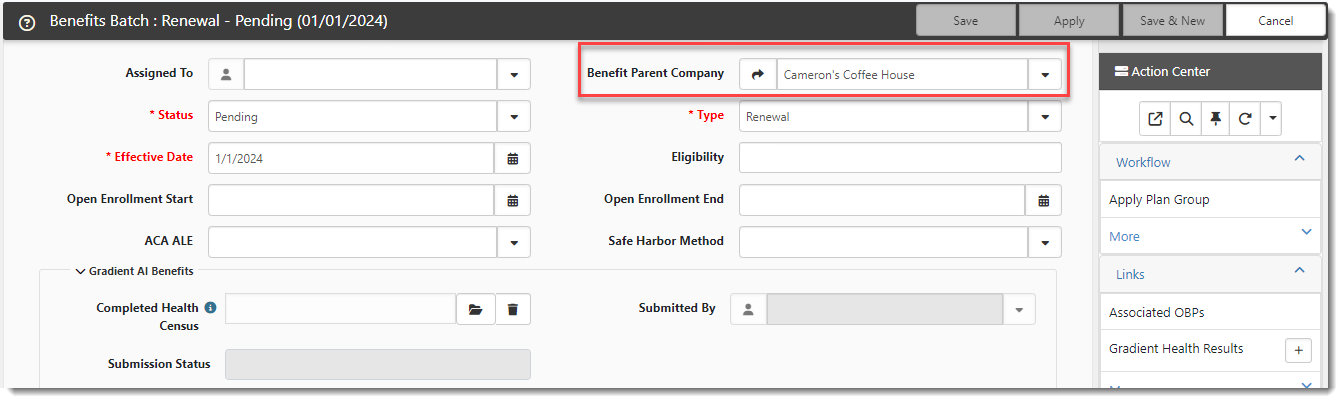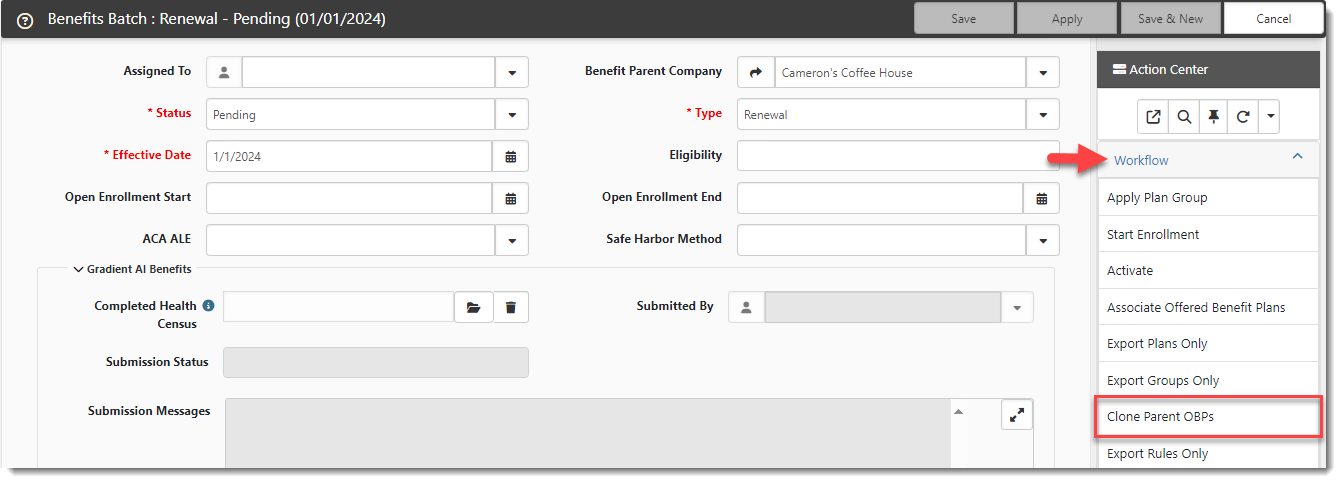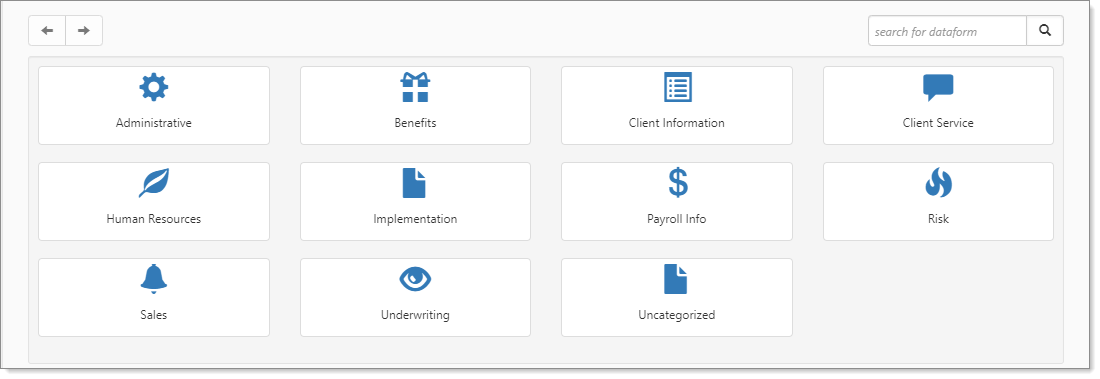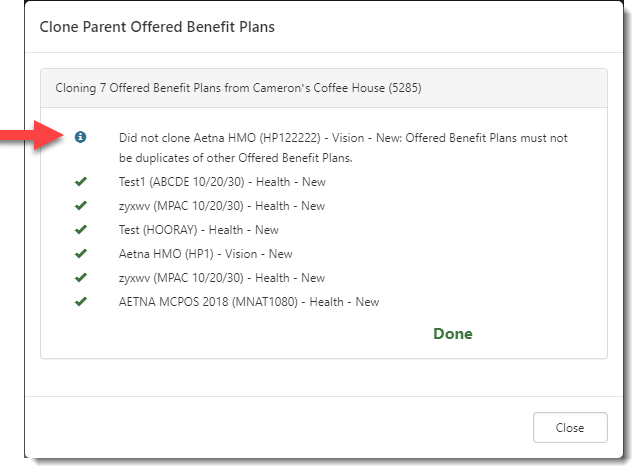Cloning Offered Benefit Plans
You can clone Offered Benefit Plans (OBPs) from a parent company's Benefits Batch to a child Benefits Batch. This can save you time when you have related companies using the same Offered Benefit Plans.
Note:
-
The parent Benefit Batch comes from the Benefit Parent Company field value located on the Benefits Batch record of the child workspace.
-
ClientSpace copies the OBPs from the specified Benefit Parent Company into the child workspace when you click the Clone Parent OBPs link on the child Benefits Batch.
-
For this to work, the parent company OBP record must have an Effective Date that matches the Effective Date of a Benefits Batch in the child workspace.
This article includes the video below and written step-by-step guidance to clone offered benefit plans from a parent company.
Cloning OBPs: Step-by-Step Guidance
To clone Offered Benefit Plans:
- Open the Benefits Batch record of the child workspace you want to copy the parent OBP records into.
- From the modules bar, click
 Workspaces.
Workspaces.
The Workspace Search dashboard (i.e., child workspace landing page) opens. - Select a workspace and click
 (Open).
(Open).
The Workspace page opens. Scroll down the page to the administrative tiles where you see the dataform categories.
Click Benefits and then click the Benefits Batch tile.
- From the modules bar, click
- Verify or select the Benefit Parent Company and Save or Apply any changes. (Remember: The Benefit Parent Company is the workspace containing the OPB records you want to clone to the child Benefits Batch. The child Benefits Batch record must have the same Effective Date as the Effective Date of the Benefit Parent Company OBP record you are cloning from).
- With the Benefits Batch record in the child workspace still open, click the Clone Parent OBPs link (located under Workflow in the Action Center) on Benefits Batch form as shown in the example below:
- Click Close on the Clone Parent Offered Benefit Plans status window.
- Click the Reload icon in the Action Center.
- The counter on the Offered Benefit Plans link refreshes to display a count reflecting the newly cloned OPBs.
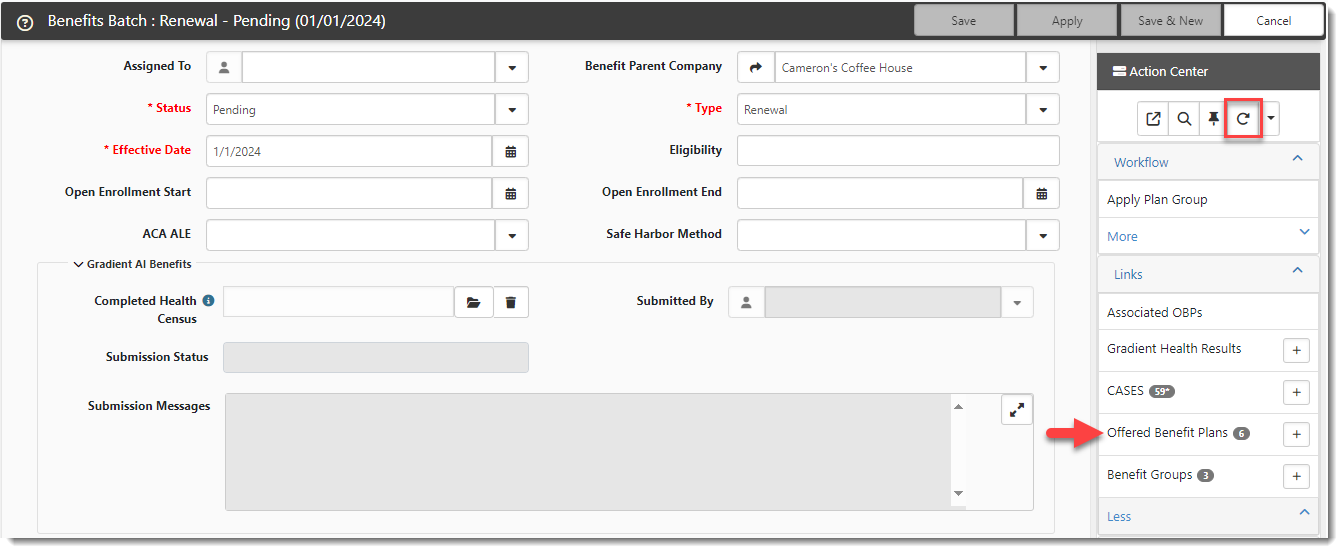
A Clone Parent Offered Benefit Plans status window displays. When cloning is complete, a "Done" message displays at the bottom of the window. A green check mark ![]() displays next to successfully cloned Offered Benefit Plans.
displays next to successfully cloned Offered Benefit Plans.
A blue info bubble ![]() displays next to Offered Benefit Plans that were not successfully cloned. A reason why the item could not be cloned is also displayed.
displays next to Offered Benefit Plans that were not successfully cloned. A reason why the item could not be cloned is also displayed.
Note in the example status window below that one item was not cloned because it already existed. Duplicates are skipped in the cloning process.