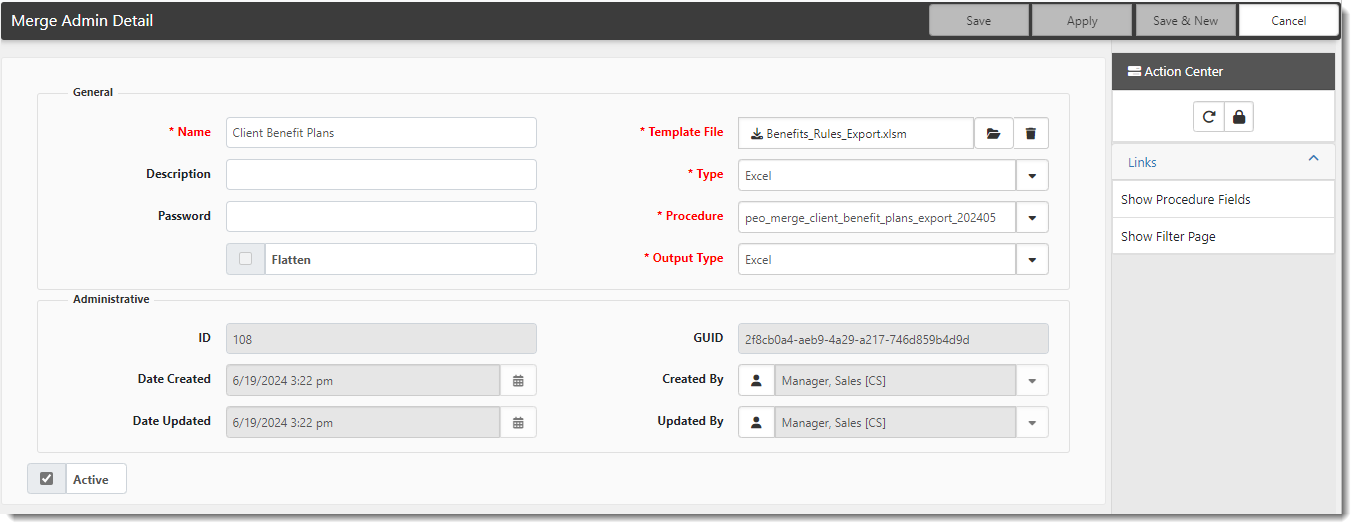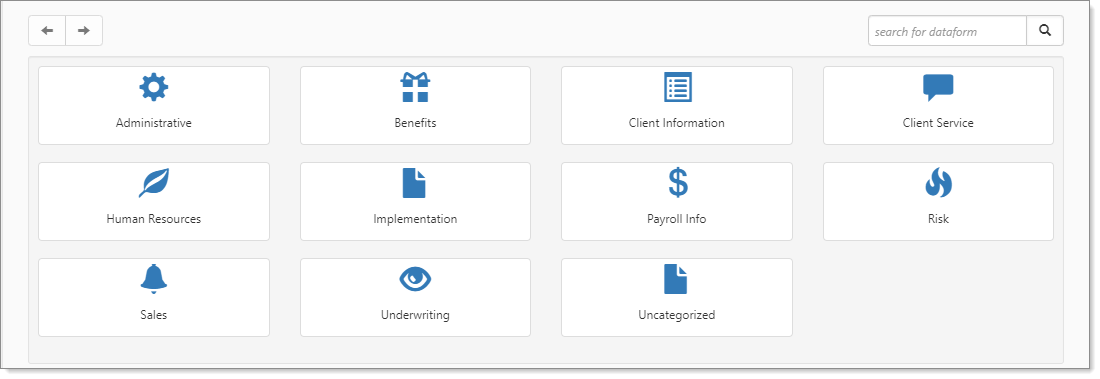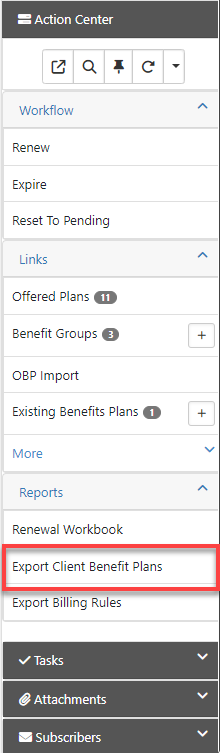Client Benefit Plans Export
Use the Client Benefit Plans Export merge to export Active Offered Benefit Plans (OBPs) to PrismHR via their built-in import functionality. Plan setup details, rate group tiers, are included in the export.
Configuration
Default configuration on the Merge Admin Detail configuration form is located in System Admin ![]() > Outputs > Merges in the Client Benefit Plans record:
> Outputs > Merges in the Client Benefit Plans record:
Running the Merge
To run the merge:
-
Open the Benefits Batch where you want to run the merge.
- From the modules bar, click
 Workspaces.
Workspaces.
The Workspace Search dashboard opens. - Select the desired workspace and click
 (Open).
(Open).
The Workspace page opens. -
Move down the page to the administrative tiles where you see the dataform categories.
-
Enter "Benefits Batch" in the search for dataform field and then click the Benefits Batch tile.
The Benefits Batch dashboad/search window displays.
-
Locate the batch and click
 (Open) next to it.
(Open) next to it.
- From the modules bar, click
-
In the Action Center, under Reports, click the Export Client Benefit Plans link.
-
Retrieve the merge document from your Windows Downloads folder.
-
Open the file and then click the Create Export File button to run the macro.

Note:
-
This gets the file in the correct format for importing into the PrismHR application.
-
If you need assistance importing the data into PrismHR, please refer to the "Importing Company Benefits" topic in the PrismHR application Help.
-
The Premium and Contribution fields are rounded to 4-digit decimal precision.
-
How the Client Benefit Plans Export Sets the Rate Group
For health plans that use risk tiers, set the Default Rate Group for an Offered Benefit Plan from the parent Benefit Plan. Otherwise set the Default Rate Group on the Benefits Batch associated with the OBPs. For more information on setting default rate groups, seeSetting Default Rate Groups.
Then, when you use the Client Benefit Plans Export, the Default Rate Group is referenced to set the Rate Group column correctly in the merge for all of the associated Offered Benefit Plans in a batch:
-
If the Rate Source on the parent Benefit Plan is defined as "Manual", then set the Rate Group field for the associated OBPs in the merge to the value in the Title field of the Rate Group Detail record.
-
If the Rate Source on the parent Benefit Plan is defined as "Percentage", then set the Rate Group field for the associated OBPs in the merge to the Default Rate Group value from the parent Benefit Plan (not the Default Rate Group from the Benefits Batch.)
-
If no Default Rate Group is defined on the parent Benefit Plan, set the Rate Group field for the associated OBPs in the merge using the Default Rate Group defined on the Benefits Batch, if a value is present.
-
If no Default Rate Group is defined on either the parent Benefit Plan or the Benefits Batch, set the Rate Group on for the associated OBPs in the merge to STANDARD.
How the Client Benefit Plans Export Handles Replaced Plans
When a Benefit Plan is renewed and the carrier for the current year plan is remaining the same as the prior year plan, the Action column in the Client Benefit Plans Export merge file is set to "CHANGE" and the Start Date field is left blank so that it remains unchanged in PrismHR.
When the new plan is being replaced with a different plan in the renewal year, the merge file shows two Action line items instead of one (as it does for a CHANGE Action). The two Action line items are added to reflect addition of the new plan and the termination of the old plan. The following logic is used to determine this:
-
If the Carrier Plan Code from the Current Year Plan does not match the Renewed plan, insert an "ADD" Action line item in the Client Benefit Plans Export merge file for the Current Year Plan.
-
If the Carrier Plan Code from the Current Year Plan does not match the Renewed plan, insert a "TERM" Action line item in the Client Benefit Plans Export merge file for the Prior Year Plan.
Note: If you need more information on using this import in the PrismHR application, please contact PrismHR Support.
How the Client Benefit Plans Export Handles Terminated Plans
Although the Client Benefit Plans Export includes a "TERM" line indicating an exported plan, because of the way that the Prism import process works, the Benefit Batch Stop Date is also used as follows to ensure terminated plans are properly set.
-
When multiple Benefit Groups are Active:
-
If at least one benefit group has the offered benefit plan marked as Active, include only the active rows from Column E.
-
Also, populate Column G [Stop.Date] with the current BenefitsBatch.ExpirationDate.
-
We are not sending Terminated statuses anymore but when these are terminated, we use the Prior Batch expiration date if available, else the current batch expiration date as [Stop.Date].
-
Exported Risk Factor Details
ClientSpace checks for a value entered in the Risk Factor field of the OBP and exports the following column values if that field is populated:
-
Column I: Rate Group - Uses the Benefit Plan Title field value. If there is no rate group this will be set to the Default Rate Group value from the Benefits Batch. If that is empty then it will be set to “STANDARD”.
-
Column AJ: Risk Factor Date - Uses the Benefits Batch Effective Date.
-
Column AK: Prem.RiskFactor 1 - Uses the Risk Factor percentage entered on the OPB dataform.
If the Risk Factor field on the OBP is not populated, ClientSpace checks for a value in the Percentage field of the Rate Group Detail form and exports the following column values if that field is populated:
-
Column I: Rate Group - Auto-fills with the text "STANDARD". If there is a Default Rate Group on the Benefits Batch this will be inserted instead.
-
Column AJ: Risk Factor Date - Uses the Benefits Batch Effective Date.
-
Column AK: Prem.RiskFactor - If the Rate Source is set to "Percentage" on the Rate Group detail form and a value is entered in the Percentage field for the form, Percentage value is used.
Exported Auto Enrollment Settings
There is an Auto Enroll field in the Setup Details fieldset of the Offered Benefit Plan record. If you set this field to Yes, the offered plan is set up for automatic enrollment upon import into PrismHR. This selection is saved in column BE (BEN.AUTO.ENROLL.DECISION) of the Client Benefit Plans export.