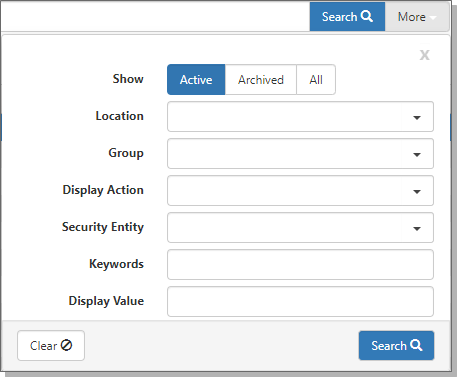Searching Custom Links
From the Configure Links dashboard, you can search using Quick Search and More search. The search looks for matches in the Location, Display Value, and Display Action columns.
To search the Configure Links dashboard:
|
1.
|
Go to System Admin > Advanced > Custom Links. > Advanced > Custom Links. |
The Configure Links dashboard opens.
|
2.
|
In Quick Search, you can search using: |
|
•
|
equals: Finds the entry with the search string entered. |
|
•
|
starts with: Search for entries that start with the search string entered. |
|
•
|
contains: Use the % symbol to search fields with the search string that follows %. |
|
3.
|
Click More to add more search parameters. |
The More search dialog box opens. Options in this dialog box reflect columns in the Configure Links dashboard along with Security Entity and Keywords.
|
4.
|
Select your options and click Search. |
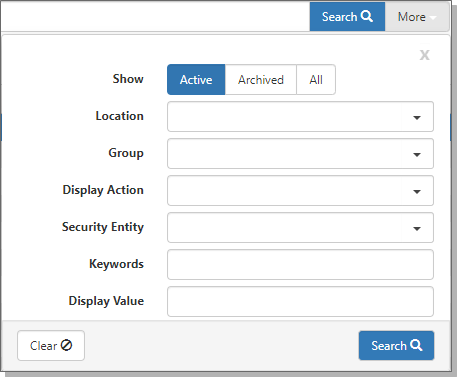
More Search provides:
- Field-specific searches.
- Creates filter chiclets, which display your current search parameters.
- Filters are additive. For example, you can search for entries with Location Employee and Display Value Terminate.
- The Show filter is standard across all searches. You can filter for Active, Archived (inactive), and All records (both).