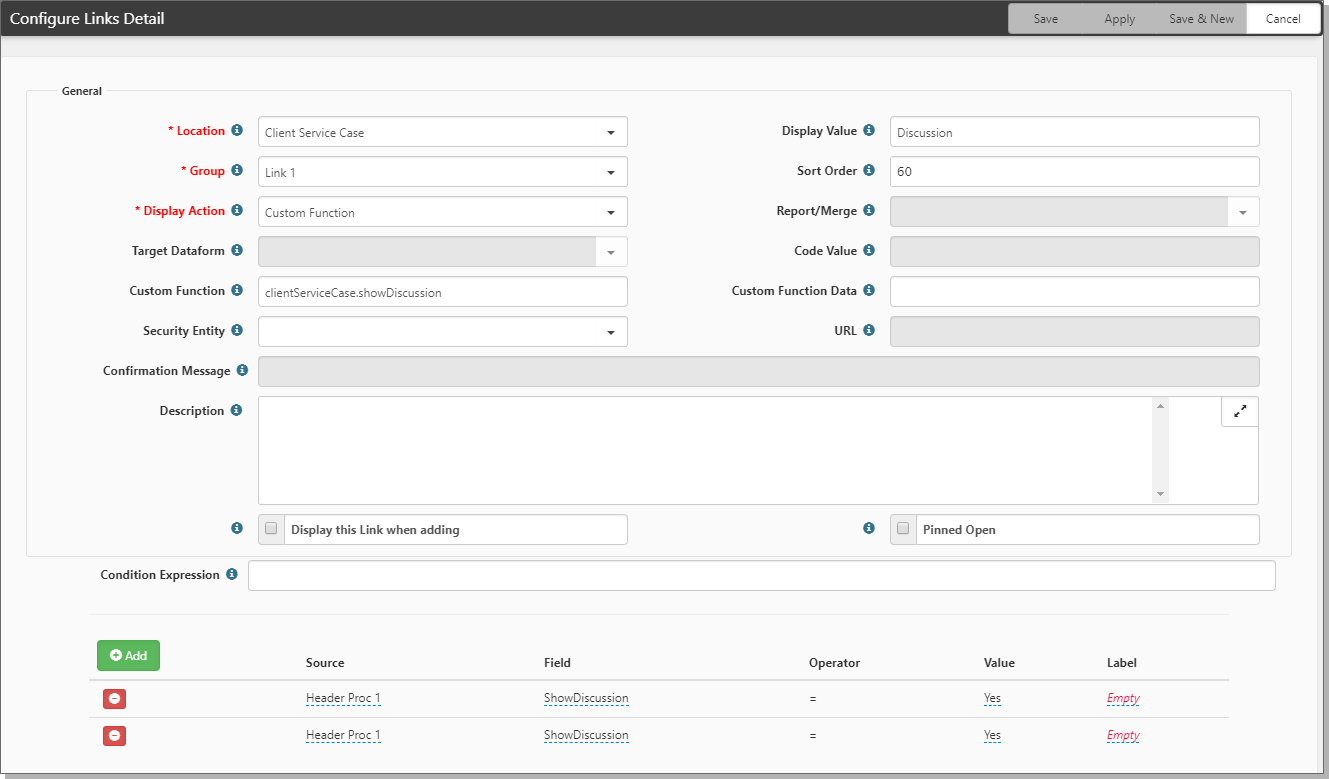Configuring the Discussion Links
To configure the discussion links:
- Configure the Header Proc on the Client Service Case (if not already done).
- Configure the Dataform Links.
- Dataform links to the Case related discussion dataform and Discussion list.
Case Related Discussion
- In Custom Function, type clientServiceCase.showDiscussion.
Link Display Condition
If both the Case AssignedTo user and the Associated Contract on the case have an email address:
- Set Show Discussion to True.
Case Discussion Link Expiration for External Users
Use the Discussion Expiration Days field in the PEO Feature Administration section of PEO Configuration (System Admin ![]() > Administrative Data > PEO Configuration) to set an expiration date on case discussion access for external users. You can set a number from 0 days (i.e., expire from onset) to 14 days. Once the discussion link has expired, when the external user clicks the link in their email, the following message displays indicating that the link is expired and that they must enter their email address to access the discussion thread:
> Administrative Data > PEO Configuration) to set an expiration date on case discussion access for external users. You can set a number from 0 days (i.e., expire from onset) to 14 days. Once the discussion link has expired, when the external user clicks the link in their email, the following message displays indicating that the link is expired and that they must enter their email address to access the discussion thread:
If they cannot provide a valid email address, an error message displays indicating that the discussion message could not be located or they are not specified as a recipient for the thread:
Note:
-
Entering 0 in Discussion Expiration Days field means that the link is already treated as expired when the email is initially sent to external users. They must always enter a valid email address to access the discussion thread.
-
Once the user enters a valid email and clicks Submit, the Discussion thread opens and they can continue to interact with Case Discussion for as long as needed. However, the external link they used to access the discussion is only active for one minute. Therefore, if they close the Discussion thread and need to regain access to it, they will once again need to enter a valid email address.