Workspace Action Center
The Workspace Action Center provides a series of common actions that can be performed at the Workspace level.
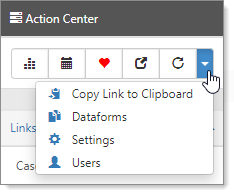
The Action Center toolbar provides the following actions:
|
|
Org acts as a quick jump to the organization associated with the workspace. |
|
|
Calendar opens a default calendar, prefiltered for the workspace. |
|
|
Favorite adds the workspace to your favorites list. Clicking this icon is the same as checking the Favorite option from the homepage or workspaces dashboard. When selected as a favorite, the heart indicator turns red. |
|
|
Jump allows you to skip from one client workspace to another. Jump opens the new client as another item in your work items navigation for easy multitasking. |
|
|
Refresh refreshes the current workspace landing page data. |
|
|
Copy link to clipboard is available from the Action Center in many places in the application. Click |
Admins only
|
|
Workspace Dataforms |
|
||||||
|
|
Workspace Settings |
|
||||||
|
|
Workspace Users |
|
My Tasks
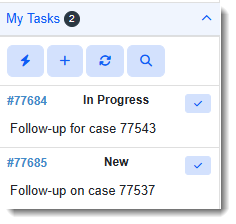
From My Tasks, you can:
-
View the number of Active tasks in My Tasks at-a-glance using the task counter in the My Tasks header.
-
View your Active tasks.
-
Click the task number to open the full Task form.
-
Click Quick Task
 to display an abbreviated form for creating a new task. (See Adding a Quick Task.)
to display an abbreviated form for creating a new task. (See Adding a Quick Task.) -
Click Add Task
 to open the New Task window where you can add a new task. (See Adding Tasks to Cases and Adding Tasks to Organization Records for New Task window field definitions.)
to open the New Task window where you can add a new task. (See Adding Tasks to Cases and Adding Tasks to Organization Records for New Task window field definitions.)Note: In addition to adding a new task, you can make the task recurring. (See Configuring Recurring Tasks.)
-
Click Reload
 to refresh My Tasks.
to refresh My Tasks. -
Click View Full Search
 to display the Task Manager which lists active and inactive tasks. (See Viewing All Tasks.)
to display the Task Manager which lists active and inactive tasks. (See Viewing All Tasks.) -
Click Complete Task
 to quickly mark a task complete. The Completed field on the Task form auto-fills with the completed date and time. The Completed By field auto-fills with your user name.
to quickly mark a task complete. The Completed field on the Task form auto-fills with the completed date and time. The Completed By field auto-fills with your user name.
Viewing All Tasks
To view all tasks:
- In the Action Center, expand My Tasks.
- Click
 View Full Search.
View Full Search.
The Task Manager dashboard opens. By default, all active and inactive tasks are displayed. The chiclets indicate the applied filters, such as Assigned To and Workspace. Inactive records are displayed in bold and italics.