Visualizing your workflow
You can use the Visualize function to see a graphical representation of your workflows. Workflow channel configuration provides the ability to move dependent workflow items through a simple drag and drop interface. The intelligent drag functionality is aware of the parent item type for the child workflow object that you are attempting to move and only allows this item to be moved to a workflow parent of the same type – because of this, triggering conditions of the parent always match that of the child that is being moved. Workflow items are displayed with an item number and item name: #<Item Number>: <Item Name>
To visualize your workflow:
| 1. | Go to System Admin |
The Workflow Channels dashboard opens.
| 2. | Select an entry and click Visualize. |
The visualize window opens showing the parent and any child items graphically. Additionally, you can see the item number and name.
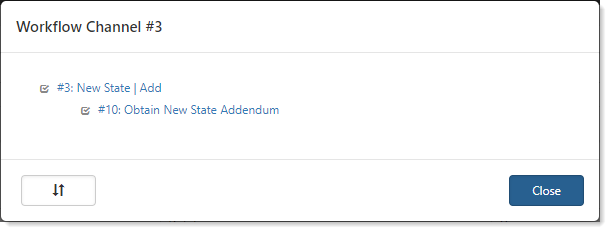
| 3. | Click Close. |