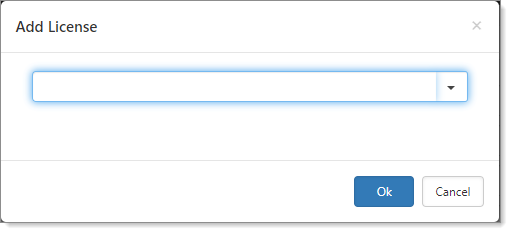Global Administrators can add and remove licenses directly from the User Details form. Only Global Administrators can access the License panel.
It’s important to update Licenses when:
| • | adding a new user |
| • | a user’s responsibilities have changed |
| • | a user leaves your company |
When you clone a user, their licenses apply to the new user profile.
To manage licenses in the user profile:
| 1. | Go to System Admin |
The Users dashboard opens.
| 2. | Locate and select the targeted user. |
The User Details form opens.
| 3. | In the Action Center, select Licenses > Select Licenses. |
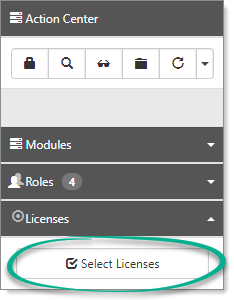
The Add License dialog opens.
| 4. | Select a license from the list. You can select multiple licenses. If a License is unavailable, log an Extranet case. |
| 5. | When finished, click Ok. |
The newly selected license displays in the License pane of the Action center.
| 6. | Click Save. |