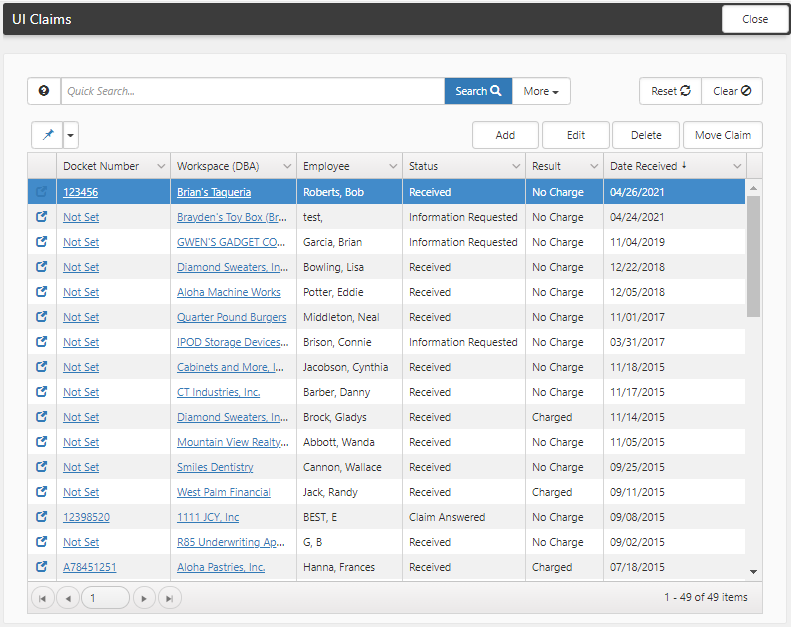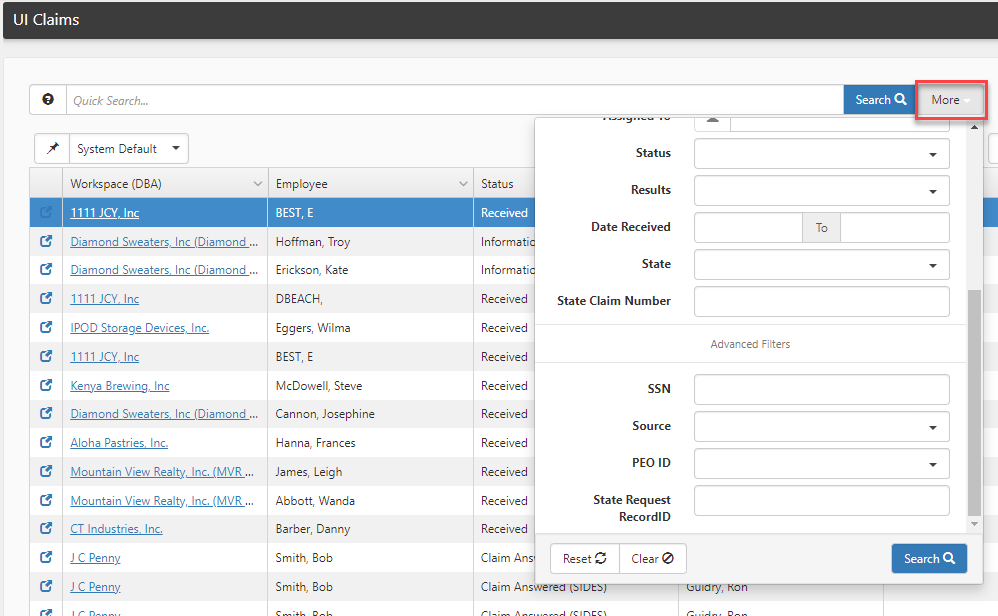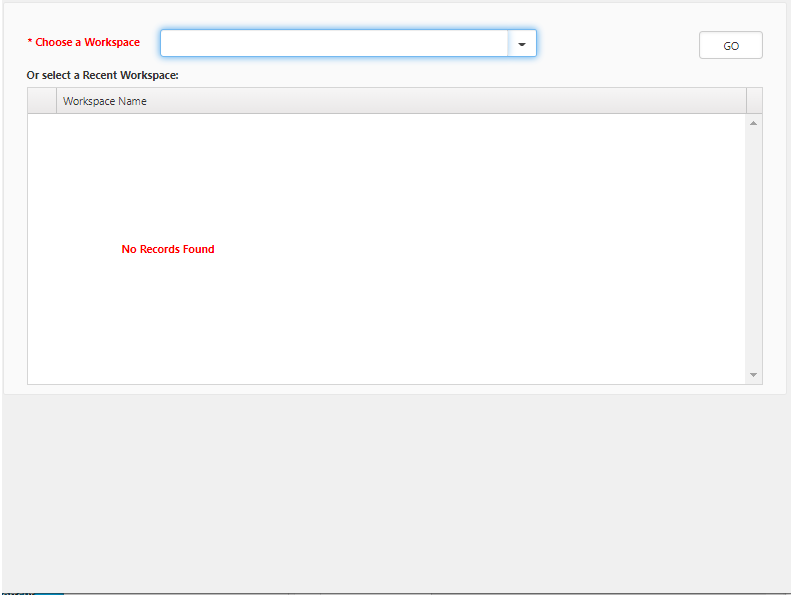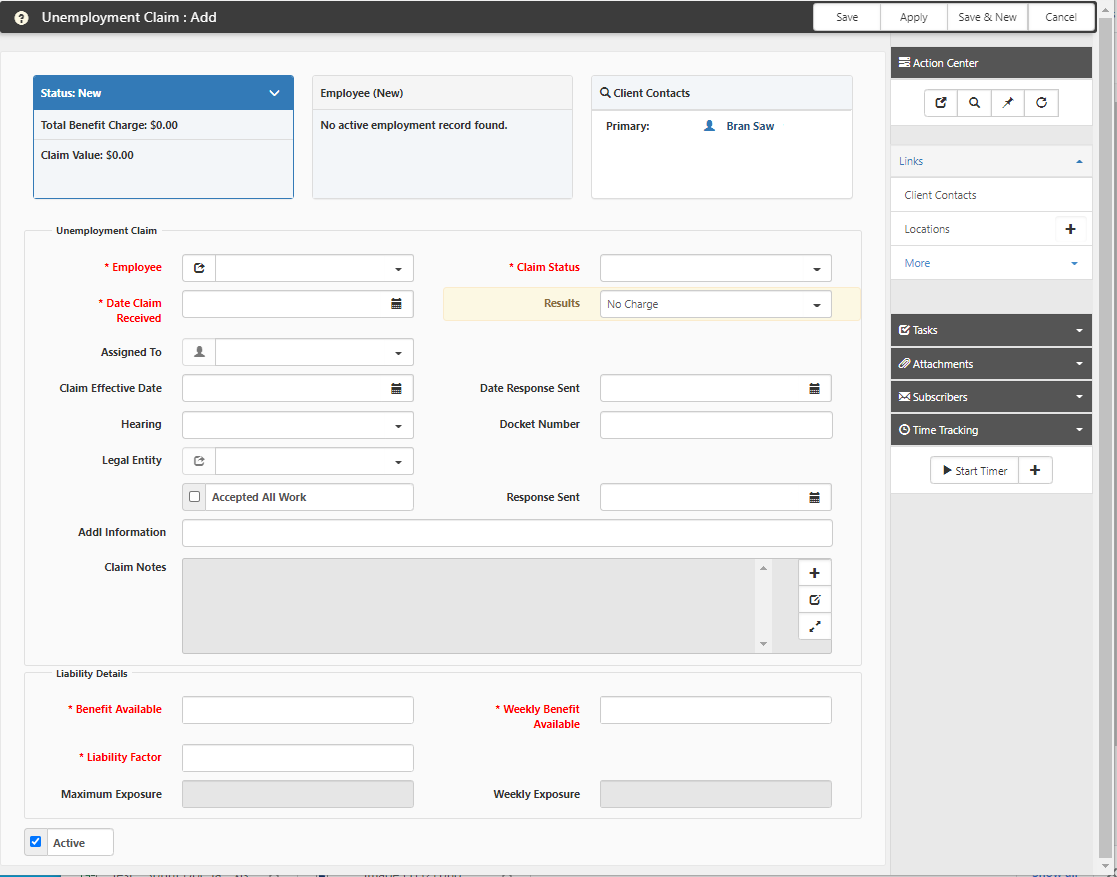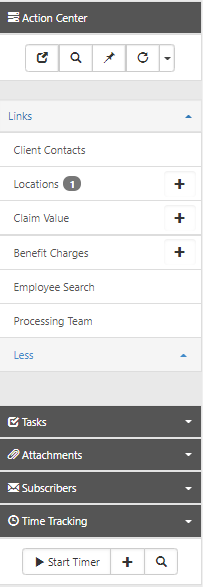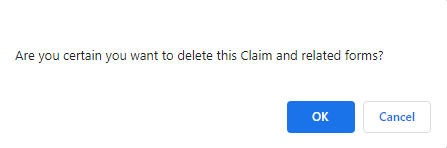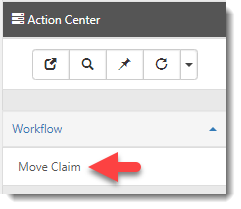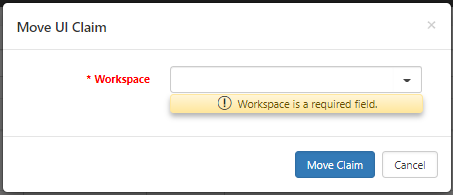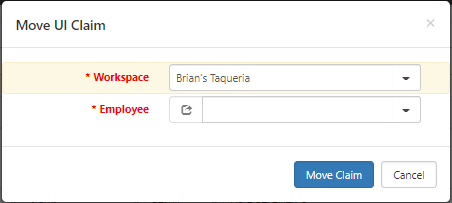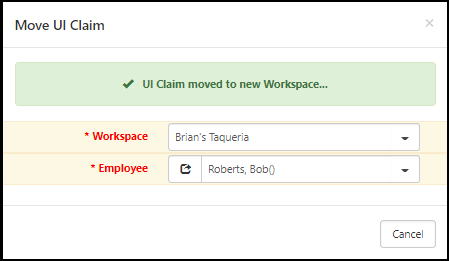Managing Unemployment Claims
Use the UI Claims dashboard to manage unemployment insurance claims.
The following graphic illustrates the UI Claims dashboard.
On the UI Claims dashboard, a system admin user can:
-
Search for a Claim
-
Add a Claim
-
Edit a Claim
-
Delete a Claim
-
Move a Claim
To search for unemployment insurance claims:
Search for claims by using the Quick Search or More search options to filter the list of unemployment insurance claims.
-
In the modules bar, select UI Claims.
A list of UI Claims displays.
-
Use the Quick Search to quickly filter the list of values that display on the dashboard.
-
Enter a value in the Quick Search field
-
Press Enter or click the Search button.
The system displays the search results.
See Quick Search for more information.
-
-
Use the More search to use additional filters to further filter the list of values that display on the dashboard.
-
Click More to display the list of search filters.
The following graphic illustrates the Standard and Advanced Filters for use when searching for unemployment insurance claims.
-
Enter or select a value in one or more filter fields.
-
Press Enter or click the Search button.
The system displays the search results.
See More Search for more information.
-
-
Review the search results.
-
(Optional) To change the column view, click
 (Columns).
(Columns).A list of available columns displays. Select or deselect a check box to add or remove the columns to display in the search results. You can select from the following columns in the UI Claims Dashboard:
-
Docket Number
-
Workspace (DBA)
-
Employee
-
Status
-
Assigned To
-
Result
-
Date Received
-
Organization Name
-
Date Effective
-
SSN
-
State
-
State Claim Number
-
-
(Optional) Repeat steps 2 and 3 to further refine the search results.
To add unemployment insurance claims:
-
In the modules bar, select UI Claims.
A list of UI Claims displays.
-
Click the Add button.
-
Select a workspace in the Choose a Workspace field and click the GO button.
Or
Click
 (Jump) for a workspace in the Or select a Recent Workspace list.
(Jump) for a workspace in the Or select a Recent Workspace list.The Unemployment Claim: Add page displays.
-
Complete the information in the Unemployment Claim section. You MUST complete the following required fields:
-
Employee
-
Claim Status
-
Date Claim Received
Complete all other fields in this section as necessary.
-
-
Complete the information in the Liability Details section. You MUST complete the following required fields:
-
Benefit Available
-
Weekly Benefit Available
-
Liability Factor
Complete all other fields in this section as necessary.
-
-
Click the Save button.
Or
Click the Save & New button.
To edit unemployment insurance claims:
-
In the modules bar, select UI Claims.
A list of UI Claims displays.
-
(Optional) Use the Quick Search and/or More search options to filter the items that display in the dashboard.
-
To edit an existing claim:
-
Locate the entry and click
 (Jump).
(Jump). -
Or
-
Select a row and click the Edit button
-
-
Update the information in the Unemployment Claim section as necessary.
-
Update the information in the Liability Details section.
-
Click the Save button.
To delete unemployment insurance claims:
-
In the modules bar, select UI Claims.
A list of UI Claims displays.
-
(Optional) Use the Quick Search and/or More search options to filter the items that display in the dashboard.
-
Select the row for the claim and click the Delete button.
-
Click OK to delete the claim.
To move unemployment insurance claims:
-
In the modules bar, select UI Claims.
A list of UI Claims displays.
-
(Optional) Use the Quick Search and/or More search options to filter the items that display in the dashboard.
-
Select the row for the claim and click the Move Claim button.
Note: An alternative way to launch the Move Claim process is to open the claim and click the Move Claim link in the Action Center Workflow of the open claim record.
The Move UI Claim window displays.
-
Select a workspace in the Workspace field.
Note: Select the current workspace for the claim if it is only necessary to change the employee associated with the claim.
-
Select an employee in the Employee field.
-
Click the Move Claim button.
The system displays a confirmation message.