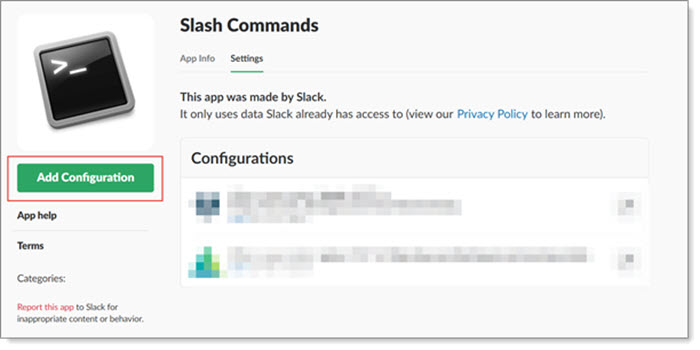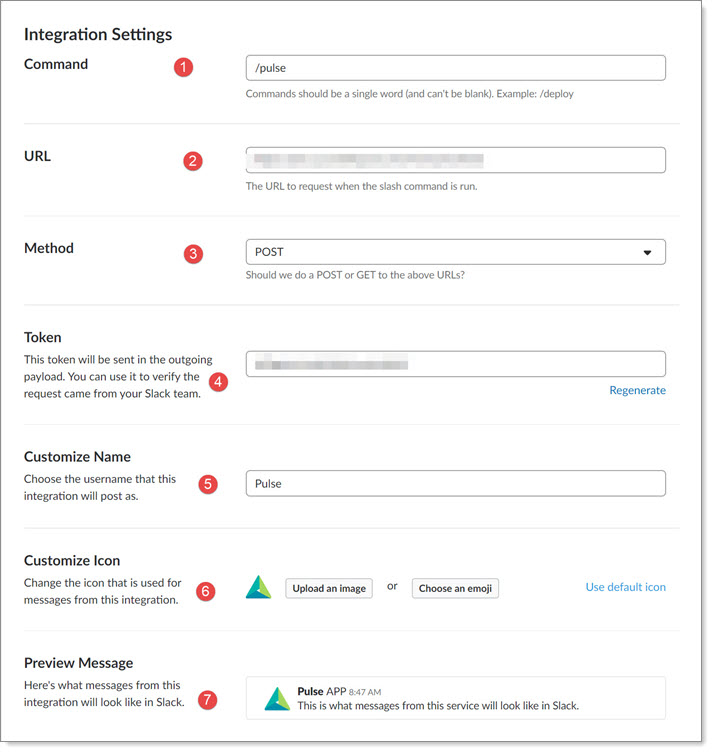Configuring Slack
A Slack administrator will have the ability within Slack to Browse and Add new apps to the Slack install. This normally appears at the bottom of the Slack user list.
To configure Slack:
The Browse Apps page opens.
|
3.
|
If not installed, install the Slash Commands app. |
If Slash Commands is already installed, click View to add a new configuration.
The Slash Commands page opens.
|
4.
|
Click Add Configuration.
|
|
5.
|
The Integration Settings page opens. |
To configure the integration settings for your installation:
|
1.
|
Command: The precursor command you will use in Slack to begin requesting data from ClientSpace. In our example we are using /clientspace. |
|
2.
|
URL: The install URL of your ClientSpace installation with /next/peo/slack appended to the end. For example, https://yourinstall.clientspace.net/next/peo/slack |
|
3.
|
Method: Select POST. This is the request-response method when connecting the third- party application. |
|
4.
|
Token: Simply adding the configuration will cause the Slack system to generate a token. This token identifies the Slack application for third-party integrations and will be used when configuring the ClientSpace application. Copy this token to notepad because you will use this later. |
|
5.
|
Customize Name: The name that will identify the slash command responses. The Slack username that your ClientSpace data will come from. |
|
6.
|
Customize Icon: The icon that will appear in Slack next to the response. |
|
7.
|
Preview Message: This field will give you an advance preview of what you can expect the slack interaction to look like. |
|
8.
|
All other configurations should be left at their defaults. |
|
9.
|
Click Save to save your Slash Command Config. |