Tasks are work items of limited scope, sort of like a checklist of To Do items. An example of a sales task could be Check Credit or Send Thank You Card. For sales organizations that utilize an internal sales coordinator, generating tasks for that person gives the sales rep an easy way to make a service request and check to ensure it has been completed on time.
You add tasks from the Action Center panel, in the Tasks section.
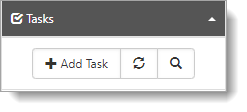
To add a task:
| 1. | In the Action Center, expand Tasks, and click Add Task. |
The New Task form opens.
| 2. | Complete the form. |
| Owner | Owner of the task defaults to the task creator. |
| Status and Workflow | Default to New. |
| Start Date | Defaults to today’s date. |
| Category, Priority | Required. Not automatically populated. |
| Due Date | Can be set to show expected delivery of the task completion, this can also be used in task management to filter for records due today, or this week, and so on. |
| Subject | Required. Provide an appropriate subject for this task. |
| 3. | Click Apply when done. |
Tasks are visible in the Action Center under Tasks. When you add a task, the counter increments, showing the number of tasks associated with this organization. Outstanding tasks are displayed in the Tasks panel. As tasks are completed, they are removed automatically from the Tasks panel.