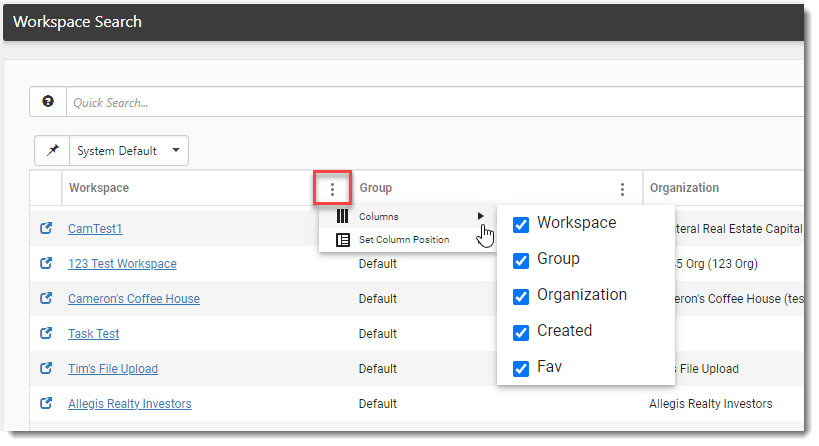R131 Sprint: 8/1/2023 to 8/31/2023. To learn about product features that you may not recognize, contact ClientSpace Professional Services.
Release schedule
Release updates are implemented by the group, as indicated in the following table.
The release schedule is subject to change and updated as required. To determine your group or ask questions, please log a case for ClientSpace Professional Services.
|
Sprint 8/1/2023 to 8/31/2023 |
||
|---|---|---|
|
Upgrade groups |
Date of upgrade |
Tentatively occurs on |
| Group 1 | First Tuesday of the month | September 12, 2023 |
| Group 2 | Second Tuesday of the month | September 19, 2023 |
| Group 3 | Third Tuesday of the month | September 26, 2023 |
Enhancement
Enhancement groups are Change in Functionality, ClientSpace Premium (ClientSpace with additional modules), Advanced Administration, General, and Staffing.
ClientSpace Premium
|
Case |
Enhancement |
|---|---|
| 61878 |
Added SIDES Employee Start Date and Related Business Rule Method Previously, you could not edit the position start date submitted with a SIDES claim. ClientSpace was hard coded to always use the Start Date field value from the most recent employment record as the position start date relevant to the claim. There are instances where this is not the correct date. For example, if an employee was temporarily laid off for a week and the claim for that layoff period was not processed until after they were rehired, using the Start Date of the most recent employment record is not correct as it reflects the recent rehire date instead of the Start Date of the position the employee was in at the time of lay off.
Now, a new editable Employee Start Date field has been added to the "Claim Data" section of the UI Claim. A supporting business rule method, DefaultEmploymentStartDate, has also been added which initially sets the Employee Start Date field with the Start Date of the most recent employment record. If this is not the correct date, you can manually type or use the calendar selector to pick a different date.
Note:
|
Advanced Administration
|
Case |
Enhancement |
|---|---|
|
Added _SetFieldOnFormFromFormTabs Business Rule Method A new _SetFieldOnFormFromFormTabs business rule method has been added that takes a value from a field on a dataform or tab dataform and sets it on another dataform or tab dataform. The new method supports the following configurations:
Note:
|
|
|
64143 |
Added Tab Field Rules Validation Business rule (System Admin
See Before you begin. |
General Enhancements
Fixes
|
Case |
Issue summary |
Resolution |
|---|---|---|
| 63985 |
Corrected Hidden Required Field Implementation Group Issue |
Previously, when a fieldset on a dataform was hidden from users of an Implementation Group license and the fieldset contained required fields, dataform validation of required field data entry still occurred on the hidden fields and stopped users from saving the form. Now, any field in a fieldset that is hidden by an Implementation Group is ignored by the dataform validation and is not required to save the form. |