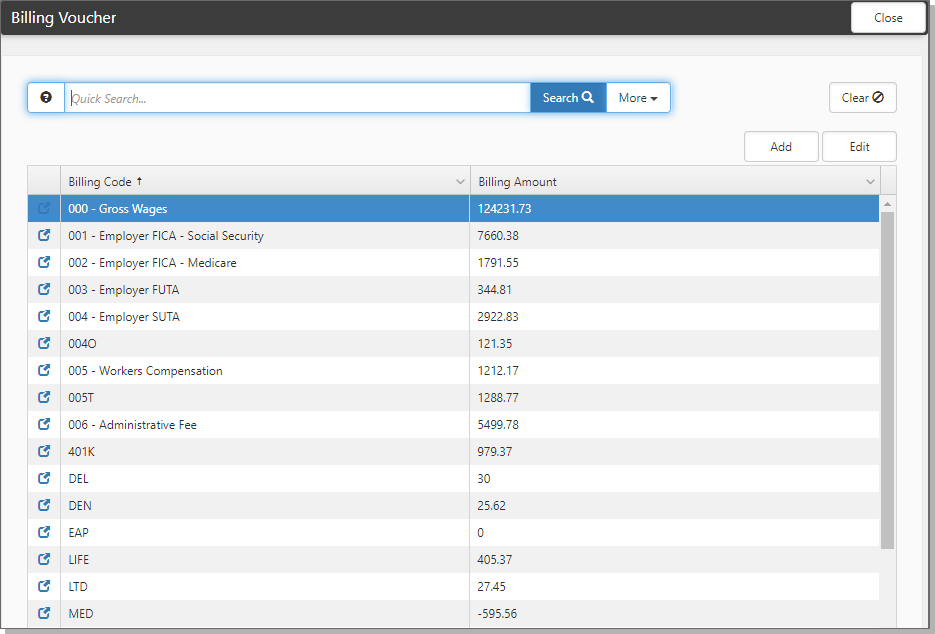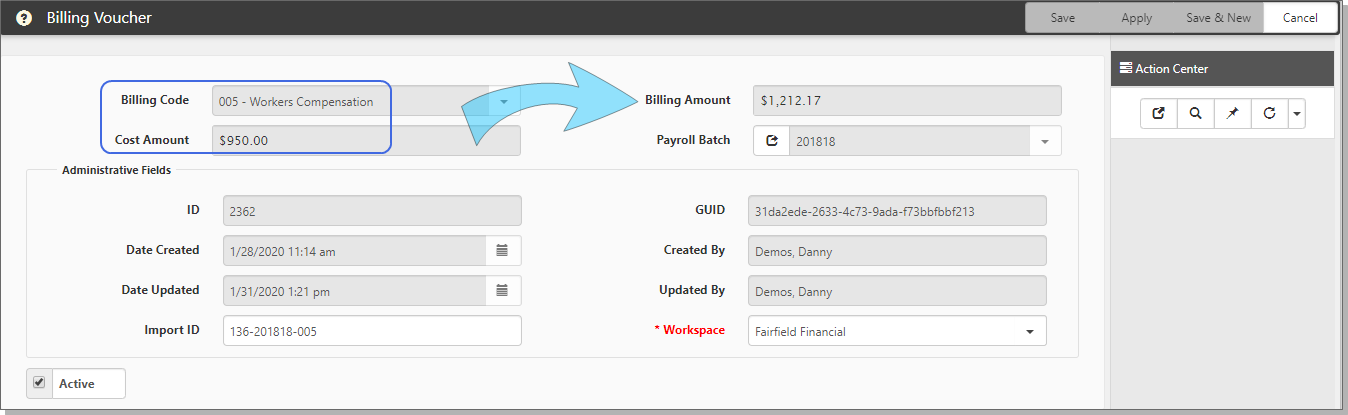Data
Much of the data for gross profitability comes directly from PrismHR. We will look at a Payroll Batch and the many Billing Vouchers within the batch. Let's use the client Fairfield Financial for our example.
Note: Historical data may not be available as of Release 89. Please engage with ClientSpace Professional Services for an interim solution.
To view the data that drives the process:
- Go to the client's workspace landing page.
- Move to the end of the page, and search for payroll.
- Click Payroll Batch.
The Payroll Batch list displays, showing records for multiple pay dates. These entries are payroll runs, showing the Pay Date. - Double-click a record to open and view the Payroll Batch.
You see Pay Date, Pay Group (could have multiple Pay Groups), Period End Date, and Employee Count. - In the Action Center, click Billing Vouchers.
Each Payroll Batch has multiple Billing Voucher records. These are line items for the invoice to include Gross Wages, FICA, State taxes, Administrator fees, and Workers' Compensation.
- Open a Billing Voucher record to see Billing Amount. If there is a related cost, such as Workers' Compensation, you also see the Billing Code and Cost Amount.