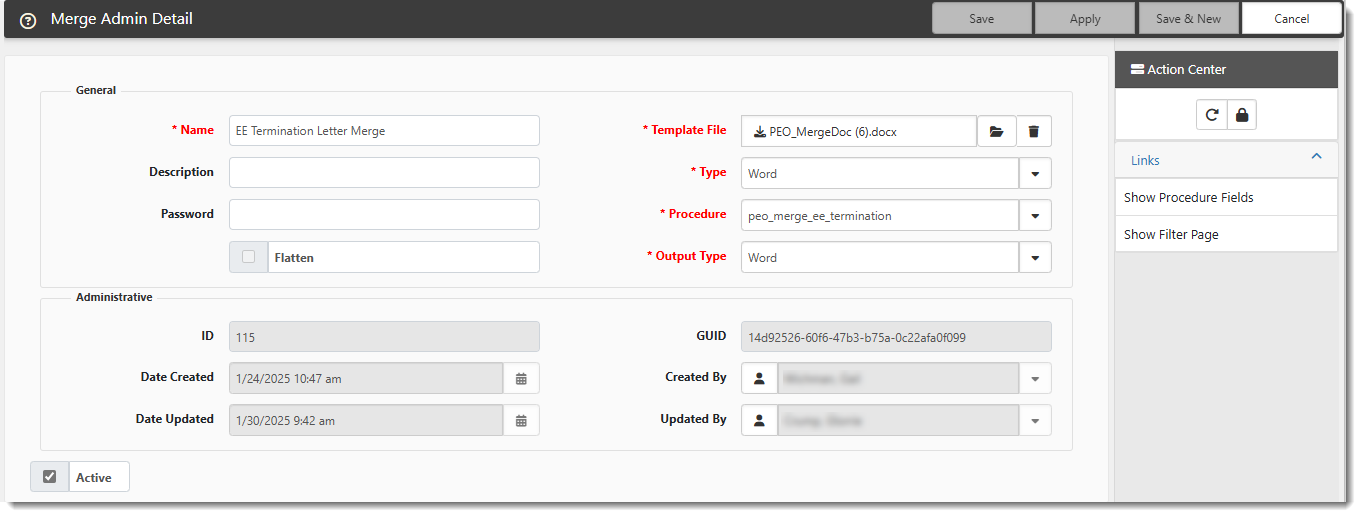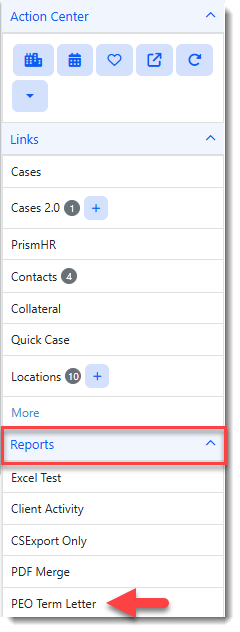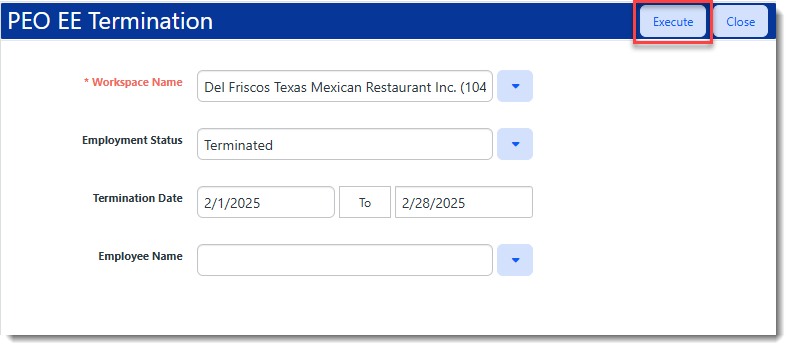Employee Termination Merge
The Employee Termination Letter Word merge is designed for PEOs to send letters to their client's employees informing them that the PEO is canceling their agreement with them.
Note: Currently, to use the Employee Termination Letter merge, you will need to add the merge record and a custom link. (See Merges and Configuring Custom Dataform Links . If you need assistance, please log an Extranet case.) In an upcoming release, we will add a pre-configured merge record and custom link as well as a filter page.
Configuration
The Employee Termination Letter Word merge uses a stored procedure named peo_merge_ee_termination. The Merge Admin Detail configuration form is located in System Admin ![]() > Outputs > Merges:
> Outputs > Merges:
A custom link named PEO Term Letter has been configured on the Workspace Landing page in Action Center > Reports to filter employees and execute the merge.
Merge Fields
|
Dataform/Fields |
Notes |
|---|---|
|
From Client Master: |
|
|
|
|
|
|
From Organization Detail: |
|
|
|
|
|
|
From Employee: |
|
|
|
|
|
|
Address 1 and Address 2 are concatenated. A comma and space are inserted in between Address 1 and Address 2 if Address 2 is not blank/null. |
|
|
|
Uses two-letter abbreviation. |
|
|
|
City, State, and Zip Code are concatenated. A comma and space are inserted after City. |
|
|
|
|
|
|
|
|
|
|
|
Employee First Name and Employee Last Name are concatenated. |
|
Uses the Decode value from the Lookup. |
|
Uses the Decode value from the Lookup. |
|
|
|
|
|
|
|
|
|
|
|
|
|
|
|
|
|
W2 Address 1 and W2 Address 2 are concatenated. A comma and space are inserted in between W2 Address 1 and W2 Address 2 if W2 Address 2 is not blank/null. |
|
|
|
|
|
Uses the two-letter state abbreviation. |
|
|
|
W2 City, W2 State, and W2 Zip Code are concatenated. A comma and space are inserted after W2 City. |
|
From Employee > Employment: |
|
|
Returns Decode value as EmploymentStatus. |
|
Returns Decode value as EmploymentType. |
|
Format is MM/DD/YYYY. |
|
Uses Decode value. |
|
Uses Decode value. |
|
Job Title (JobTitle) |
|
|
Last Date Worked (LastDateWorked) |
Format is MM/DD/YYYY. |
|
Last Payroll Date (LastPayrollDate) |
Format is MM/DD/YYYY. |
|
Last Payroll Update (LastPayrollUpdate) |
Format is MM/DD/YYYY. |
|
Client Location ID (fkClientLocationID) |
Returns "Location Code - Location Name" as LocationCodeName. |
|
Original Hire Date (OriginalHireDate) |
Format is MM/DD/YYYY. |
|
Pay Frequency (luPayFrequency) |
Returns Decode value as PayFrequency. |
|
Pay Method (luPayMethod) |
Returns Decode value as PayMethod. |
|
Seniority Date (SeniorityDate) |
Format is MM/DD/YYYY. |
|
Employee Shift (luEmpShift) |
Returns Decode value as EmpShift. |
|
Standard Hours Per Period (StandardHoursPerPeriod) |
|
|
Start Date (StartDate) |
Format is MM/DD/YYYY. |
|
StatusChangeDate |
Format is MM/DD/YYYY. |
|
luSUTAState |
Returns the two-letter state abbreviation as SUTAState. |
|
TerminationDate |
Format is MM/DD/YYYY as TermDate. |
|
ReasonforTermination |
Returned as TermReason. |
|
WageRate |
Rounded to two decimal places with no dollar sign. |
|
WorkersCompCode |
Returned as WCCode. |
|
WorkersCompCodeTitle} |
Returned as WCCodeTitle. |
Running the Merge
To run the merge:
-
Access the workspace.
-
From the modules bar, click
 Workspaces.
Workspaces.The Workspace Search dashboard opens.
-
Type % followed by the Client Number or by the first few letters of the workspace name in the search box to filter the list of workspaces.
Note: You can also use More search to filter the list of Workspaces by fields such as Group, Template, or Create Date range.
-
Then, double-click the workspace row in the grid or click
 (Open) next to the workspace name.
(Open) next to the workspace name.
-
-
In the Action Center, under Reports, click PEO Term Letter.
The PEO EE Termination filter page displays.
-
Complete the fields as necessary.
Field
Definition
Workspace Name
Auto-fills with the current workspace name.
Employment Status
Select Terminated.
Termination Date
To filter for employees terminated within a specific date range, enter the date range.
Employee
To filter for a single employes, select the employee name from the drop down list.
-
Click Execute.
-
Retrieve the merge letters document from your Windows Downloads folder.