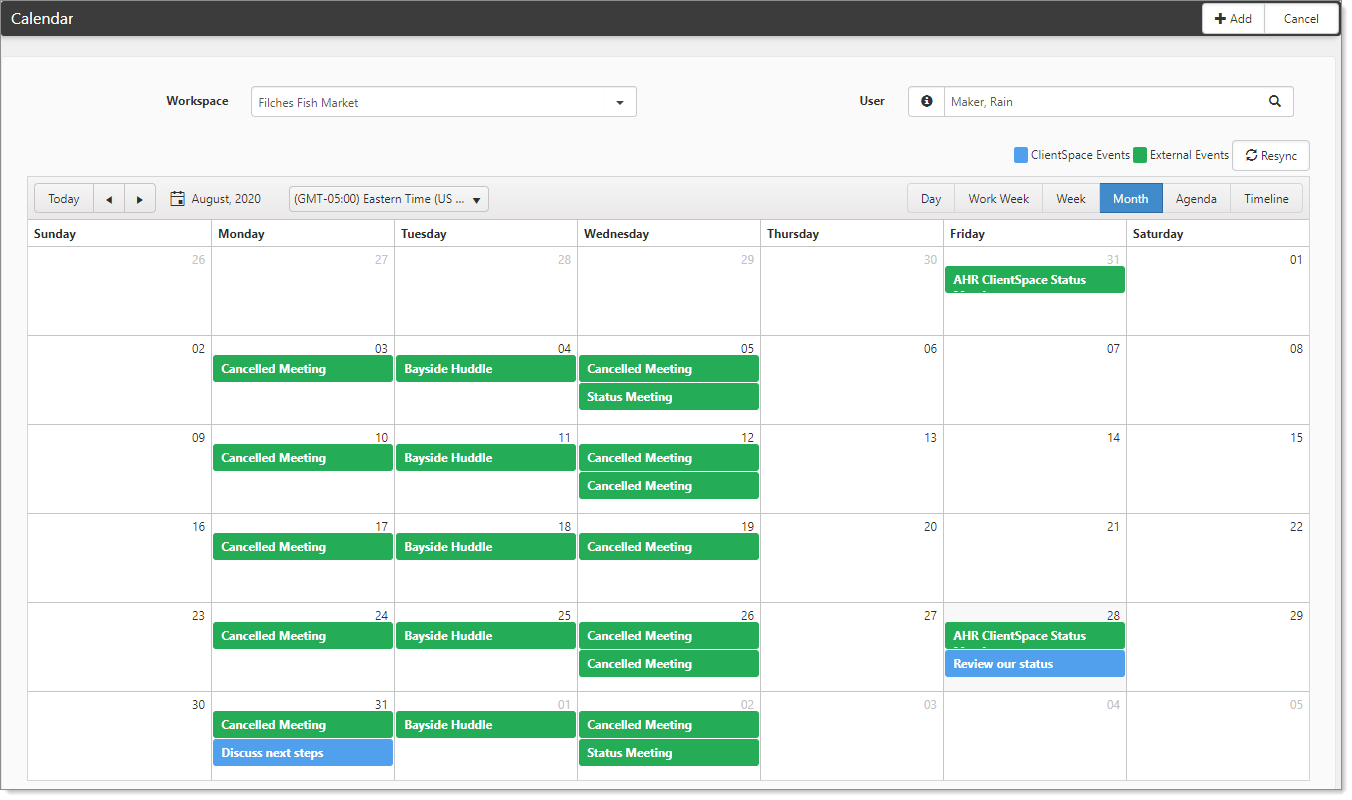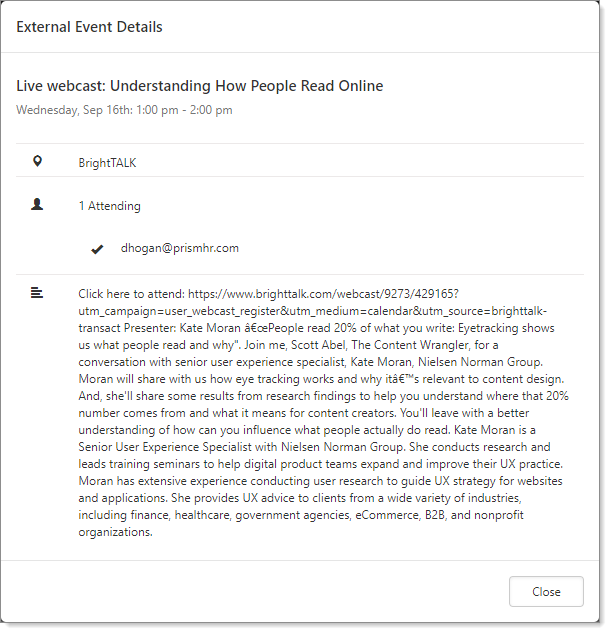Viewing the ClientSpace Calendar
The ClientSpace Calendar is accessible from the modules bar and the Workspace menu.

To open the calendar module:
- From the modules bar, click Calendar.
The Calendar module opens. By default, the calendar events for the week display and reflect your scheduled events. Blue indicates ClientSpace events, and the green represents your external calendar events (Gmail or Outlook).
To filter the calendar:
- You can filter the calendar in many formats.
|
Workspace |
Select a workspace to filter events to only those attached to that workspace. The Workspace name typically matches that of the Organization. |
|||||||||||||||
|
User |
The default user is you, the logged-in user. You can select other users to see events for all. When multiple users are selected, hover over the info bubble to see the list. To view events for you and additional users:
The events for all selected users are displayed. |
|||||||||||||||
|
Event indicator colors |
|
|||||||||||||||
|
Date criteria |
Select the date range and time zone for display. |
|||||||||||||||
|
Calendar format |
Select how you want to view this calendar:
|
To view the details of an external calendar event:
- From your open ClientSpace calendar, double-click a green event. These are events associated with the external mailbox of the logged in user.
The External Event Details dialog box opens. - When viewing an external calendar event for the logged-in user, the following details are presented:
- Subject, date, and time.
 Location.
Location. - For events with no set location, No Location Defined is displayed.
 Email addresses of the invitees.
Email addresses of the invitees. - When there are more than 10 attendees, the user list is collapsed.
- The details indicate how many are attending, declined, and awaiting reply.
- For events with no defined attendees, No Attendees Defined is displayed.
 Notes follow the attendee list.
Notes follow the attendee list. - For events with no notes, No Description Defined is displayed.
- Click Close.