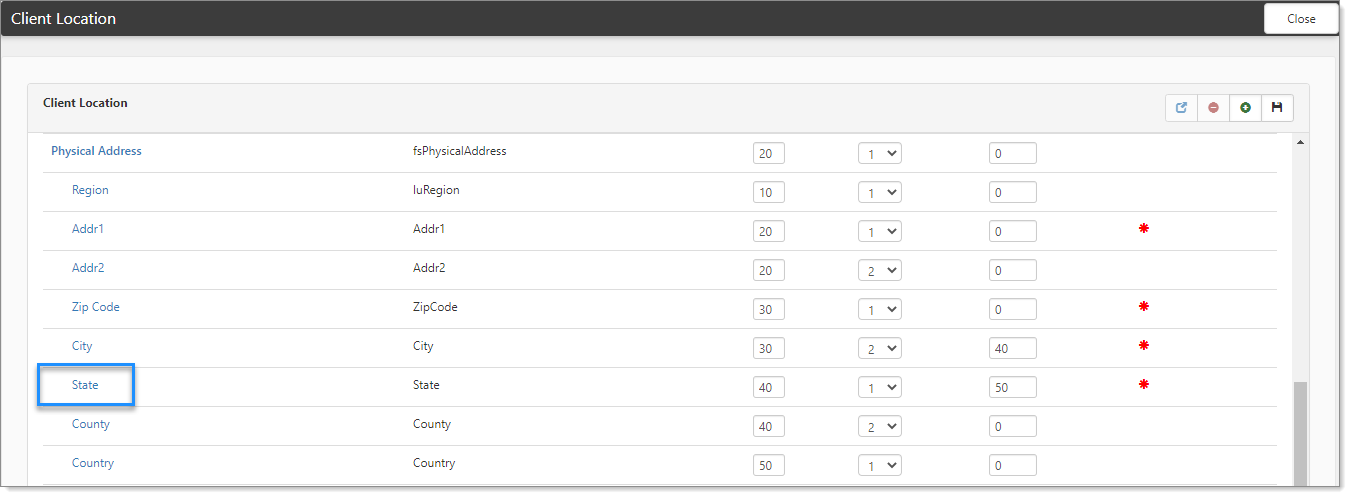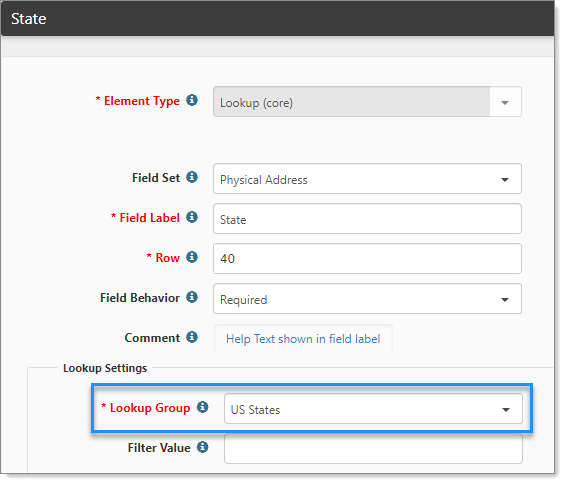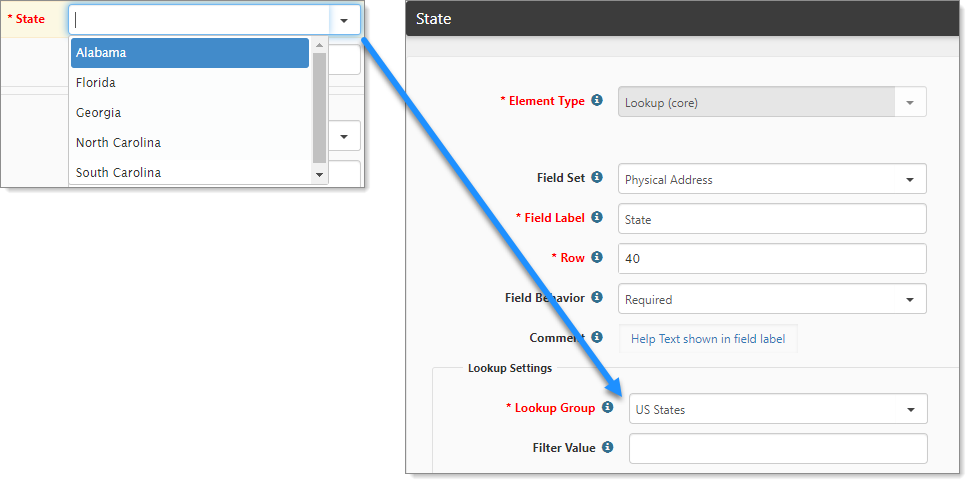Configuring Dataform fields to use Lookups
After the group and values are defined, the next step is to connect a field that uses lookups to the new group. The following procedure and subsequent topics use the dataform Client Location and the field State. The State field uses a lookup group US States. This topic guides you through configuring a dataform field to use a lookup.
To configure a dataform field to use a lookup:
- Go to System Admin
 > Advanced > Dataform Admin.
> Advanced > Dataform Admin.
The Dataform Admin dashboard opens. - Locate the dataform and double-click the row or click
 (Open).
(Open).
The Dataform Properties form opens. Our example uses the Client Location dataform. - In the Action Center, click Fields.
The dataform fields are displayed. Our example configures the dataform field State to use a lookup.
- Locate the field in question and double-click or click
 (Open).
(Open).
The form configuration opens for the selected field. Our example shows we selected the field State. - In Lookup Group, select the group.
Our example shows that we selected US States as the Lookup Group.
- Click Save.
The next step is to reload the dataform to use the new lookup settings.
To reload the dataform:
- On the dataform, on the Action Center toolbar, click
 (Reload).
(Reload).
This action refreshes the dataform to use the configured lookup group.
Putting it all together
Let’s summarize what we did. We have a dataform field named State that needs to be configured as a lookup field to standardize the value selections. We configured the field to use the Lookup Group named US States.