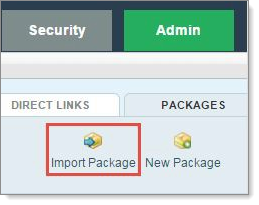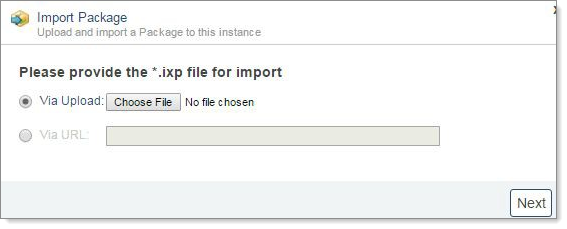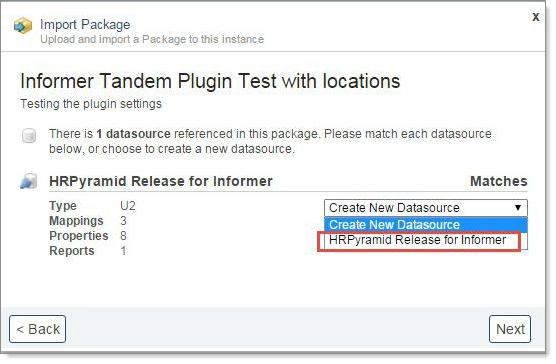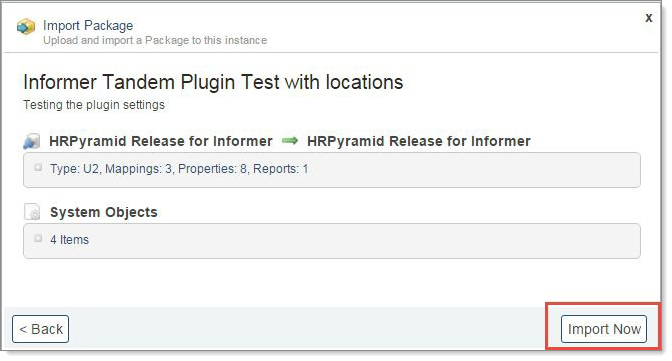Importing ClientSpace report packages in Informer
Packages offer a method of easily transporting data (reports, mappings, security settings, etc.) from one Informer instance to another.
For our clients who would like to import data into ClientSpace, PrismHR offers a standard set of reports for the basic sets of data to include:
|
•
|
Employee Payroll Vouchers |
We also have several specialized reports should clients want to create Custom ClientSpace dataforms for:
If provided an account with sufficient rights, PrismHR can import these report packages for you. Should you wish to import the packages yourself however, the following guide is designed to provide step by step instructions about the package import process.
To import report packages:
When a package is exported to your hard drive, you can then import it into another instance of Informer.
|
1.
|
Open the targeted Instance. |
|
2.
|
Go to Admin > Packages. |
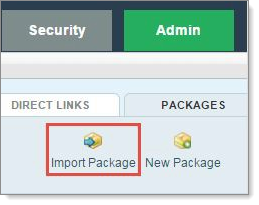
The Import Package dialog box opens.
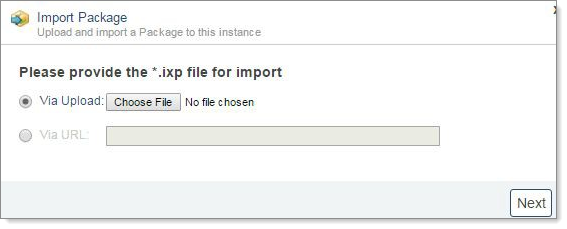
|
4.
|
Select either the downloaded file or enter the URL. |
|
6.
|
Go to Documents > Informer > NewPluginTestReports. |
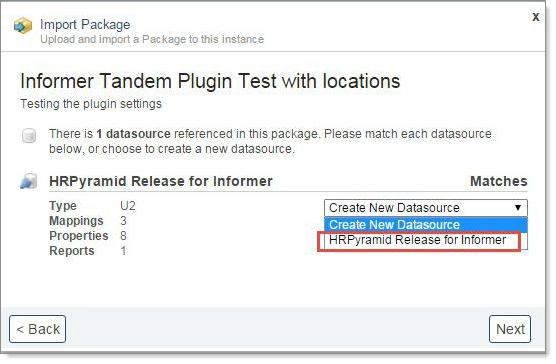
|
7.
|
Select the appropriate data source. Do NOT select Create New Datasource. |
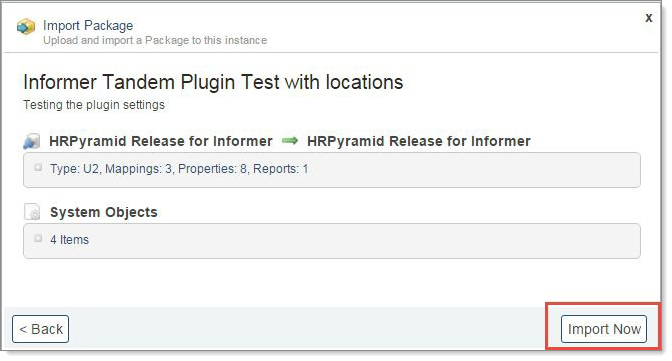
|
9.
|
You can also import from the Reports Home page. |