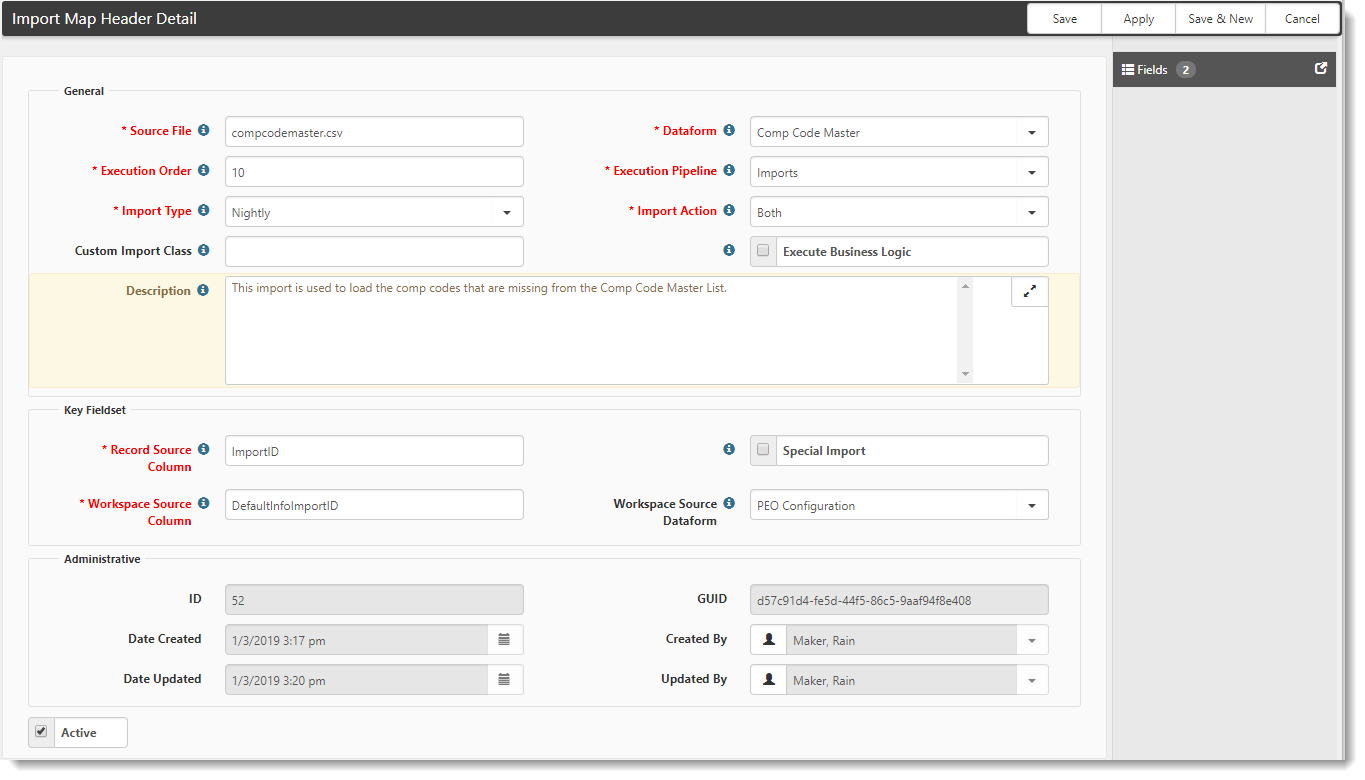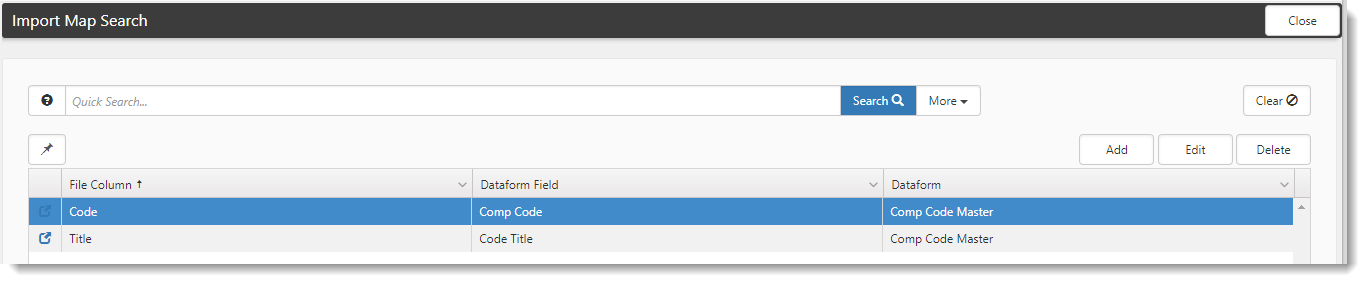Importing the Comp Code Master records
Often during the initial setup of ClientSpace, you will need to import Comp Code master records, the individual Code, and title description pairs. This document describes how to automate that process using an import.
To automate the import process:
| 1. | Go to System Admin |
The Import Map Header Search dashboard opens.
| 2. | Open the comp code master entry. |
The Import Map Header Detail form opens.
| 3. | Click Fields. |
The Import Map Search list displays, showing the fields.
| 4. | To configure the two text data types, select an entry and click Edit. |
Import Mapping Report
IMPORTANT NOTES: Your import must conform to the following standards:
| • | Comma-delimited files must have all values surrounded by quotation marks. |
| • | Data cannot contain crlfs (char(10) and char(13)). |
| • | File names, column headers, and column order must match the values contained in this report exactly. |
| • | The first row of the file must contain the column headers described in this report. |
| • | The column headers must also be surrounded by quotation marks. |
| • | This import is used to load the comp codes that are missing from the Comp Code Master List. |
|
Required |
Column |
Data Type |
|---|---|---|
|
XXX |
Code |
Text |
|
XXX |
DefaultInfoImportID |
|
|
XXX |
ImportID |
|
|
Title |
Text |
Example Import file
"ImportID","DefaultInfoImportID","Code","Title"
"2150","1046","8810","Clerical"
"2576","1046","8742","Outside Salesperson"
DefaultInfoImportID = Identifier in the Admin Workspace URL = 1046
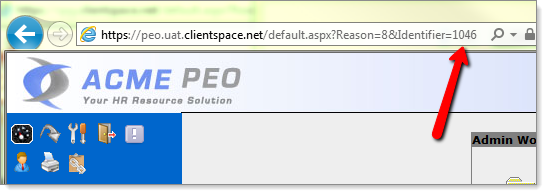
Be sure to set the ImportID field on the Default Info dataform to 1046.