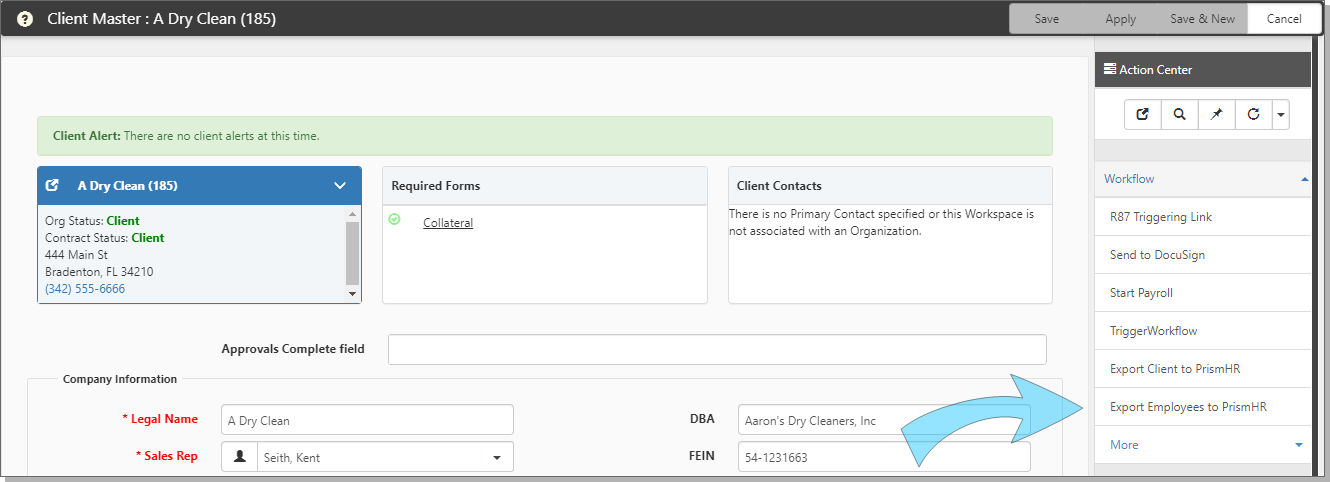Exporting Employees
The Export Employees to PrismHR process creates a ClientSpace Employee entry in Prism. Prism returns an Employee Identifier that is then stored on the ClientSpace Employee record for the respective Client/Employee. Prism will NOT allow Employees to be added to Clients that are not properly configured or have incomplete data. You must verify that the Client is properly configured AND manually set the Export Status on the Client Master.
The business rule ClientMaster.HE_ValidateExportEmployees prepares ClientSpace Employees for export on the Client Master. A Client Master link Export Employees to PrismHR is displayed when the ClientMaster luExportStatus field is empty or set to Client Setup Complete.
The following graphic illustrates the Export Employees to PrismHR action item on a client master.
Exporting Employees with Multiple Clients
Exporting an employee (or employees) from ClientSpace to PrismHR allows an employee social security number (SSN) to exist in multiple clients in PrismHR. For example, exporting employees supports the following employee/multi-client scenario:
-
Client 123 and Client 456 both exist in ClientSpace and PrismHR
-
An employee record exists for employee Bob Roberts with social security number (SSN) 123-45-6789 in both ClientSpace and PrismHR for Client 123 with an employee ID of A1234
-
Bob Roberts starts a part-time job with Client 456
-
An employee record for Bob is created in ClientSpace under Client 456 by using the same employee data (SSN, date of birth, etc.)
-
In ClientSpace, the system admin user uses the Employee Export option to export the employee record to PrismHR.
-
During the export, ClientSpace provides PrismHR with the employee SSN for Bob
-
PrismHR allows the new employee to be created in Client 456 and will return an EmployeeIdentifier.
Exporting all Employees
To export Employees:
- When the Client Master has a Client Number, the link Export Employees to PrismHR becomes available.
- Click the link Export Employees to PrismHR.
This action validates required information for each Employee (HE_ValidateExportEmployees). If any Employee fails, that Employee record is updated with a list of missing data. All Employees must pass validation before proceeding. Saved via Business Logic, HRP pipeline. - A list of Employees (or an individual employee) ready for export is retrieved. That list includes any Employees that meet the following criteria:
- CM.luExportStatus field = Client Setup Complete
- CM.ClientNumber field is not empty
- The Employee Identifier field is empty
- The Employee IsActive is True
- For each Employee in the list:
- The Client Number associated with the Employee is retrieved.
- The following ClientSpace fields are sent. An asterisk * indicates a required field.
|
EmployeeID |
|
|
ProjectID |
|
|
FirstName * |
|
|
LastName * |
|
|
BirthDate |
BirthDate is validated. |
|
EmployerID |
|
|
Address1 |
|
|
ZipCode |
|
|
City |
|
|
StateCode |
|
|
SSN * |
|
|
EmployeeStatusCode * |
|
|
EmployeeTypeCode |
|
|
WorkLocationCode * |
|
|
JobCode * |
|
|
OrigHireDate * |
|
|
LastHireDate * |
|
|
PEOStartDate * |
|
|
PayMethod |
|
|
PayRate |
|
|
StandardHours * |
|
|
FedFileStatus |
|
|
PayGroup * |
|
|
BenefitsGroup |
|
|
AutoPay |
|
|
PayPeriod |
|
|
Gender |
|
|
EthnicCode |
|
The following fields are sometimes sent depending on the employee's work state:
|
WorkStateFilingStatus |
|
HomeStateFilingStatus |
|
WorkStateExemptAmt |
|
HomeStateExemptAmt |
|
WorkStatePrimaryAllowance |
|
HomeStatePrimaryAllowance |
|
HomeStateSecondaryAllowance |
- Continue to build a set of Employees to be imported to Prism.
- The set of Employees is then staged in Prism (importEmployees()). An HRP object is returned after this call. That object is evaluated:
- If the HRP object Error is set to ‘pass’ meaning the employees were staged properly, the HRP object import error node is evaluated. If that node is empty, the Employees staging was successful and has passed validation. If an error is pending, the Employees that did not pass validation is not exported (a log entry is generated).
- For the Employees that were properly staged, the set is now committed (commitEmployees()).
- After committing, the Employees are updated in ClientSpace: Each Employee’s Identifier is set.
- If the validation passes, the rule ExportEmployeesToHRP executes.
- This rule packages the Employee and Employment data for each Employee of the current Client.
- Issues the data, one Employee at a time, to Prism requesting that an Employee be imported and committed.
- If the Export fails:
- NO MESSAGES ARE ISSUED TO THE USER! The User must review the Export Status and Export Log fields for results.
- The Export Status field is set to Failed API, and the Export Log field will contain the cause of the failure. Some of the errors will be ClientSpace related, and some may be Prism related.
- At this point, correct the errors before proceeding.
- After the Export passes:
- The Export Status field is set to Employee Setup Pending. The Employee may have further configuration requirements in Prism. Saved via Business Logic, Default pipeline.
- The Employee Identifier is populated by the value provided by Prism. Saved via Business Logic, Default pipeline.
Exporting single Employees
The Action Center link, Export Employee to PrismHR appears only if the EmployeeIdentifier field is empty and the Client Master Export Status equals Client Export Complete.
- From the Employee record, in the Action Center, click Export Employee to PrismHR.
- Review the steps in the previous procedure, exporting all Employees.