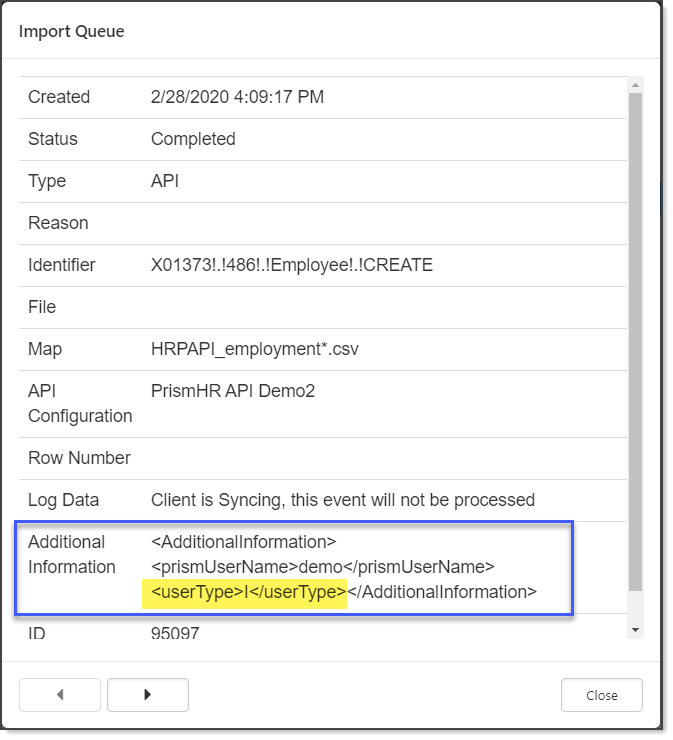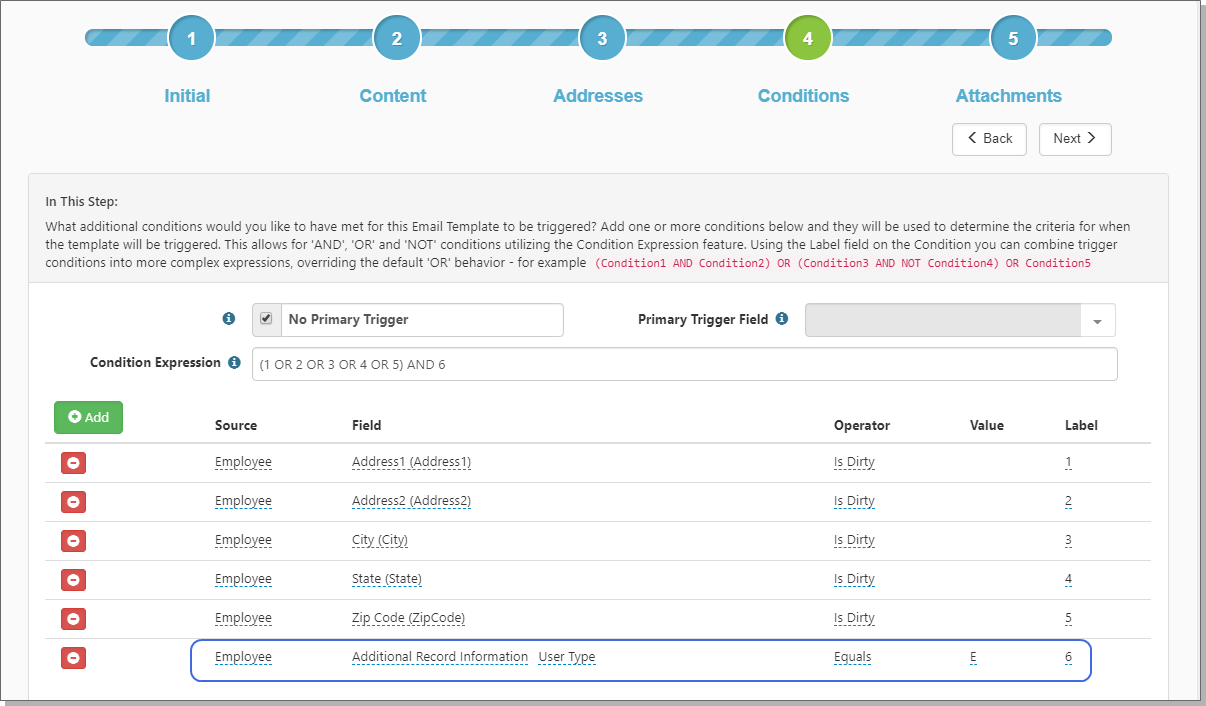ClientSpace can track what type of user made a data change in Prism when that data imports into ClientSpace. Administrators can then use that information and alter workflows based on who applied the change – a PEO employee or a worksite employee.
The data change information is available from a column in the import queue, named Additional Information. All dataforms accommodate the Additional Information column data to show the prismUserName and the userType. The userTypes are as follows:
| • | I = service provider |
| • | E = employee |
| • | A = worksite trusted adviser |
| • | M = worksite manager |
Additional Information data is only available as a trigger condition from the Triggering Form configured on a Workflow Channel or Email Template
To view the Import Queue:
- Go to System Admin
 > Imports > Manage Import Queue.
> Imports > Manage Import Queue.
The Import Queue dashboard opens. - Select an entry and click View.
The Import Queue record opens.
In the following example, Additional Information shows userType = I, which represents the service provider.
To use Additional Information in a Workflow or Email Template:
- Go to System Admin
 > Workflow Channels.
> Workflow Channels.
The Workflow Channels dashboard opens. - Select a Workflow Item that uses the Client Master as the Triggering Form and click Details.
- Go to Step 4 Conditions.
- Click Add.
A row opens for Source, Field, Operator, and Value. In your conditions, specify user type or user name, and then the Value. Value represents the type of user that made the change. Was it a service provider, employee, worksite trusted employee, or a worksite manager who made the change?
|
Source |
Source auto-fills with Client Master. |
||||||||||||
|
Field |
In Field,
|
||||||||||||
|
Operator |
Auto-fills with Equals. |
||||||||||||
|
Value |
Enter a value:
|
||||||||||||
|
Label |
The Label value is used in the Condition Expression. See Condition Expressions. |
- Click Save.
- For Email Templates, configure Source, Field, Operator, and Value in Step 4 Conditions.
The following example has six conditions with Label 1 through 6. The Condition Expression states that when any of the employee address fields change (address, city, state, or zip code), AND the user type is an Employee (value = E), then trigger this email. When an employee changes the employee address information, then the email is sent to the recipients listed in Step 3 Addresses.