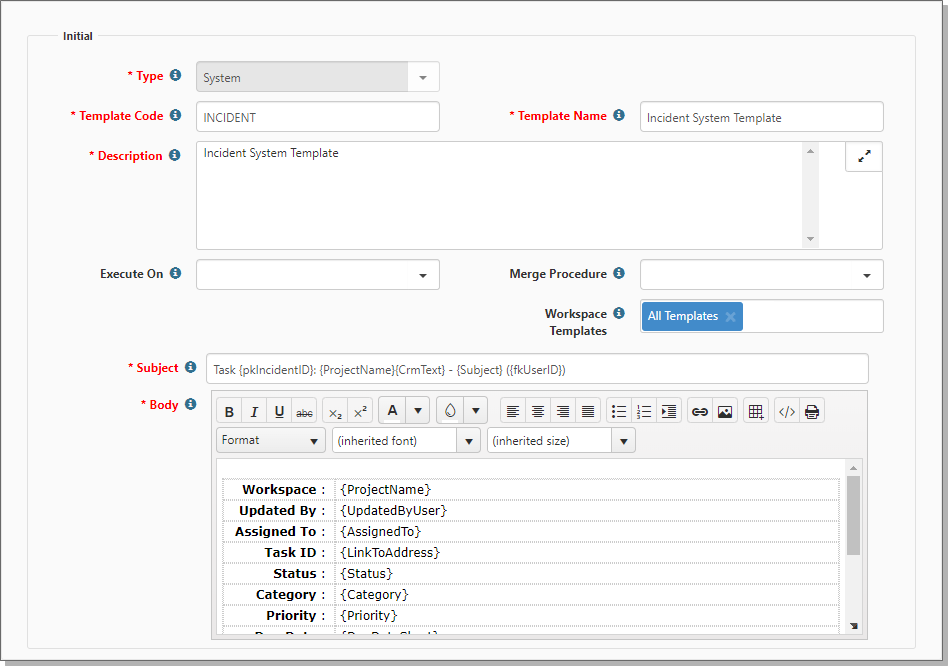System administrators can produce task notifications through email templates, enabling flexibility for messaging and branding. These email templates are System email templates. Task notifications include System Email Template with the code value INCIDENT. If the INCIDENT template does not exist, ClientSpace uses the original notification style. For emails generated from the INCIDENT template, the Email Admin dashboard displays TaskSystemEmailTemplate in the Source column (otherwise displays Task).
Note: If the logged in user is a notify user on the task, ClientSpace will not send an email notification to that user, but will notify other users: Owner, Assigned To, and Subscribers of the task.
System Email Templates include:
-
The System Email Template for Incidents contains the Task Comments field (The Comments field is not included in the fields that changed list).
-
On creation of a new Task, the Updated By User replace field populates.
Note: By default, ClientSpace provides an INCIDENT Email Template.
To create a System Email Template for task notifications:
| 1. | Go to System Admin |
The Email Templates dashboard opens.
| 2. | Click Add. |
The Add Email Template form opens.
| 3. | Complete the form. For Type, select System. |
|
Type |
For Task Notifications:
For Case Discussion Replies:
|
|
Template Code |
Type code is INCIDENT. |
| Template Name | Provide a short, descriptive name for your template. Displays in the email template list. |
| Description | Provide a useful description of the email template. |
| Execute On | Will this email be sent the first time the form is saved (Insert), only when the form is changed (Update), or every time (Insert or Update)? When there are changes to the dataform that you selected in Triggering Form, the Execute On value controls triggering for Insert, Update, or both Insert and Update. |
| Merge Procedure | Select an optional Merge Procedure here to provide additional system information for field replacement. The procedure can be selected from any stored procedure in the system with a name containing emailtemplate_merge_proc. Merge Procedure also determines the fields that are available to use in field replacement. |
| Workspace Templates | Select the Workspace Templates to receive this email. |
| 4. | Click Save. |