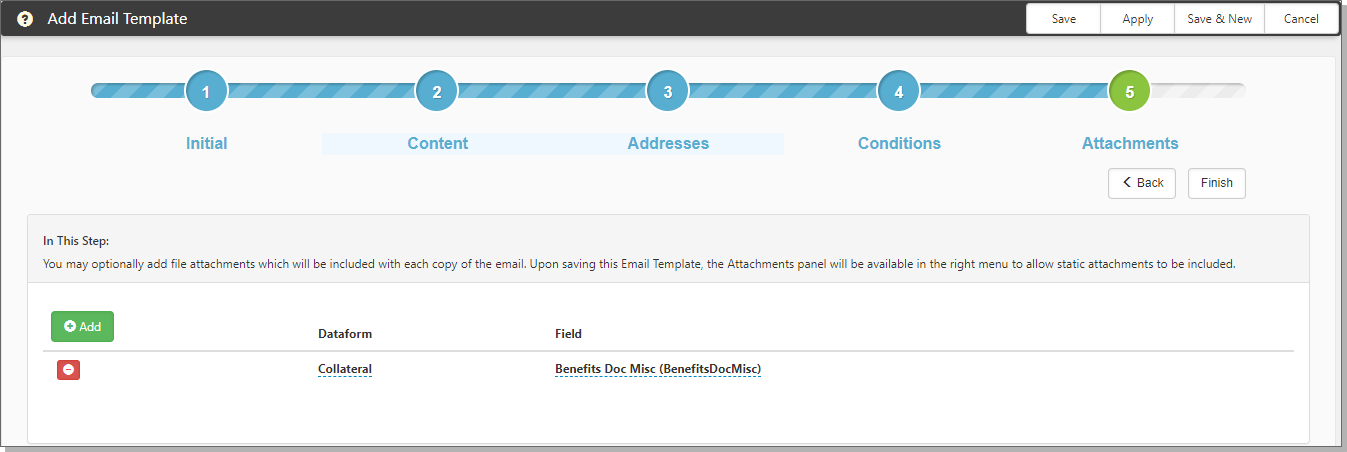At this step, you can add attachments to the email template for all recipients. When you add attachments to System email templates with a prefix CSCRPLY (Case Discussion Replies), the attachment is available to all recipients. For example, you might have a template named CSCRPLYPayrollProblem for a generic payroll form that an employee or manager must complete. Attaching the form to the template saves time and streamlines the process.
To complete the Attachments step:
- Click Add to begin adding the attachments.
A row opens with Dataform and Field.
|
Dataform |
Select the dataform from with the attachment will be copied. |
|
Field |
Select the Field from the dataform. |
- To add static attachments, from the right pane, click Attachments >
 Upload File.
Upload File.
The Upload File dialog box opens. - Click Choose File.
File Explorer opens. - Locate the file and click Open.
You are returned to the Upload File dialog box. - Optionally, you can provide Description, Category, and Tags information.
- Click Save.
- Click Finish to complete your email template configuration.
Continue to the next topic, What's next.