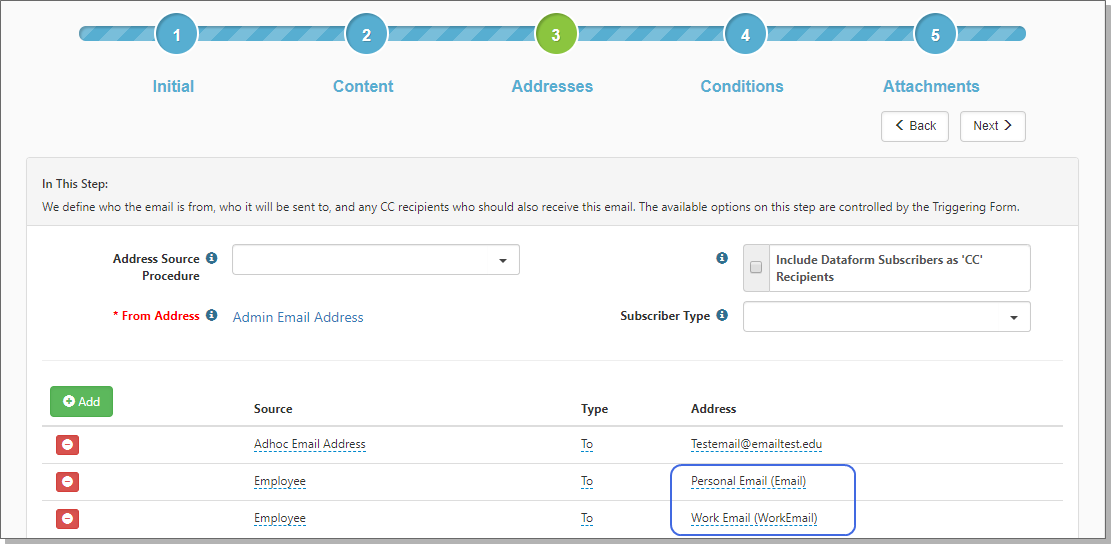Specifying Employee Work and Personal Email
Using an Address Source Procedure can make the Employee Work and Personal Email addresses available when the Triggering Form (selected in Step 1 Initial) is not Employee. For more details, see Configuring email templates to notify external employees. If you have questions, please log an Extranet case.
To specify Employee Work or Personal Email addresses:
| 1. | Click Add. |
A row opens for Source, Type, and Address.
|
Source |
Select Employee to enable the Work and Personal Email in the Address column. |
| Type | What kind of email recipient type are you setting? Options are To or CC. |
|
Address |
Select Work Email or Personal Email. |
| 2. | To add more recipients, click Add. |
| 3. | When complete, click Next. |